It's easy and is also possible to create desktop shortcuts on the MS Windows 11 Desktop!You can still create shortcuts on the MS Windows 11 desktop! As described in the example here, which is very popular with DesktopOK friends: ►►► Restart, shutdown Shortcut for Windows 10 and 11! 1.) ... Activating the shortcuts / symbols on the Windows 11 desktop!
|
| (Image-1) Make Windows 11 desktop symbols visible! |
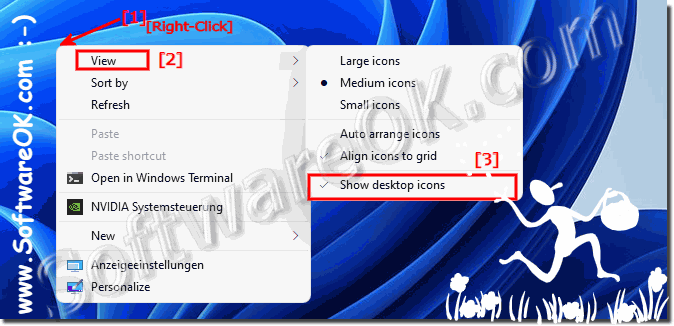 |
2.) Which symbols and objects are on the Windows 11 desktop?
Workplace (this PC), recycle bin, your Internet browser, e.g. Internet Explorer or Edge Chromium and your own files.
If some or all of these icons are missing from the desktop , you can change which icons are displayed. Click the link below and follow the steps to show or hide these icons.
►► Missing Windows desktop workstation, network environment or own documents symbol !
| (Image-2) Desktop symbols on the Windows 11 desktop! |
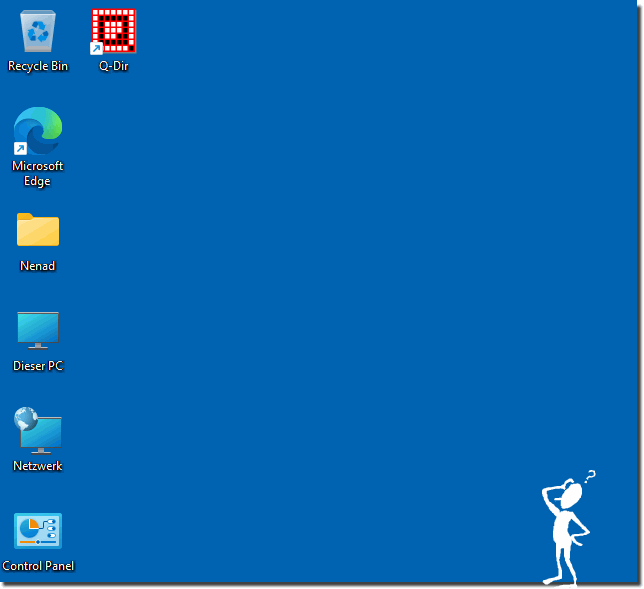 |
3.) What should I watch out for with desktop icons and shortcuts on Windows 11?
With a lot of symbols the question arises at some point:►► Can I also save the desktop icons on Windows 11?
You should also make sure that there are not more than necessary but still as many symbols as required. The most important factor with icons on the desktop, as with all other things, is a well-organized and structured approach. Then the desktop icons are well suited to gain an advantage when working under Windows 11 and to benefit permanently.
There are a few important points to keep in mind when dealing with desktop icons and shortcuts in Windows 11:
1. Maintain clarity:
Avoid overloading the desktop with too many icons and shortcuts. An excessive number of items can impact usability and make the desktop appear cluttered. Try to keep only the icons and shortcuts that you use regularly.
2. Organization:
Organize your desktop icons and shortcuts into logical folders or groups for easier navigation. For example, you can create folders for different types of applications or tasks and place the corresponding shortcuts in them.
3. Security:
Make sure desktop shortcuts are safe and do not link to malicious programs or websites. Don't click on links you don't trust and keep your security software up to date to protect yourself from threats.
4. Regular Maintenance:
Clean your desktop regularly to remove icons and shortcuts that are no longer needed. This helps keep the desktop tidy and optimizes system performance.
5. Backup:
Regularly back up your important files and shortcuts on the desktop to ensure you can access them in the event of a system failure or data loss.
By following these tips, you can ensure your desktop icons and shortcuts stay clear, organized, and secure in Windows 11.
| (Image-1) On Windows 11 you can also save the desktop icons! |
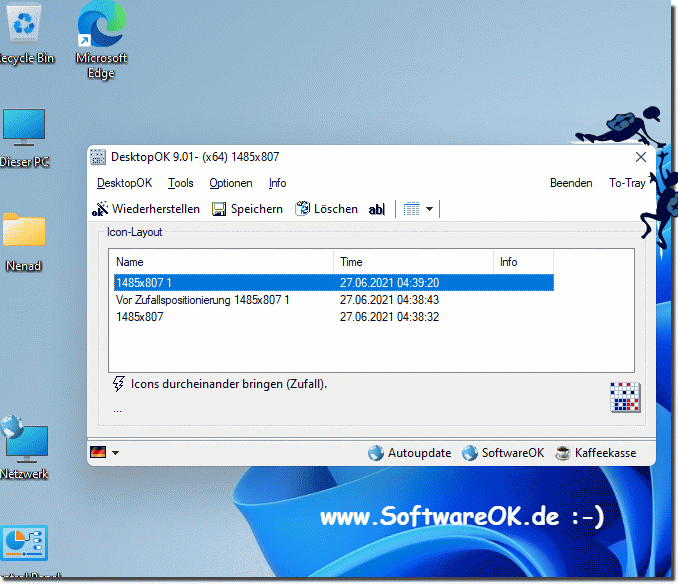 |
4.) The most common mistakes and pitfalls with desktop icons and shortcuts!
The most common mistakes and pitfalls when dealing with desktop icons and shortcuts in Windows 11 are:1. Accidental deletion:
A common mistake is accidentally deleting desktop icons or shortcuts. This can happen if you accidentally move or delete files or shortcuts on the desktop.
2. Shortcuts not working:
Sometimes desktop shortcuts may not work because they point to a file or program that has been moved, renamed or deleted. This may cause the shortcut to fail and the desired program not to open.
3. Shortcuts point to files that do not exist:
It may happen that shortcuts on the desktop point to files or programs that no longer exist. This can happen if the original file was deleted or moved without updating the shortcut.
4. Missing or incorrect icons:
Occasionally, desktop icons are missing or display incorrect icons, which can cause confusion. This can be caused by icon cache issues or missing system resources.
5. Cluttered Desktop:
Another danger is a cluttered desktop with a multitude of icons and shortcuts, which can reduce usability and clutter the desktop.
Info:
To avoid these mistakes and pitfalls, it is important to regularly organize the desktop, ensure that shortcuts are working properly and that unnecessary icons do not clutter the desktop. It can also be helpful to create regular backups of important shortcuts to avoid data loss.
To avoid these mistakes and pitfalls, it is important to regularly organize the desktop, ensure that shortcuts are working properly and that unnecessary icons do not clutter the desktop. It can also be helpful to create regular backups of important shortcuts to avoid data loss.
FAQ 11: Updated on: 19 April 2024 10:42
