The MS Explorer print function is a handy feature in Windows Explorer to print multiple images under Windows 11, 10, ... and MS Server OS!Contents: 1.) ... What is the print function in the tool for!
|
| (Image-1) MS Explorer print function in the image reduction tool! |
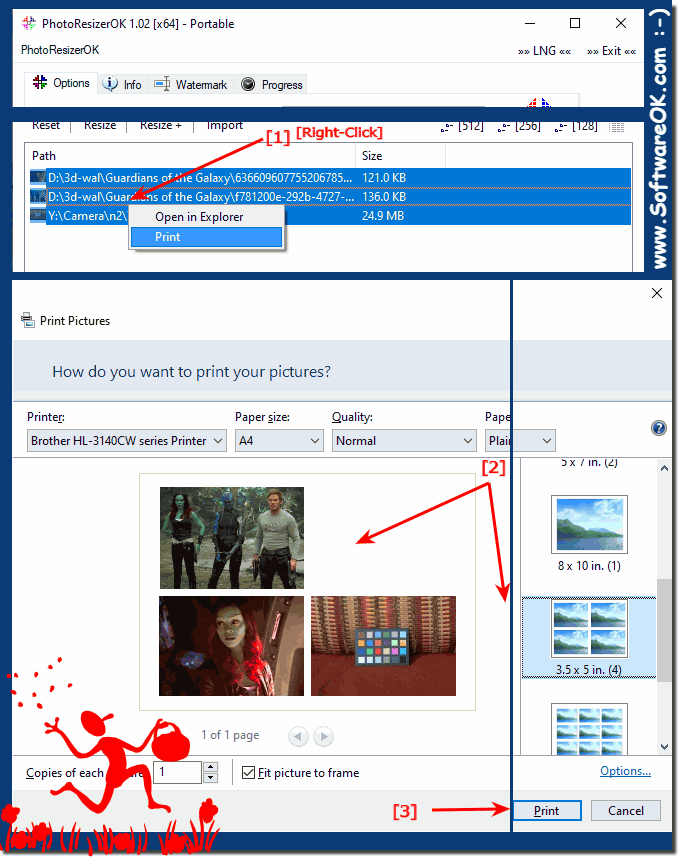 |
This feature is especially useful if you want to efficiently manage and print a large number of images without having to open and adjust each image individually. PhotoResizerOK also offers the ability to adjust image size before printing, making it easy to print images at the desired resolution and size. This saves you time and gives you the flexibility to customize your prints.
For more information and instructions on how to use the print feature with PhotoResizerOK, please visit our FAQ page!
2.) Detailed explanations of the printing function in the tool etc.!
1. What is the print function for?
The print function allows you to print multiple images from different directories at once, which is especially useful for presentations, photo collages or simply for archiving photos in printed form.
2. How do I use the print function?
- Drag images into the PhotoResizerOK tool.
- Mark images.
- Right-click on the marked images.
- Select the "Print" option.
3. What are the benefits of the tool?
- Efficient printing of multiple images.
- Adjusting image size before printing.
- Compatibility with various Windows versions and server operating systems.
Other tips:
- Batch processing
: You can edit and print multiple images at once, which speeds up the workflow significantly.
- Customization
: Use the image reduction options to adjust the print quality and size according to your needs.
- Compatibility
: The tool supports various image formats, making it very versatile.
3.) Important questions and answers about printing function, image, reduction tool etc.!
1. What is the print function in the image resize tool and how does it work?2. Why should you resize images before printing?
3. What image formats does the resize tool support?
4. Can I customize the image size or are there fixed defaults?
5. How does image resolution affect print quality?
6. What are the benefits of printing multiple images on one page?
7. Is there a way to edit the images before printing?
8. How can I print images from different folders at once?
9. Which operating systems support these features?
10. What should you keep in mind when preparing images for professional prints?
Here are 10 important questions and answers about the print function, image resize tools and related aspects:
1.) What is the print function in the image resize tool and how does it work?
Answer
: The print function in the image resize tool allows you to print multiple images at once after resizing them to a uniform size. Users can drag images from different folders into the tool, resize them and then output them using the print option.
2.) Why should you resize images before printing?
Answer
: Resize images before printing not only saves paper and ink but also optimizes print quality, especially when the original images are very large. Resized images load faster and are easier to handle.
3.) What image formats does the resize tool support?
Answer
: Most image resize tools support common formats such as JPEG, PNG, BMP and GIF. Some specialized tools also offer support for RAW formats and other less common image types.
4.) Can I customize the image size or are there fixed defaults?
Answer
: Many image resizing tools offer flexible options for adjusting the image size. Users can choose fixed defaults such as A4, A5 or their own custom sizes. It is also possible to change the size as a percentage of the original size.
5.) How does image resolution affect print quality?
Answer
: A higher resolution results in better print quality as more details can be displayed. For high-quality prints, a resolution of at least 300 DPI is recommended. At lower resolutions, the image may appear pixelated and blurry.
6.) What are the benefits of printing multiple images on one page?
Answer
: Printing multiple images on one page saves paper and reduces the time spent sorting and assembling images. It is particularly suitable for photo collages, contact sheets and documentation.
7.) Is there a way to edit the images before printing?
Answer
: Yes, many image resizing tools offer basic editing features such as cropping, rotating, brightness and contrast adjustments. These features allow you to optimize images before printing.
8.) How can I print images from different folders at once?
Answer
: With an image resizing tool, images from different folders can be dragged into the tool and edited together. All images can then be marked and printed at once using the print option.
9.) Which operating systems support these features?
Answer
: Most image resizing and printing tools are compatible with Windows operating systems such as Windows 10 and Windows 11. Some tools also offer support for macOS and Linux. There are also specific versions for Windows Server operating systems.
10.) What should you keep in mind when preparing images for professional prints?
Answer
: For professional printing, make sure that images are high resolution (at least 300 DPI), color-corrected, and in the correct color profile (e.g. CMYK for printing). Images should also be scaled to the desired print size without losing quality.
These questions and answers provide a comprehensive overview of the most important aspects related to printing and image resizing tools, and help address common questions and challenges that may arise when using these tools.
FAQ 10: Updated on: 11 June 2024 16:39
