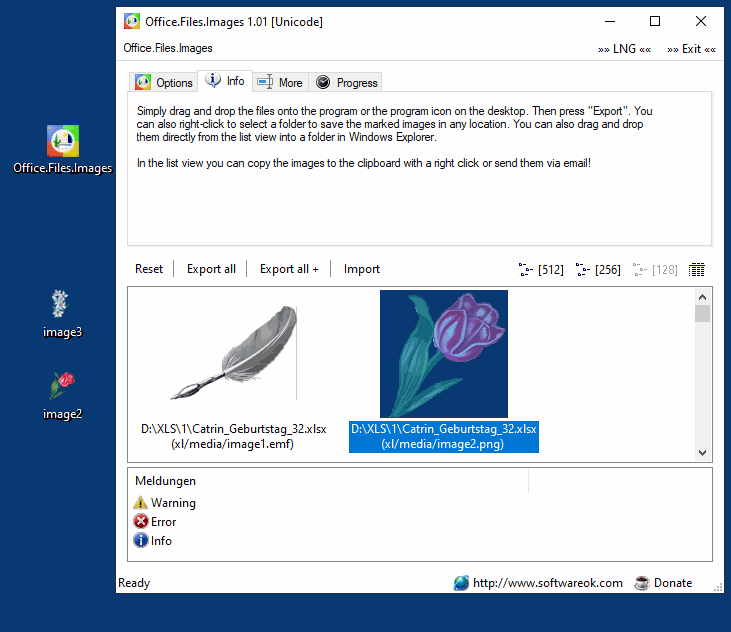Compatibility: Windows 12, 11, 10, 8.1, 7, Windows Server 2012-2025, 2022, Supports x64, x32 and x86 systems
1.) What are the advantages of quickly extracting images from Office documents using Office Files Images on Windows 12, 11 and 10 compared to manual copying?
Answer:
Quickly extracting images with Office.Files.Images saves time and reduces errors that often occur when copying manually. You don't have to open Office documents one by one, search for the images you want and copy them. Instead, Office.Files.Images scans all selected documents within seconds and extracts all embedded images automatically.
The tool offers the following advantages:
-
Time saving: Instead of laboriously searching through each file manually, you can analyze multiple documents at once with just a few clicks.
-
Convenience: Supports drag and drop, which greatly simplifies the workflow.
-
Error-free: Avoids the risk of forgetting images or exporting them incorrectly.
-
Batch processing: Perfect when you work with hundreds or even thousands of files.
-
Uniform format: Exports all images in their original quality and resolution, without compression.
This is especially beneficial on modern Windows PCs, which reduce processing times even further thanks to powerful CPUs and SSDs.
2.) Why is extracting images from Office documents on Windows 11 and 12 useful for creatives working in content creation?
Answer:
For content creators and designers, Office.Files.Images is an indispensable tool for working efficiently with visual material. Documents such as presentations, reports or tutorials often use high-quality images that are later needed for other projects or platforms.
With Office.Files.Images you can:
1.
Access your content quickly: Collect images that are scattered across multiple documents in a central overview.
2.
Recycle content: Reuse the extracted images for new presentations, marketing campaigns or social media posts.
3.
Ensure high quality: The images are extracted in their original quality without any compression loss.
4.
Save time in creative work: You no longer have to waste time scrolling through long documents to save images manually.
The creative workflow is enormously optimized, especially on Windows 12 and 11, where multitasking and powerful hardware make work easier.
Answer:
In many companies, documents such as reports, presentations and white papers are an integral part of everyday work. Office.Files.Images offers a professional solution for quickly extracting images from these files, which is particularly beneficial for marketing departments, research teams or documentation departments.
Main benefits for companies:
1.
Increased efficiency: Employees can extract images from hundreds of documents within a few minutes without having to search through files manually.
2.
Cost reduction: Less time spent means employees can concentrate on other productive tasks.
3.
Standardization: The extracted images are provided in a uniform structure, which makes organization and reuse easier.
4.
Data backup: Companies can ensure that important visual content from older documents is not lost.
Especially with modern Windows servers and workstations, this process is additionally supported by the high speed and stability of Windows 12 and 11.
4.) How do photographers and designers benefit from using Office Files images on Windows 11 and 12?
Answer:
Photographers and designers often work with images integrated into presentations or reports. These images may later be needed for other purposes, such as portfolios, workshops or client projects.
Office.Files.Images allows you to:
1.
Extract all images systematically: No tedious searching in multiple documents.
2.
Direct further processing: Images can be immediately imported into design tools such as Photoshop or Illustrator.
3.
Quality preservation: Images are extracted in their original resolution and without any loss of quality.
4.
Flexible working: Thanks to the portability of the tool, you can take it with you on a USB stick and use it on any Windows PC, be it Windows 10, 11 or 12.
With such a tool, creative professionals can make their work more efficient and focus on their core tasks.
5.) How does Office Files Images help organize image databases on modern Windows PCs?
Answer:
The tool makes it easier to create and manage image databases by quickly extracting images from Office documents and storing them centrally. This is particularly useful for:
1.
Archiving: Companies can extract images from old documents and organize them in a clear database.
2.
Categorization: Images can be sorted by projects, topics or customers.
3.
Reusability: A well-organized image database makes it possible to efficiently reuse visual content.
4.
Time saving: Instead of manually searching for images from documents, all images are immediately available.
With Windows 11 and 12, which offer optimized search and organization functions, these images can be seamlessly integrated into existing workflows.
6.) What are the benefits of Office Files Images for the education sector under Windows 12 and 11?
Answer:
Teachers, lecturers and educational institutions often use Office documents to create teaching materials. Images play a central role in making content visually appealing.
Benefits for the education sector:
1.
Fast extraction of learning materials: All images from textbooks, presentations and worksheets can be extracted in a few seconds.
2.
Efficient reuse: Images that have already been used can be used in new materials, saving time.
3.
Organization of teaching materials: The extracted images can be sorted and archived by topic.
4.
Compatibility: Works perfectly with the widely used operating systems Windows 10, 11 and 12.
For teachers and lecturers, this means that they can focus more on designing the content instead of wasting time manually searching for images.
7.) Why is Office Files Images an ideal solution for archiving purposes on Windows PCs?
Answer:
The tool allows you to extract images from Office documents quickly and efficiently, which is invaluable when archiving data.
Reasons why it is ideal for archiving:
1.
Long-term data backup: Important images will not be lost as they can be stored separately.
2.
Access to historical content: Even older documents can be analyzed using the tool to extract visual content.
3.
Space-saving: After extraction, the images can be stored separately and the original documents can be archived or deleted.
4.
Quick access: Images are easier to find in the database than in scattered documents.
With Windows 11 and 12 offering advanced search capabilities and cloud integration, these archived images can be easily accessed at any time.
Answer:
Office.Files.Images allows you to list and extract all images embedded in Office documents (such as DOCX, XLSX or PPTX) in seconds. Instead of manually opening each document, searching and saving images one by one, you can extract hundreds of images at once with just a few clicks. This is especially useful for users who regularly work with large documents such as reports, presentations or archived files. In modern Windows versions such as 11 and 12, the tool takes advantage of optimized memory and processor performance, making the process even faster.
9.) How can Office Files Images make work easier for users in creative professions on Windows 11 and 12?
Answer:
Designers, content creators and photographers benefit enormously from this tool. Often, images are archived in Office documents for projects, but not saved separately. Office.Files.Images offers the ability to quickly reuse all images from these files without compromising quality. In Windows 11 and 12, features such as drag & drop and quick file management in File Explorer further increase productivity.
10.) Can Office Files images also be used on a USB stick under Windows 10, 11 and 12?
Answer:
Yes, the tool is portable. If you append "_p" to the executable file, it becomes a portable version that can be launched directly from a USB stick. This is ideal for users who want to use the tool on multiple PCs or on the go. Especially on Windows 11 and 12, the optimized USB interface enables smooth usage.
Answer:
Yes, the tool offers the ability to filter by specific file formats such as JPG, PNG or BMP. This is especially useful if you only need images of a certain type. On Windows 11 and 12, you benefit from the improved search and filter function in File Explorer, which works seamlessly with Office.Files.Images.
12.) How does the integration of Office Files images into Windows Explorer work?
Answer:
After installation, you can use the tool via the context menu in File Explorer. Simply select the Office documents you want, right-click and select "Open with Office.Files.Images". In Windows 11 and 12, this function is even more intuitive thanks to the new, clearer menus.
13.) Can Office Files images work with OneDrive documents on Windows 11 and 12?
Answer:
Yes, Office.Files.Images can work directly with files in OneDrive that are synced locally. Since Windows 11 and 12 offer deeper OneDrive integration, you can quickly select documents, extract images, and upload the files back to the cloud without any additional steps.
Answer:
Windows 12 is optimized for high performance and efficiency. Office.Files.Images takes advantage of these benefits by providing fast file scans and minimal resource usage. On modern PCs with powerful processors and SSDs, hundreds of images can be extracted in a few seconds without impacting other applications.
Answer:
The tool mainly focuses on new formats like DOCX, XLSX and PPTX, but it also supports some older formats. On Windows 10, 11 and 12, the tool can be combined with the built-in compatibility feature of Office applications to convert older documents to modern formats and then extract the images.
16.) How easy is it to use Office Files images for inexperienced Windows users?
Answer:
The user interface of Office.Files.Images is intuitive and does not require any prior technical knowledge. Thanks to drag-and-drop support and integration into Windows Explorer, the tool is easy to understand even for beginners. In Windows 11 and 12, user-friendliness is further enhanced by the modern design of the operating systems.
17.) Can Office Files images be used by multiple users on a Windows PC?
Answer:
Yes, the tool is user-friendly and does not require separate installation for different user accounts. On Windows 11 and 12, which offer enhanced multi-user features, it can easily be used by different accounts on the same device.
Answer:
Yes, Office.Files.Images works completely locally and does not transfer data to external servers. Under Windows 12, you can also use the operating system's security features such as controlled folder access and antivirus integration to further secure its use.
Answer:
Yes, the tool extracts the images as-is and preserves all the original metadata. On Windows 11 and 12, you can check this metadata using the built-in tools in File Explorer.
20.) How does Office Files Images help companies that work with large amounts of data on Windows?
Answer:
In companies with extensive documentation, Office.Files.Images enables efficient extraction of images for reports, marketing materials or archiving purposes. Under Windows 11 and 12, companies benefit from fast file processing and seamless integration into existing workflows.
21.) Are Office Files Images also suitable for teams or projects with shared Windows PCs?
Answer:
Yes, the tool is ideal for teams as it is portable and does not require installation. On shared PCs running Windows 11 or 12, users can easily use the tool from a USB stick without affecting other users' settings.
22.) Are there any special advantages for educational or research institutions when using Office Files images?
Answer:
Yes, Office Files Images is a valuable tool, especially for schools and universities that often work with large volumes of documents. It allows lecturers and students to quickly extract images for presentations or academic papers. With Windows 11 and 12, educational institutions also benefit from improved file management and compatibility with cloud services such as Microsoft 365.