Confirmation of deletion is the confirmation of the deletion process under all Microsoft Windows operating systems before / when data is deleted!Contents: 1.) ... The deletion confirmation!
|
| (Image-1) The deletion confirmation on MS Windows 11, 10, ...! |
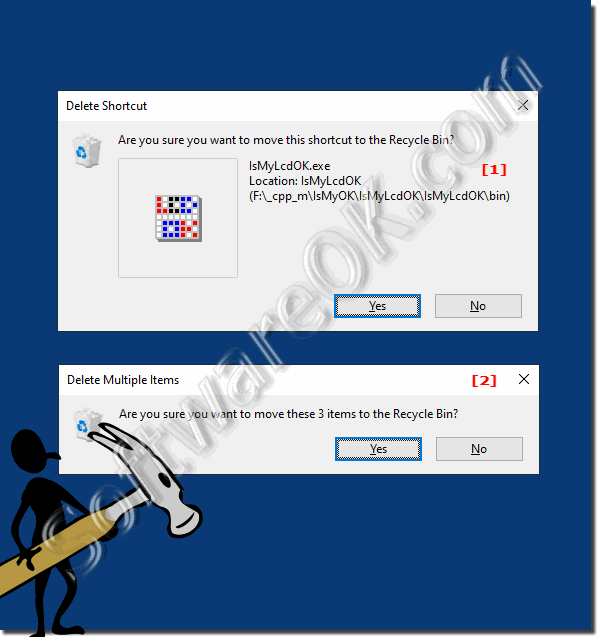 |
Content:
2.) Activate the deletion confirmation!
1. Start the ►► Windows Run dialog [Windows + R]2. Please simply use the command: shell:RecycleBinFolder
3. Right-click on a free space in the Explorer view, the properties of the Windows 10 Go to Recycle Bin!
3. And activate the option Show dialog to confirm deletion
(... see Image-2)
Here you can also set the custom size of the recycle bin for all drives.
Or with the option Delete files immediately (do not move to recycle bin)enable deletion without recycle bin, but this is not highly recommended.
See also: ► move copy file operations differences
| (Image-2) Delete confirmation Windows 11! |
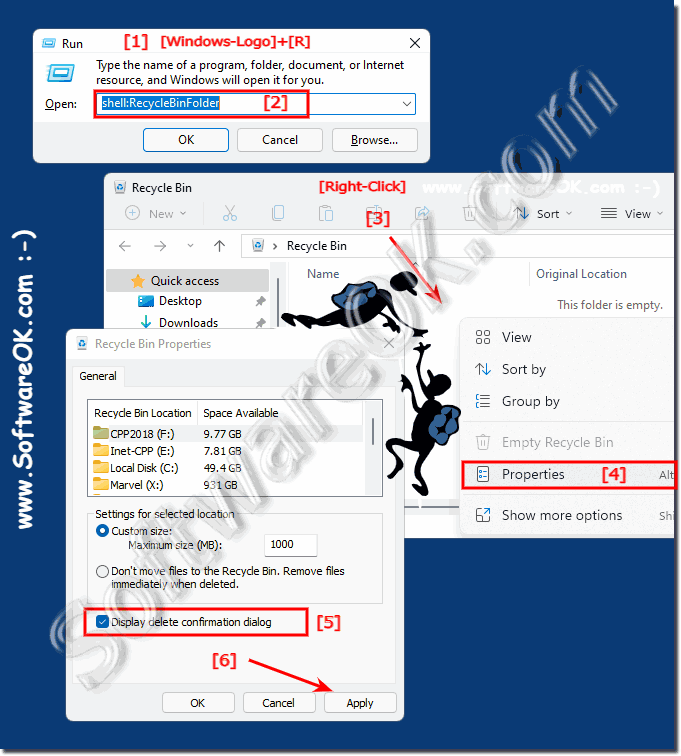 |
3.) Further tips for deletion and Co. on MS Windows OS!
If there is not enough free space on the hard disk, the data will be deleted directly, as well as if the files are very large and cannot be moved to the recycle bin.►► Can I continue to securely delete the data on Windows 11?
►► After update from Win-10 no space on the hard drive, what now?
►► Can I also use this to delete locked directories under Windows 11, 10 and 8.1?
►► Delete registry values and complete folders under Windows 10/11 and Server
►► Help, how can I bypass the recycle bin when deleting?
4.) Quick questions and answers on the topic: Confirmation of deletion!
1. What is a deletion confirmation?
- A deletion confirmation is a request to confirm a deletion process.
2. When are you usually asked to confirm the deletion?
- You will usually be asked to confirm the deletion before files are permanently removed.
3. Why can the deletion confirmation sometimes be annoying?
- Delete confirmation can be annoying, especially if you need to delete a large number of files.
4. Why is deletion confirmation particularly popular when the Recycle Bin is disabled?
- Delete confirmation is especially popular when the Recycle Bin is disabled to ensure that deletion is intentional.
5. How can you enable delete confirmation in Windows?
- You can enable delete confirmation on Windows by selecting the "Show delete confirmation dialog" option.
6. What can you do if you want to change the custom size of the Recycle Bin?
- You can set custom recycle bin size for all drives.
7. What is the "Delete files immediately (do not move to recycle bin)" option for?
- This option allows you to delete files immediately without using the Recycle Bin, but is not recommended.
8. How to open Run dialog box in Windows 10?
- You can open the Run dialog box in Windows 10 by pressing [Windows + R].
9. What happens when you type the command `shell:RecycleBinFolder`?
- This command opens the Windows 10 Recycle Bin.
10. What action is recommended when deleting files?
- It is recommended to enable deletion confirmation to avoid accidental deletion.
FAQ 4: Updated on: 27 May 2024 16:55
