The solution to set all 3 dates create/access/modified dates, and you want it to works correctly on Windows 11, 10, ... and other MS Server OS!1.) ... Set all 3 dates to same Time!
|
| (Image-1) Set all 3 dates create/access/modified time! |
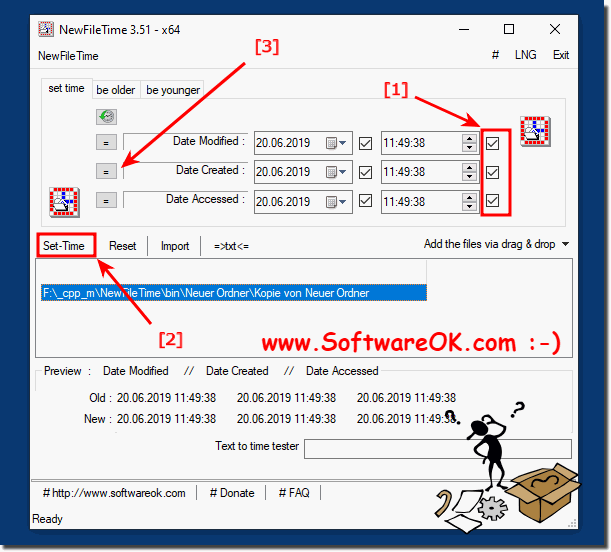 |
Info:
However, you can use this example as a solution to set all 3 dates create- / access- /modified- time without hesitation and disadvantages also for earlier older versions of Microsoft's Windows operating systems whether it's a Windows a simple windows desktop PC, or on the go mobile to change create- / access- /modified- time on tablet, Surface Pro / Go, or even on a server operating system. It has been tested on all and successfully verified.
However, you can use this example as a solution to set all 3 dates create- / access- /modified- time without hesitation and disadvantages also for earlier older versions of Microsoft's Windows operating systems whether it's a Windows a simple windows desktop PC, or on the go mobile to change create- / access- /modified- time on tablet, Surface Pro / Go, or even on a server operating system. It has been tested on all and successfully verified.
2.) Add new file time to history on Windows 11, 10, or MS Server OS!
(... see Image-2 Point 1 and 2)
If you need a certain file time or date over and over again, you can easily use it without having to enter the file time every time, thus saving time and doing the essential task much faster: changing the file time!
| (Image-2) Create Access Modified Time to File Time History! |
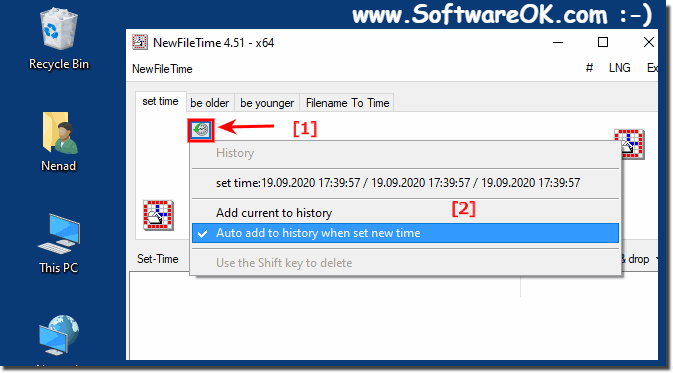 |
3.) Quick questions and answers on the topic of all three file times!
1. How to change the creation date of a file on Windows 11?
You activate all the checkboxes and press the "Set time" button.
2. What steps are necessary to set the access time on an MS Server OS?
You select the desired access time and use the "=" button to transfer it to the other times.
3. Is it possible to change the modification date on a Surface Pro?
Yes, the modification date can be changed on a Surface Pro by enabling the appropriate options.
4. How do I check all the checkboxes for setting the file time?
Click on each checkbox to activate all of them.
5. What happens if I press the "=" button at creation time?
The creation time is transferred to the access and modification time.
6. Can you change all three file times at the same time in Windows 10?
Yes, all three file times can be changed at the same time under Windows 10.
7. What are the functions of the "Set Time" button?
The "Set Time" button updates the creation, access, and modification times of the file.
8. Is it necessary to check all the boxes to change the file time?
Yes, all checkboxes must be checked to change the file time.
9. How is the creation time transferred to the access and modification time?
Press the "=" button at the creation time.
10. What combinations of file time change are available for a tablet?
All file time change combinations are available on a tablet, including creation, access, and modification time.
11. Can you change the creation time on a Windows desktop PC?
Yes, the creation time can be changed on a Windows desktop PC.
12. How do I add a new file time to the history?
You save the desired file time so that it is available in the history.
13. What does Picture-1 show in terms of file times?
Figure-1 shows how to change all three file times – creation, access and modification dates.
14. Which systems support changing file times without problems?
Windows 11, Windows 10, and MS Server OS support changing file times without any issues.
15. Is it possible to change the file time on older versions of Windows?
Yes, changing the file time is possible on older versions of Windows.
16. How do I delete an entry while holding down the Shift key and clicking?
You press the Shift key and click on the entry you want to delete.
17. What are the benefits of using File Time History?
Using File Time History makes it possible to quickly reuse frequently used file times, saving time and increasing efficiency.
18. Is there a way to change file time on a Surface Go?
Yes, the file time can be changed on a Surface Go by using the appropriate options.
19. What file time do I have to choose to transfer to the other times?
You select the creation time to transfer it to the access and modification time.
20. How to save time when changing file time on Windows OS?
One can save time by using history to quickly reuse frequently used file times.
21. What does Image-2 show about adding a new file time?
Image-2 shows how to add a new file time to reuse later in the history.
22. Is it easy to set the file time on a Windows tablet?
Yes, setting the file time on a Windows tablet is easy and can be done via the appropriate options.
23. How do you use a specific file time over and over again?
You save the desired file time in the history so that you can use it quickly again and again later.
24. What are the steps to change the file time on Windows 11?
To change the file time on Windows 11, all checkboxes must be checked and the "Set Time" button pressed.
25. How is changing the file time verified on a server operating system?
Changing the file time on a server operating system is verified by successful tests and checks.
26. What points do you have to consider in order to set the file time on a mobile device?
On a mobile device like a tablet or Surface Pro/Go, you need to make sure that the appropriate options to change the file time are available and working properly.
27. Can you change the file time on a Surface Pro/Go?
Yes, the file time can be changed on a Surface Pro/Go, as long as the appropriate features are available.
28. How do you change the access date of a file in Windows 10?
To change the access date of a file under Windows 10, select the access date and press the "=" button to set it.
29. What does Image-1 Point 3 show in terms of creation time?
Figure 1 point 3 shows that the creation time is transferred to the access and modification time when you press the "=" button.
30. What is the function of the "="-Button on file time change?
The "=" button in the file time change is used to transfer the selected time to the other times.
31. How to test file time change on different Windows operating systems?
You perform the file time change on different Windows operating systems and check whether the changes are successful and the times are set correctly.
32. What are the advantages of setting the file time under MS Server OS?
Setting the file time on MS Server OS allows for precise time management for files on a server, which is important for the organization and security of files.
33. Is it possible to change the build time on Windows 10 without additional tools?
Yes, it is possible to change the build time on Windows 10 without any additional tools by using the built-in features as described in the text.
FAQ 12: Updated on: 30 May 2024 19:48
