|
As a file search with file filter and include or exclude the files, you can use the program too!
The program can be used under all Windows operating systems not only for the determination of the memory allocation but also for the file search. Here are brief examples of how to use it as a file search. No matter whether it is the New Windows 10 / 11 or Microsoft's Server 2016/2012 and older Windows operating systems are!
Please use ... always the latest program version!
Content:
|
| (Image-1) File search with include files filter! |
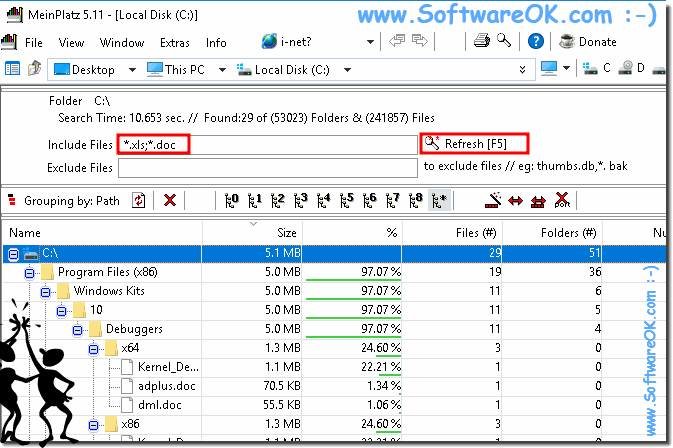 |
The image file search has been made under Windows 10 but of course this file search with filter also works on all other Microsoft Windows standard operating systems and Server Systems.
| (Image-2) File search with exclude files filter! |
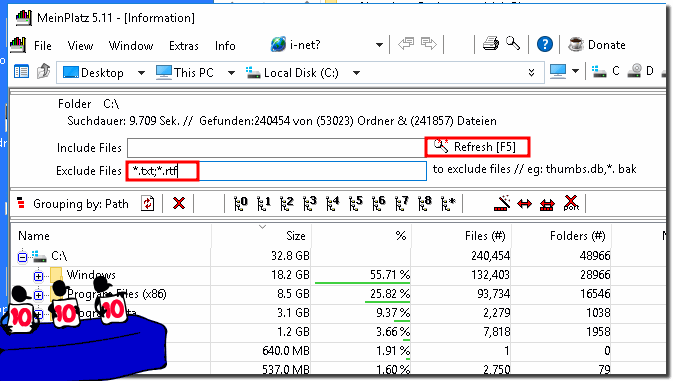 |
2.) Exclude, include, filter program parameters!
If you like to work with program arguments, you can use the program arguments (start parameters) from version 5.25 to search with the program for a specific Windows directory and at the same time search for files only from exclude and include filter rules!
dir = folder or d = folder exclude = Exclude or e = Exclude Include = Exclude or i = Include
Example 1.
Simple searching for files last filter is used!
meinplatz.exe D:\Folder1
Example 2:
Simple searching for files include file filter
meinplatz.exe dir=C:\Windows include=*.dll;*.exe;* exclude=""
Example 3:
Simple searching for files exclude file filter
meinplatz.exe dir=D:\SearchFolder1 include="" exclude=*.dll;*.exe;*
Example 4:
For file search with spaces (use exclamation mark)
meinplatz.exe dir="C:\Search Folder X" include="Include filter"
3.) What should I note in the file search with file filter!
For example, if you specify in the program that only to be searched for *.doc, it is superfluous that you use an exclusion filter for files that it is anyway in this case only searched for Office document with the file extension doc.Info:
Using the exclude and include filters as program arguments is really very easy to filter out certain files in the search or to exclude certain files.
Exclude = excluded (files that do not meet these file filters)
Include = shoot (only files that match these file filters)
Using the exclude and include filters as program arguments is really very easy to filter out certain files in the search or to exclude certain files.
Exclude = excluded (files that do not meet these file filters)
Include = shoot (only files that match these file filters)
See also: ... Tree-List-View-Hybrid-OK in Mein-Platz!
FAQ 7: Updated on: 22 July 2021 18:56
