The extended mouse tracks can be used on Windows 11 to better recognize or decorate the mouse on very large screens!Everyone probably knows how to enable Windows 11 mouse trails, but sometimes they can't be long enough, why not if you can! 1.) ... Simple example of the alternative mouse tracks on MS Windows 11!
|
| (Image-1) Continue to use the mouse trails on Windows 11! |
 |
2.) Options in the extended mouse trails under Windows 11, 10, ...!
All options in the alternative mouse tracks are quite clear and self-explanatory.
The mouse track options:
1. Subject (texture)
2. Speed of the mouse trails
3. Mouse trails transparency
4. Optional intensity of the mouse tracks
5. Size of the mouse trails
6. Length of the mouse trails
7. The Mouse trails type: Random tracks, or stars / points mixed
| (Image-2) The mouse trails Options on Windows 11! |
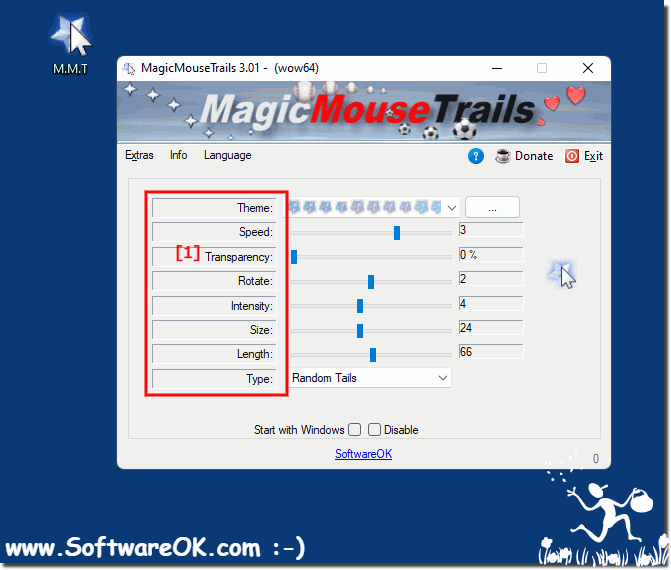 |
3.) What should I watch out for with the magnificent mouse tracks on Windows 11?
There's nothing major to note about mouse trails, except that they can be annoying if set up incorrectly. You should always adapt the mouse tracks according to your own needs. Because less is often more, and that's also the case with mouse trails under Windows 11.
If you have beautiful mouse trails under Windows 11, it's not a problem with the mouse or the operating system. Here are some things to keep in mind to make better use of the great mouse trails on Windows 11.
Make sure your mouse is clean and has no dirt on the sensor surface or mouse feet.
Check whether the mouse is properly connected to the USB port if it is a wired mouse. If you have a wireless mouse, you should make sure that the batteries are sufficiently charged.
Use a high-quality mouse pad or mat to optimize mouse movement. The surface the mouse is moved on can have a big impact on accuracy.
When it comes to beautiful mouse trails on Windows 11, here are a few things to keep in mind:
The mouse trails are only visible when you hover the mouse over a surface. If you hold the mouse still, the tracks cannot be seen. The mouse tracks will disappear on their own after a while.
Use them to add a personal touch to your desktop. For example, you can use different colors and patterns to create a unique look. If you use the mouse tracks in a color other than the background color, you can easily trace them as you lay them.
The mouse tracks can sometimes look irregular or blurry. This may be because your mouse or monitor is not compatible with the great mouse tracks. If you no longer want to use the gorgeous mouse trails, you can disable them in Settings.
► Should I use short or equally long mouse tracks on my Windows OS!
| (Image-1) Better short or equally long mouse trails on Windows OS! |
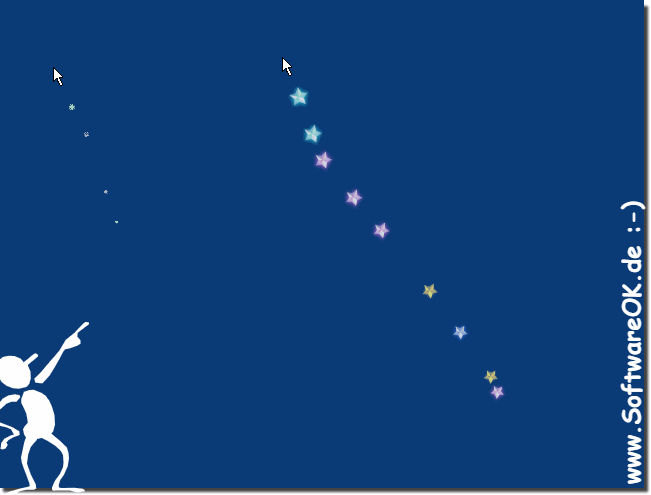 |
FAQ 11: Updated on: 13 October 2023 06:27
