Many ask for a way to save the position of the Sticky Notes on Windows 11, 10, 8.1, ...!It will / should be saved from MS Windows 11, 10, 8.1, 7, if not I wrote a small kind of Sticky Note! ►►► DesktopNoteOK! To quickly and easily put personal notes on the monitor / screen. Whenever I have to write down a phone number quickly! Content: 1.) ... The best part is the one-click access!
|
| (Image-1) Is there also a way to save the position of the sticky notes! |
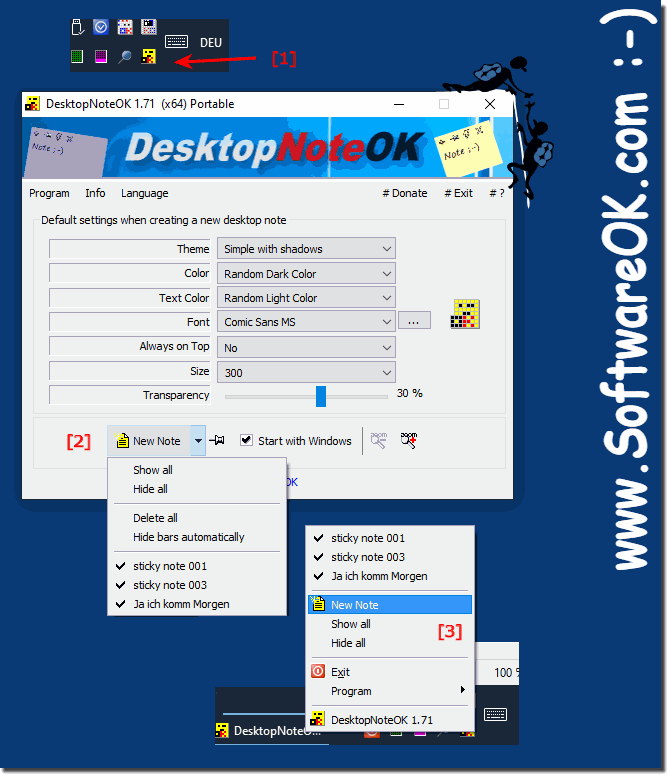 |
2.) Quick questions and answers on this Windows topic!
1. Is there a way to backup the position of the sticky notes on Windows 10?
Yes, the position of the Sticky Notes on Windows 10 is automatically backed up.
2. How can I quickly add personal notes to the screen?
You can quickly add personal notes to the screen with "Desktop Note OK!".
3. Does Microsoft Windows 7 support backing up the position of Sticky Notes?
Yes, Microsoft Windows 7 supports automatically saving the position of Sticky Notes.
4. What function does "Desktop Note OK!" offer for placing notes on the monitor?
Desktop Note OK provides an easy way to quickly add personal notes to your monitor.
5. Is there a one-click access for adding notes with "Desktop Note OK!"?
Yes, "Desktop Note OK!" offers one-click access to add notes.
6. Can the positions of Sticky Notes be backed up on Windows 11?
Yes, the positions of Sticky Notes on Windows 11 are automatically backed up.
7. What alternatives are there to Windows' in-house Sticky Notes tool?
An alternative to Windows' in-house Sticky Notes tool is "Desktop Note OK!".
8. How can I write down a phone number quickly?
You can quickly write down a phone number with "Desktop Note OK!".
9. Is the position of Sticky Notes automatically saved on Windows 8.1?
Yes, the position of Sticky Notes on Windows 8.1 is automatically saved.
10. What icons in the notification area of the taskbar allow access to notes?
The icons in the notification area of the taskbar that allow access to notes are shown in Fig. 1, points 2 and 3.
11. How does adding notes via the alternative desktop note-taking program work?
Adding notes via the alternative desktop notes program is done by simply clicking on the corresponding icon or by opening the application and creating a new note.
12. Are there any additional features that Desktop Note OK offers?
Yes, Desktop Note OK offers additional features such as the ability to adjust the font size, color, and background of notes, as well as the ability to move and scale notes.
13. Can "Desktop Note OK!" also be used on Windows 7?
Yes, "Desktop Note OK!" can also be used on Windows 7.
14. What are the benefits of the one-click access feature of "Desktop Note OK!"?
The one-click access feature of "Desktop Note OK!" allows users to quickly add notes.without opening the application or performing complex steps.
15. How can I make sure my personal notes don't get lost?
You can make sure that your personal notes don't get lost by backing up regularly, or by enabling an auto-save feature if available.
16. Does Desktop Note OK support taking notes on multiple monitors?
Yes, Desktop Note OK supports taking notes on multiple monitors, as long as your system supports it.
17. Is there a way to quickly add notes with a hotkey?
Yes, "Desktop Note OK!" offers the ability to quickly add notes with a custom hotkey.
18. Which versions of Windows support the icon in the notification area of the taskbar?
The icon in the notification area of the taskbar is supported by most versions of Windows, including Windows 7, 8.1, 10, and 11.
19. Does "Desktop Note OK!" offer a way to color adjust notes?
Yes, Desktop Note OK offers a way to color adjust notes, allowing users to customize their notes to their liking.
20. How can I make sure that my notes always remain visible?
You can ensure that your notes always remain visible by making sure that the "Desktop Note OK!" application always remains in the foreground, or by placing notes in a highly visible location.
21. Does "Desktop Note OK!" support auto-saving notes?
Yes, "Desktop Note OK!" usually supports auto-saving notes to ensure that no important information is lost.
22. Are there any restrictions on the number of notes that can be created with Desktop Note OK!?
The number of notes that can be created with "Desktop Note OK!" can vary depending on the specifications of your system, but there are usually no set restrictions.
FAQ 35: Updated on: 29 May 2024 14:30
