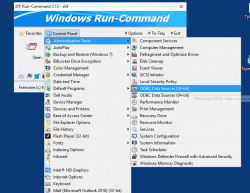Alternative to the Windows 11, 10, ... and MS Server Run-Dialog + extra features!
Update on: 3 December 2024
Suitable for : Windows 11, Windows 10, 8.1, 7, ... , Server 2012-2025, 2022, x64, x32, x86
Suitable for : Windows 11, Windows 10, 8.1, 7, ... , Server 2012-2025, 2022, x64, x32, x86
Run-Command is a small, portable windows program and created as an alternative to the standard Windows Run-Dialog.
In this program you will find a number of improvements for example, the function run as administrator and add to favorites commands for frequently used commands. You can comfortably manage the favorites and grouping by command categories is also possible.
►►► the advantages if using the Run Dialog alternative on Windows OS!
Key Features in Run-Command:
◆ Run programs via favorite commands
◆ Run commands as administrator
◆ Supports Windows Environment Variables
◆ Custom Keyboard shortcut
◆ Execute programs via the command line
Other Specifications:
◆ Very small program
◆ Portable
◆ Multilingual
Here's ► ... a List of Windows Shell:Folders Commands that can be used in the Run-Command
Installation of Alternative Run Dialog for Windows:
Run-Command text does not require installation, can easily be launched from the desktop with no installation and is ready to use on all Windows operating systems.
| # Run-Command Versions History |
| New in version 6.23 // 3 December 2024 Bugfix: Wrong version number in the title bar |
| New in version 6.22 // 2 December 2024 Rebuild required due to incorrect compiler settings and potential crashes in the alternate run dialog on all Microsoft Windows operating systems |
| New in version 6.21 // 30 November 2024 Important tests of the Run Command for the upcoming MS Windows operating system Necessary adjustments in the Alternative Run dialog Language file updates in the Run-Command.exe |
| New in version 6.17 // 4 September 2024 Bug fix: in Run Command Portable Version the ini file was incorrectly recognized Necessary adjustments made for all Windows desktop and server operating systems |
| New in version 6.16 // 6 August 2024 New Code Sign Certificate for Run-Command.exe Important tests and verification of Run-Command under MS Windows Server 2025 Necessary adjustments made for the new operating system Updates to the language files in the Run-Command APP |
... complete Versions History
| # Run-Command is multilingual and a popular program worldwide: |
| Language | % | Translator Name | |
| 1 | Deutsch / German | 98 % | Nenad Hrg |
| 2 | English / Englisch | 100 % | Nenad Hrg |
| 3 | Greek / Ελληνικά | 91 % | geogeo.gr |
| 4 | Russian / Pусский | 91 % | wvxwxvw |
| 5 | Simplified-Chinese / 中文(简体) | 88 % | deluxghost |
| 6 | French / Française | 91 % | Drake4478, Clement |
| 7 | Persian / زبان فارسی | 80 % | sina hosseini |
| 8 | Swedish / Svenska | 100 % | Granberg, Åke Engelbrektson |
| 9 | Romanian / Română | 80 % | Florin D |
| 10 | Arabic / Iraq | 80 % | Ali Prince |
| 11 | Hungarian / Magyar | 91 % | LaMoLa, Frank Horvath |
| 12 | Italian / Italiano | 100 % | bovirus e Valerio Russo |
| 13 | Portuguese-Brazil / Português | 80 % | Paulo Guzmán |
| 14 | Dutch / Nederlands | 80 % | Thomas Smid |
| 15 | Spanish (es.ve) / Español (Venezuela) | 80 % | Rafael Lopez Jr |
| 16 | Indonesian / Indonesia | 80 % | Mohamad Idham Iskandar |
| 17 | Polish / Polski | 90 % | Arkadiusz Albiniak, Jacek Maciol |
| 18 | Traditional Chinese / 香港繁體中文 | 100 % | Danfong Hsieh |
| 19 | Japanese / 日本 | 88 % | Tomodachi |
| 20 | French / Français | 98 % | Drake4478 |
| 21 | Taiwan Chinese / 台灣繁體中文 | 88 % | Risger Fidrawofes |
| 22 | Czech / Český | 88 % | Jiří |
| 23 | Korean / 한국 | 93 % | VenusGirl ❤ |
| 24 | Ukrainian / Український | 88 % | cncmaster |
| 25 | Portuguese / Portugal | 88 % | Luis Neves |
| 26 | Turkish / Turkçe | 88 % | Erhan Kültür |
| 27 | Thai / ภาษาไทย | 91 % | Chanchana |
| 28 | Spanish-VE / Venezuela | 91 % | Ricardo A. Rivas |
| 29 | Hindi / हिन्दी | 90 % | The Hindi Man |
| 30 | Hebrew / עברית | 91 % | DJ Israel |
| 31 | Afrikaans / South-Africa | 91 % | African-Man |
| 32 | Malay / Malaysia | 91 % | Washington |
| 33 | Filipino / Pilipino | 91 % | Abraham Lincoln |
| 34 | Finnish / Suomi | 91 % | Otto |
| 35 | Norwegian / Norsk | 91 % | Norsk-Superman |
| 36 | Bosnian / Bosanski / Hrvatski / Srpski | 91 % | Mujo |
| 37 | Bulgarian / Български | 91 % | Maxim Binev |
- How can I download the freeware version of the Run Command dialog in Windows 10?
- How do I open the Control Panel via the Run Command dialog in Windows 12?
- How do I add commands to favorites in the Run Command dialog in Windows 12?
- How do I open the classic programs menu via the Run Command dialog in Windows 11?
- How can I change the keyboard shortcut for the Run Command dialog in Windows 11?
- How can I customize the toolbar in the freeware Run dialog in Windows 10?
- How to change the window position in the Run Command dialog in Windows 12?
- How to customize the Run Command dialog in Windows 11?
- How do I add my own commands to the favorites in the Run Command dialog in Windows 11?
- What are the advantages of the freeware Run dialog for Windows 10?
- How do I use the "Run as administrator" button in the Freeware Run dialog in Windows 11?
- How do I use the "Run as administrator" mode in the Run Command dialog in Windows 12?
- What features does the alternative Run dialog in Windows 10 offer for managing commands?
- How do I save the custom toolbar setting in the Run Command dialog of Windows 11?
- How do I save the custom toolbar position in the Run Command dialog in Windows 10?
- What are the advantages of the alternative Run dialog solution in Windows 12 compared to the standard dialog?
- How do I add frequently used programs to the toolbar in the Run Command dialog in Windows 10?
- How can I change the keyboard shortcut for the Run Command dialog in Windows 10?
- How do I change the hot key in the improved Run dialog of Windows 12?
- What are the advantages of the Run Command dialog in Windows 11 over the standard Run dialog?
- What customizations are possible for the toolbar in the Freeware Run dialog in Windows 11?
- How do I save the custom toolbar position in the Run Command dialog in Windows 12?
- How do I save the window position in the improved Run dialog in Windows 10?
- How do I save custom window positions in the freeware Run dialog in Windows 11?
- How do I open the classic programs menu in the Run Command dialog in Windows 11?
- How do I save the custom window position in the Run Command dialog in Windows 10?
- How do I configure the window position in the Run Command dialog in Windows 11?
- How do I add new commands to the favorites list in the Run Command dialog in Windows 11?
- What customizations are possible in the improved Run dialog in Windows 12?
- How do I use the favorites feature in the Windows 10 Freeware Run dialog?
- What are the advantages of the alternative Run dialog compared to the standard Run dialog in Windows 11?
- How do I change the hot key settings in the Run Command dialog in Windows 10?
- How do I use the toolbar in the improved Run dialog in Windows 12?
- What features does the improved Run dialog in Windows 11 offer for managing favorite commands?
- How do I save custom commands in the freeware run dialog in Windows 10?
- How can I customize the toolbar in the Run Command dialog in Windows 10?
- How do I save custom commands in the Freeware Run dialog in Windows 11?
- How do I add frequently used commands to the toolbar in the freeware run dialog in Windows 10?
- What are the features of the alternative Run dialog in Windows 12?
- How do I add new programs to the toolbar in the Windows 10 Freeware Run dialog?
- How do I add favorite commands to the list in the Run Command dialog in Windows 12?
- How do I open the Control Panel via the alternative Run dialog in Windows 12?
- How do I configure the toolbar in the Run Command dialog in Windows 10?
- How to add favorite commands in the Run Command dialog in Windows 11?
- How do I add programs to the toolbar in the Run Command dialog in Windows 10?
- How do I add new commands to the favorites list in the Run Command dialog in Windows 12?
- How do I change the keyboard shortcut for the Run Command dialog in Windows 11?
- What are the advantages of the alternative Run dialog solution in Windows 10?
- How do I use the favorites function in the Run Command dialog in Windows 11?
- How is the Run Command dialog of Windows 12 different from the standard Run dialog?
- How can I customize the hot key for the Run Command dialog in Windows 10?
- How do I open the classic programs menu via the Run Command dialog in Windows 10?
- What functions does the improved Run dialog in Windows 12 offer for managing favorite commands?
- How do I add my own commands to the favorites list in the Run Command dialog in Windows 12?
- How do I add programs to the quick launch bar in the Run Command dialog in Windows 10?
- How do I save the toolbar settings in the Freeware Run dialog in Windows 12?
- How do I add new commands to the favorites list in the Freeware Run dialog in Windows 12?
- How do I open the classic programs menu from the freeware Run dialog in Windows 11?
- How do I add my own commands to the toolbar in the Run Command dialog in Windows 12?
- How can I change the keyboard shortcut for the Run dialog in Windows 12?
- How do I change the hot key settings in the improved Run dialog in Windows 11?
- How can I save the window position of the Run Command dialog in Windows 10?
- How do I open the Control Panel directly from the Windows 11 Freeware Run dialog?
- How do I organize the commands in subfolders in the improved Run dialog in Windows 10?
- How do I save the window position in the Run Command dialog in Windows 12?
- What features does the toolbar offer in the improved Run dialog in Windows 11?
- How do I save the custom commands in the Run Command dialog in Windows 12?
- How do I organize commands in subfolders in the Freeware Run dialog in Windows 11?
- How to configure the hot key button in the Run Command dialog in Windows 10?
- What features does the freeware version of the Run Command dialog offer in Windows 11?
- How do I change the hotkey settings for the Freeware Run dialog in Windows 10?
- How do I open the classic programs menu via the freeware run dialog in Windows 11?
- How do I organize commands in subfolders in the improved Run dialog in Windows 12?
- What features does the alternative Run dialog for Windows 11 offer compared to the standard dialog?
- How do I configure the toolbar in the freeware Run dialog for Windows 10?
- How can I change the keyboard shortcut for the Run dialog in Windows 11?
- What customizations are possible in the improved Run dialog in Windows 11?
- What are the benefits of customizing the toolbar in the Run Command dialog for Windows 11?
- How do I add new programs to the toolbar in the Run Command dialog in Windows 12?
- What improvements does the Run Command dialog in Windows 12 offer compared to older versions?
- How can I quickly open Control Panel from the Run Command dialog in Windows 10?
- How do I add my own programs to the toolbar in the improved Run dialog in Windows 10?
- What improvements does the Run Command dialog offer in Windows 12 compared to Windows 11?
- What functions does the freeware Run dialog in Windows 10 offer compared to the standard dialog?
- What customizations are possible for the improved Run dialog in Windows 10?
- How do I save custom commands in the Run Command dialog in Windows 12?
- How do I change the hot key in the Run Command dialog in Windows 11?
- How do I open Control Panel from the Freeware Run dialog in Windows 10?
- What functions does the alternative Run dialog for Windows 11 offer compared to the freeware dialog?
- How do I change the hot key for the improved Run dialog in Windows 10?
- How do I change the keyboard shortcut for the Run dialog in Windows 11?
- How do I save favorite commands in the Freeware Run dialog of Windows 12?
- How do I open the Control Panel directly from the Run Command dialog in Windows 12?
- How do I use the "Run as administrator" mode in the Freeware Run dialog in Windows 10?
- How do I add programs to the toolbar in the Run Command dialog in Windows 12?
- How do I configure the keyboard shortcut for the Run Command dialog in Windows 11?
- What are the main features of the improved Run dialog in Windows 12?
- How do I configure the window position in the Run Command dialog in Windows 12?
# Employment:
The alternative to the standard Windows Run-Dialog is suitable for: Windows 12, Windows 11, Windows 10, Windows 10 Pro, Windows 10 Enterprise, Windows 10 Home, Windows 8.1, Windows 8.1 Enterprise and Pro, Windows 8, Windows 8 Enterprise and Pro, Windows 7, Windows 7 Enterprise, Windows 7 Home Basic, Windows 7 Home Premium + Professional, Windows 7 Starter + Ultimate, , X64, x86 and x32 all Windows, MS Windows Server 2019, 2016,2012, .
* Alternative to the Windows 11, 10, ... and MS Server Run-Dialog + extra features!
# Images+ # Info+ # Thanks+