IsMyHdOK has a screenshot function, you can save an image with the HD test results in PNG file on your windows computer to compare it with the last HD benchmark.
1.) ... Optional screenshot directly open in MS-Paint or save as a file on HDD or SSD!
2.) ... Why the screenshot in the HD benchmark on MS Windows 10, ... etc?
1.) Optional screenshot directly open in MS-Paint or save as a file on HDD or SSD!
(... see Image-1)
Please use ► ... always the latest version of IsMyHdOK!
See also:
► How to calculate the IsMyHdOK, SSDs or HDDs benchmark points?
► For what four different duration of Benschmarks?
| (Image-1) HD benchmark Screenshot function! |
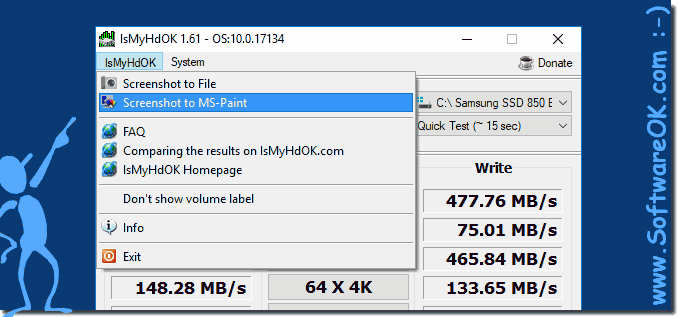 |
This elegant solution is not only written for Windows 10 to take a screenshot on Windows HD benchmark, even if you can see above under Windows 10 shot screenshot that it has been made under Windows 10.
2.) Why the screenshot in the HD benchmark on MS Windows 10, ... etc?
The screenshot is practical for comparing the old values with the current ones at some point and therefore it is very helpful so that you don't have to remember the old hard drive benchmark values!
Whether taking a screenshot during a hard drive benchmark makes sense depends on your individual needs and goals. Here are some situations where it may be useful:
Documentation: If you monitor your hard drive's performance in various tests or under different conditions, taking screenshots can be an easy way to capture comparative data.
Troubleshooting: If you have problems with your hard drive or system, capturing screenshots of the benchmark results can help you contact technical support or communities for help.
Assessment and analysis: Screenshots allow you to visually review the benchmark results, which is particularly useful if you later want to analyze the results in detail or share them with others.
However, it's important to note that taking screenshots during a benchmark typically shouldn't have any impact on the benchmark results themselves. The benchmark should run independently of this activity.
If you are unsure whether taking screenshots during a hard drive benchmark makes sense in your particular case, you can consider your goals and needs. In some cases it may be a useful practice, in others it may not be necessary. It depends on your individual use.
