Find optional driver updates under Windows 11 if you have the feeling that the graphics card, printer, scanner, ... are not working properly!
Everyone is probably familiar with the installation of the drivers via the Windows 11 device manager, in Windows 11 there is another option to update the drivers in the new Windows settings.
1.) ... The Driver updates in the Windows 11 settings!
2.) ... Should I install the optional driver updates for Windows 11 and 10?
1.) The Driver updates in the Windows 11 settings!
1. Start the Windows 11 settings ( Windows + i )
2. Go via Windows Update on the right-hand side to scroll to Advanced options
3. Scroll to the item Optional updates
4. Now click on driver updates and install if necessary
(... see Image-1 Point 1 to 9)
See also:► Find programs Windows 11!
| (Image-1) Find optional driver updates under Windows 11! |
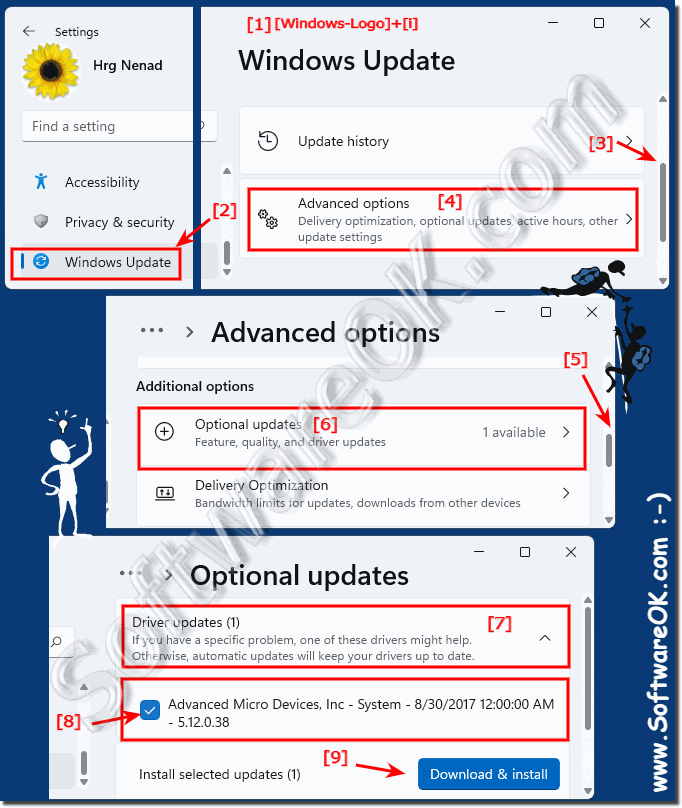 |
2.) Should I install the optional driver updates for Windows 11 and 10?
If you have a specific problem, one of these optional drivers can help. Otherwise, automatic updates will keep your drivers up to date, which is also sufficient.Under Windows 11 and 10, the MS Windows Update no longer installs all available driver updates. This is a list of optional drivers for updating your drivers.
Please, if your system works well, you should only install it for certain reasons, if your hardware is not working properly or you have no support from the manufacturer, but in case of doubt, leave it unchanged!
In short, if your computer and all of its hardware, devices, video cards, ... are working properly, you should not install any of these optional driver updates without knowing what you are doing.
