|
Fans of old Windows screensavers like to remember Windows 95 , 98, 2000 , ME or XP and want to use them on Windows 10 or Win 11 too!
It's easy to install a pack of old Microsoft screensavers for free. To install this in Windows 11 or 10, you must be logged in as an administrator. You simply copy the screensaver files into the C:\Windows\System32 system directory, which is protected by Windows. If you don't use an administrator account, you can switch to one temporarily. Contents: 1.) ... Installing the screen saver with a right click!
|
| (Image-1) Using the classic screensavers on Windows 11 and 10! |
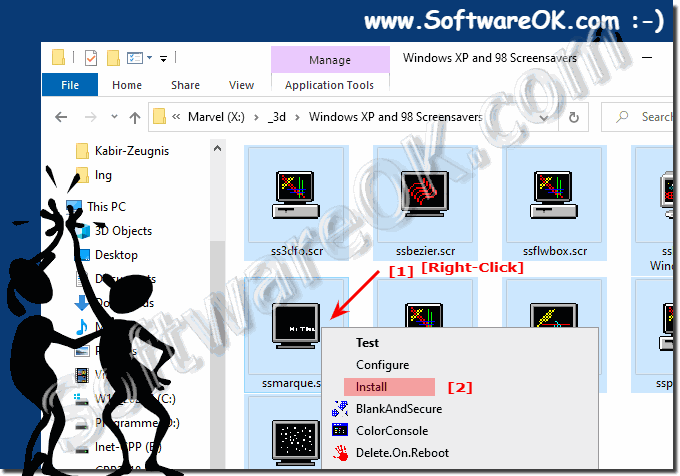 |
2.) Download the classic screensaver!
1. Open the page https://archive.org/details/WindowsXPAnd98Screensavers1
2. Download the Zip-folder
( ... see Image-2 point 1 and 2 )
and unpack it somewhere on the hard drive and then as above described:
►► Installing the screen saver with a right click!
| (Image-2) Download the classic screensaver for Windows 11, 10, ...! |
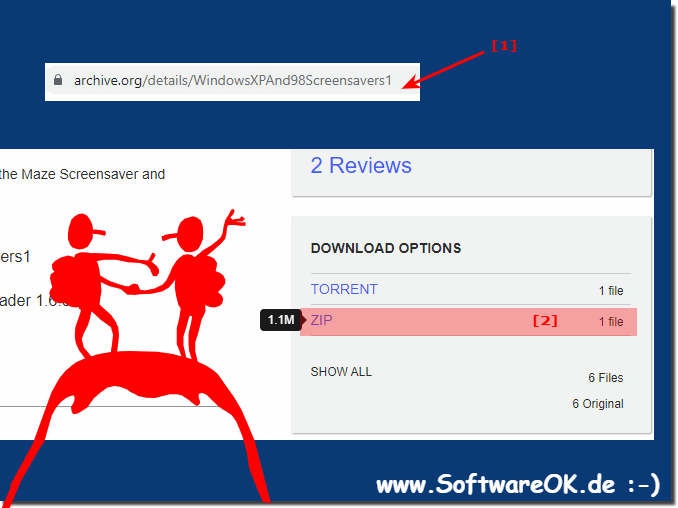 |
3.) The configuration of the classic screensaver on Windows 11 or 10!
1. Windows + R keyboard shortcut command desk.cpl,12. Select and configure one of the classic screen savers
3. Then just "Apply button" to apply the classic screen saver changes
( ... see Image-3 Points 1 to 5 )
| (Image-3) Configure the classic screensavers on Windows 11 and 10! |
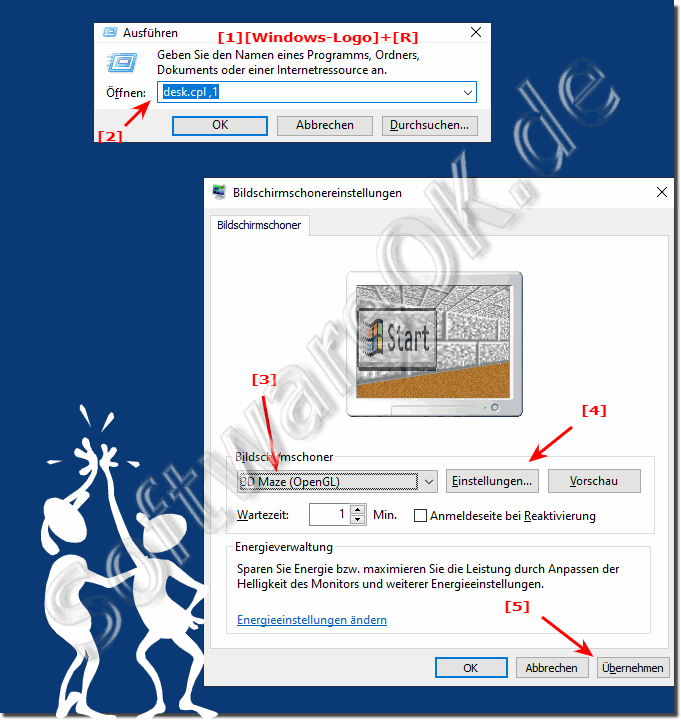 |
4.) Who needs these old screen savers?
Classic Windows screensavers are very popular and people like to use them because it is very nostalgic and it is good to remember that Windows 95 and 98 had nice screensavers too!
Classic screen savers have been popular in the past to prevent screen burn-in on CRT monitors. However, modern LCD and OLED monitors are no longer susceptible to this type of damage, so screen savers have become less relevant for this reason. However, there are still a few reasons and uses for classic screen savers on Windows 11 or 10:
Aesthetics:
Some people just like the visual aesthetics of screen savers. You can display beautiful images, animations or visual effects that enhance the screen in a pleasant way.
Data protection:
A screen saver can help protect your privacy when you leave your computer unattended. Password protection may be required to disable the screen saver that prevents unauthorized access to your computer.
Entertainment:
Some screensavers are interactive and offer games or simulations. This can be a fun way to pass the wait.
Tradition and nostalgia:
For some users, classic screen savers are part of computer tradition and are reminiscent of earlier times. You can be nostalgic.
Information:
Some screen savers can also display useful information such as the current date, time, weather or stock prices.
Although screen savers are not as necessary these days as they were in the past, they can still be a fun and practical addition to your computing experience. Windows 10 and 11 still offer the ability to use screen savers, and there are many free and paid options you can download from the Microsoft Store or third-party providers.
FAQ 8: Updated on: 11 October 2023 10:09
