In addition to hidden files, there are also system files that are normally not visible for security reasons!Contents: 1.) ... Display system files in Windows!
|
| (Image-1) View hiden and protected system files on all Windows-OS! |
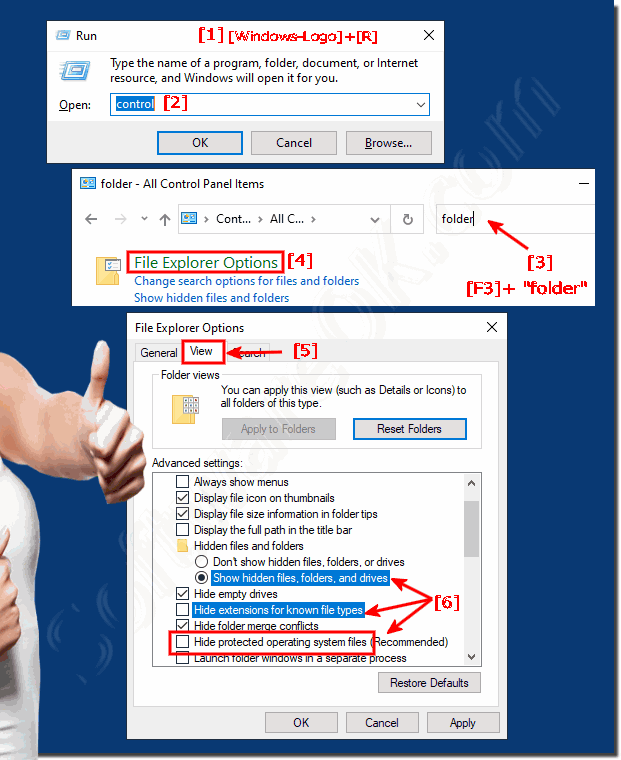 |
This guide explains step by step how to make system files visible in Windows. This can be useful if you need to view hidden or protected files that are not visible by default. The guide includes opening the Control Panel, navigating to Explorer Options (formerly known as Folder Options) and disabling the option to hide protected system files. Additionally, it provides advice on how to be careful when handling these files so as not to endanger system stability.
2.) Important questions and short answers about displays, system files, Windows and Co.!
1. How do I view system files in Windows?
To view system files in Windows, open the Control Panel, navigate to Explorer Options (formerly called Folder Options), go to the View tab , and uncheck the Hide protected system files (recommended) option .
2. Where can I find Explorer Options in Control Panel?
Explorer Options in Control Panel can be found by opening Control Panel, switching to Large Icons view , and then clicking Explorer Options .
3. What do I need to do to adjust the view settings in Windows?
To adjust the view settings in Windows, open Explorer Options from Control Panel, go to the View tab , and adjust the options you want, such as showing protected system files.
4. Why should I uncheck the Hide protected system files option?
Unchecking the Hide protected system files (recommended) option allows you to view important system files that are normally hidden. This can be useful if you need to find specific files or make system adjustments.
5. What steps are required to save changes in Explorer Options?
After you have made the desired changes in Explorer Options, click "Apply" and then "OK" to save the settings and close the window.
6. Why is it important to carefully adjust the display of system files?
The display of system files should be adjusted carefully, as editing or deleting these files can lead to serious system stability problems.
7. Can I also change the view settings directly in Windows Explorer?
The basic view settings can be adjusted in Windows Explorer, but detailed options such as displaying system files are accessible via the Explorer Options in the Control Panel.
8. Are there other options for adjusting the file and folder display in Windows?
Yes, in addition to displaying system files, the "Advanced options for files and folders" in Explorer Options offer further customization options, such as displaying file extensions or hidden files.
9. How can I make sure that my system files are not accidentally deleted?
To ensure that system files are not accidentally deleted, you should create a backup before making changes to system files and exercise extreme caution when editing them.
10. What safety precautions should I take before making system files visible?
Before making system files visible, you should make sure that you understand the consequences and, if necessary, consider professional support or guidance to avoid problems.
11. Is it advisable to share the system files in a company?
In a corporate environment, changes to system files should only be made by authorized IT administrators to ensure the security and stability of the IT infrastructure.
12. What exactly are the "Advanced options for files and folders" for?
The "Advanced options for files and folders" provide detailed settings for the appearance of files and folders, including the display of hidden files, system files and file extensions.
13. Can changes to system files cause performance problems?
Yes, careless modifications to system files can cause performance problems, system crashes, or other serious consequences, so be careful.
14. Where can I find more information about editing system files in Windows?
For more information about editing system files in Windows, see Windows Help and other Microsoft technical documentation, which contain specific instructions and best practices.
►► Command line to display system files in Windows?
FAQ 77: Updated on: 25 July 2024 06:24
