It is easy to deactivate the password / password entry after standby / hibernation even under Windows 11!Once you complete the steps, you will no longer need to enter a password after waking Windows 11 from sleep. And the ► Windows 11 energy saving plan no longer annoys you! Content: 1.) ... Quickly deactivate the hibernation / standby password!
|
| (Image-1) Windows 11: disable password after standby and hibernation! |
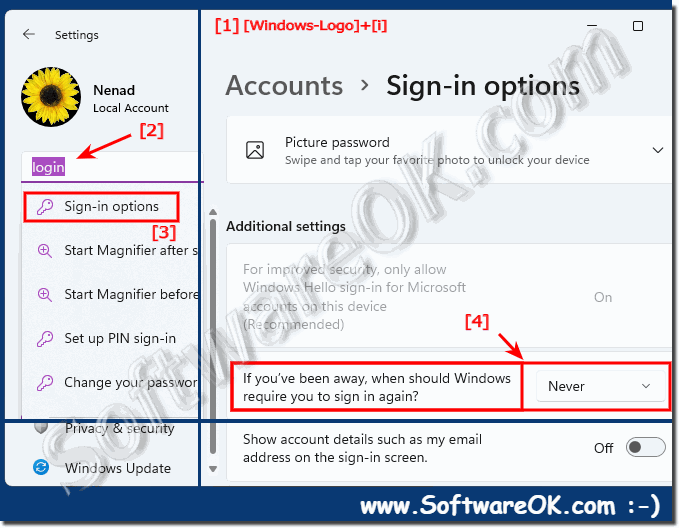 |
You can disable the wake-up password in Windows 11 for Sleep, Modern Standby, and Hibernation and prevent Windows 11 from asking you to sign in when you wake up. There are many methods you can use to change this behavior.
2.) Why deactivate the hibernation / standby password?
You will be asked to log in every time your PC wakes up from sleep mode, and that can be quite annoying on your home PC!
These instructions show you with simple steps that deactivating this security function can be quickly bypassed!
3.) What should I pay attention to when deactivating the hibernation / standby password!
Deactivating the hibernation/standby password reduces the security of your MS Windows 11 OS!By default, Windows 11 asks you to enter your password to log in and wake up from sleep, hibernation, and other power states. This behavior helps protect your device and us
4.) Important questions and answers about Windows 11 password deactivate and Co.!
1. How can I disable password prompting after hibernation on Windows 11?
Open Windows 11 Settings, go to Accounts > Sign-in options, and select "Never" on "When should Windows request a login again after being away?".
2. What are the steps to remove the password prompt after standby in Windows 11?
Open Windows 11 Settings (Windows + i), navigate to Accounts > Sign-in options and set "When should Windows request a login again after being away?" to "Never".
3. Why do you want to disable password entry after waking up from sleep mode?
Entering a password after waking up can be annoying on a home PC and limit the user experience.
4. Where can I find the login options in Windows 11 Settings?
For login options, see Settings > Accounts > Login Options.
5. What do I have to consider if I deactivate the password prompt after hibernation?
Disabling password prompting reduces the security of your PC by making it easier for unauthorized people to access it.
6. Can you turn off the password for Modern Standby in Windows 11?
Yes, the Modern Standby password can be disabled in the sign-in options by setting the setting "When should Windows request a login again after being away?" to "Never".
7. What settings prevent password prompting after waking up from sleep?
The setting under Accounts > Login Options > "When should Windows request a login again after being away?" to "Never" prevents the password prompt after waking up from hibernation.
8. Why is it useful to disable password input after standby?
It can improve the user experience by speeding up access to the PC after standby, especially on a home PC.
9. How do I open Windows 11 Settings with a keyboard shortcut?
Press Windows + i to open Settings.
10. What impact does disabling the password prompt have on the security of my PC?
Disabling the password prompt reduces security by making it easier for unauthorized people to access your PC.
11. How do I change login options in Windows 11?
Open Settings, go to Accounts > Sign-in Options, and adjust the settings you want.
12. Can I disable the activation password for Low Power Mode?
Yes, you can disable the activation password for sleep mode by selecting the "When should Windows request a login again after being absent?" set to "Never".
13. What does "never" mean in Windows 11 login options?
"Never" means that Windows does not request a new login after an absence when the PC wakes up from standby or hibernation.
14. Are there any security risks when disabling the password prompt after standby?
Yes, there are security risks because unauthorized people could gain access to your PC more easily if password prompting is disabled.
15. What are the benefits of disabling password prompting after hibernation?
It allows for faster and more convenient access to the PC after sleep, especially when using the power saving mode frequently.
16. What do I think of the setting "When should Windows request a login again after being away"?
Open Windows 11 Settings, go to Accounts > Sign-in options, and look for the "When should Windows request a login again after being away" setting.
17. What is the difference between hibernation and standby in Windows 11?
Hibernation writes the current state of the PC to the hard drive and turns off the PC completely, while in standby mode, the PC is put into a low-power mode where the RAM continues to be powered.
18. Can I disable the password prompt for sleep mode only?
Yes, you can disable password prompting specifically for sleep mode by setting the "When should Windows request a login again after absence?" setting to "Never" in the login options.
19. Why does Windows 11 prompt you to ask for a password by default when you wake up?
Windows 11 prompts for a password by default to keep the PC safe and prevent unauthorized access.
20. How do I enable Autologin in Windows 11?
Open Command Prompt (Windows + R), type "netplwiz" and uncheck the box "Users must enter username and password" to enable Autologin.
21. What happens if I disable the password prompt after standby?
If you disable the password prompt after standby, you will no longer need to enter a password after waking up the PC from standby mode, which will speed up access to the PC.
22. How can I completely disable hibernation in Windows 11?
Open the command prompt as an administrator and type the command "powercfg /hibernate off" to disable hibernation completely.
23. Which method is the fastest to retrieve the passwordch hibernation mode?
The quickest method is to open Settings (Windows + i), navigate to Accounts > Sign-in options, and set "When should Windows request a login again after being away?" to "Never".
24. Can I disable password prompting for certain power states?
Yes, you can disable password prompting for sleep and sleep mode by adjusting the sign-in options accordingly.
25. Is it safe to disable the password prompt after waking up from standby?
It reduces security because unauthorized people could gain access to your PC more easily.
26. How do I ensure that my PC remains secure even without being asked for a password?
You can ensure that your PC remains secure by taking physical security measures, monitoring access to your PC, and enabling other security settings such as the use of biometrics.
27. What settings need to be changed to disable password prompting after sleep mode?
Go to Settings > Accounts > Sign-in Options and set "When should Windows request a login again after being away?" to "Never".
28. How do I stop Windows 11 from asking for a password after waking up?
Open Settings, navigate to Accounts > Sign-in options, and change the "When should Windows request a sign-in again after being away?" setting to "Never."
29. Can I temporarily disable password prompting after hibernation?
Yes, you can temporarily disable the password prompt by adjusting the login options accordingly and re-enabling them later.
30. How do I turn off password entry after standby for a home PC?
Open Settings (Windows + i), go to Accounts > Sign-in options and set "When should Windows request a login again after being away?" to "Never".
31. What are the risks of deactivating the password prompt after standby?
The main risk is that unauthorized persons can more easily gain access to your PC and the data stored on it.
32. What are the steps to disable password input after sleep mode in Windows 11?
Open Settings, navigate to Accounts > Sign-in options, and change the setting "When should Windows request a sign-in again after being away?" to "Never."
33. How can I customize login options in Windows 11 to disable password prompting?
Openn Windows 11 Settings (Windows + i), go to Accounts > Sign-in options and set "When should Windows request a login again after being away?" to "Never".
FAQ 54: Updated on: 31 May 2024 15:14
