Now don't panic Stefan, it is easy to find the MS Windows 11 keyboard settings even without a keyboard specialist manual!1.) ... Just start the Windows 11 keyboard settings!
|
| (Image-1) Windows 11 no missing the keyboard settings! |
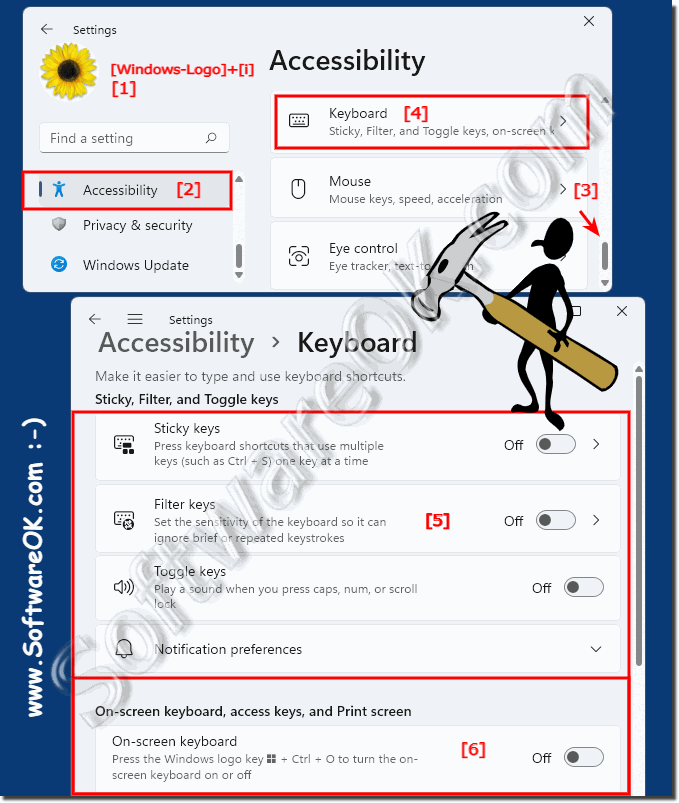 |
2.) More information about Windows keyboard settings!
► Change Windows 10/11 keyboard settings (language, customize)?
► Typing under Windows 10/11 is slow, how can you change the keyboard speed?
► Create a shortcut for the on-screen keyboard on the Windows 10/11 desktop?
The Windows 11 keyboard settings are always good if you cannot cope with the keyboard settings, or if certain characters on the hardware keyboard do not work properly, or do not react as you want or expect!
3.) Why is it important to properly adjust the Windows 11 keyboard settings?
It's important to properly adjust your Windows 11 keyboard settings for several reasons:1. Efficiency and productivity:
Adjusting your keyboard settings can improve your typing speed and accuracy. For example, by configuring keyboard shortcuts or text completion, you can perform frequently used actions faster and thus increase your productivity.
2. Accessibility:
For users with limited mobility or certain disabilities, individual keyboard settings can make it easier to use. This may include using special key combinations, customizing key bindings, or enabling features such as the on-screen keyboard.
3. Comfort and ergonomics:
Adjusting keyboard settings can also help improve comfort and ergonomics during use. This may include changing keystroke speed, enabling keyboard layouts, or disabling certain key functions to minimize accidental typing.
4. Individual preferences:
Each user has different preferences and ways of working. Customizing keyboard settings allows you to configure your keyboard to best suit your personal needs. This can include choosing a preferred keyboard layout, customizing key combinations, or changing keystroke dynamics.
5. Security:
Some keyboard settings can also help improve security, for example by disabling automatic entry of passwords or sensitive information to prevent unauthorized access.
Overall, properly adjusting keyboard settings helps improve the user experience, optimize the way you work, and take into account the individual needs of each user.
4.) Conclusion on the keyboard settings of Windows 11 and their advantages and disadvantages!
Overall, Windows 11's keyboard settings offer a number of options for customizing and optimizing the user experience. Here is a summary of the pros and cons of this feature:
Pros:
1. Customizability:
Windows 11's keyboard settings allow for extensive customization to suit users' individual needs and preferences. From changing keystroke speed to configuring text predictions, various options are available.
2. Increase Efficiency:
By customizing keyboard shortcuts and text predictions, users can improve their typing efficiency and productivity, which is especially beneficial for professional or everyday tasks.
3. Accessibility:
The ability to customize keyboard settings makes Windows 11 more accessible to users with limited mobility or disabilities by allowing individual needs to be taken into account and supported.
4. Ergonomics:
By customizing keyboard functions, users can improve comfort and ergonomics, which can reduce stress and discomfort in the long term.
Cons:
1. Complexity:
Some advanced settings and features of Windows 11 keyboard settings may be too complex for inexperienced users, which may lead to confusion or misconfiguration.
2. Lack of standardization:
Because users' individual needs and preferences vary, it can be difficult to find a standard configuration that works equally for everyone. This may require some experimentation and adaptation on the part of users.
Overall, Windows 11's keyboard settings provide an important feature for customizing and optimizing the user experience, but users should be aware that customization can also present some complexities and challenges.
FAQ 48: Updated on: 15 May 2024 15:23
