Smart Screen Filter blocks the execution of dangerous programs , files and web pages and warns you before you run an application!Contents: 1.) ... How Smart Screen works!
|
| (Image-1) Virus detected during download! |
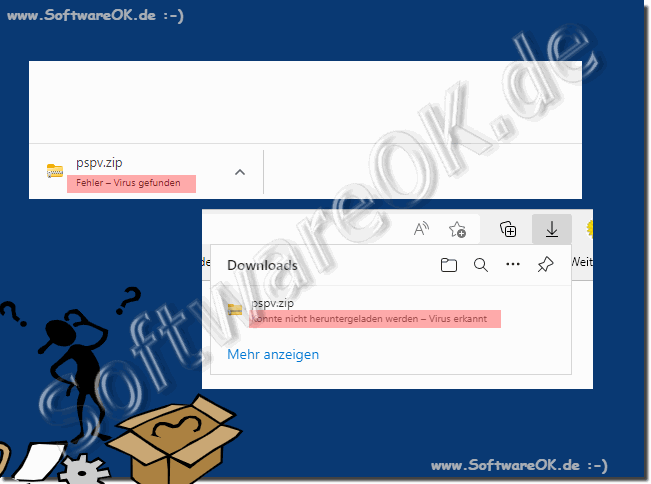 |
![]()
2.) Warning when running an unrecognized application!
Of course, Windows Smart Screen does not recognize all software, especially software that is rarely downloaded from the Internet, which will automatically be classified as an unrecognized application. But it is also true that the security measures are set quite high and are intended to protect you from malware and other threatening programs.
It is also true that you will rarely need your seatbelt in the car, but it still gives you a good feeling of security when you do wear it.
Smart Screen warning message
Here is an example of a warning message if your computer has been protected by Smart Screen, usually these are older applications or applications without a manufacturer's name, or where there is no certificate for the respective software.
For this ►► EV and OV Code Signing?
If you are familiar with the manufacturer or the source from which you downloaded the file, you can click on "more information" and you will see the manufacturer if applicable. For unsigned software, it says "unknown". If you trust the software you have downloaded, you can click on "Run anyway" to start the program.
| (Image-2) How and why does SmartScreen work in Windows 11, 10, ...? |
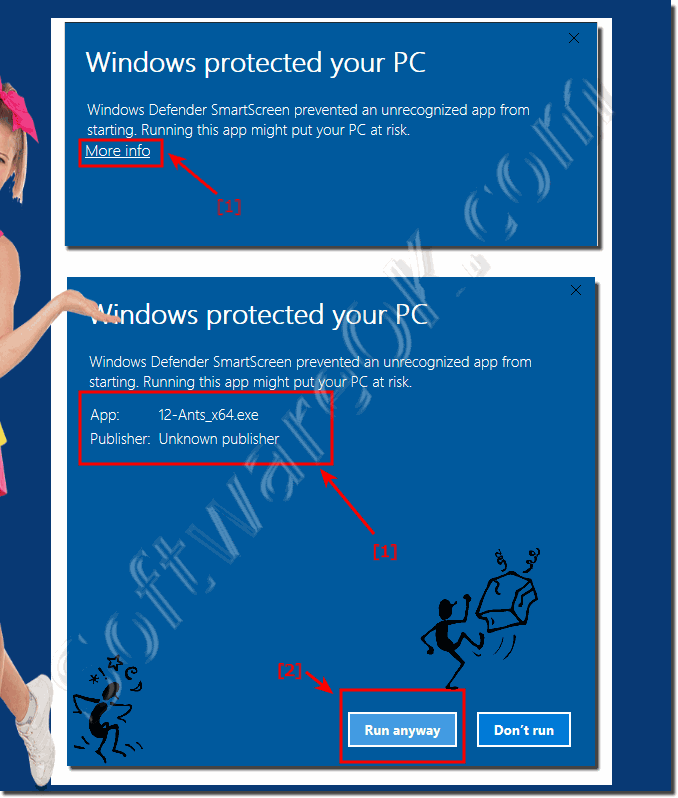 |
![]()
3.) Can you disable Smart Screen on Windows?
Many users will wonder if they should disable SmartScreen. It is not recommended as it is an additional security aspect in Windows 11 and 10 that can protect your PC. With SmartScreen, you can still run unknown applications. And even if SmartScreen blocks something, it is not always guaranteed that it is a malicious program that you should not run, but caution should always be used here
Explanation: ►►► Can I enable and disable SmartScreen?
Yes, you can disable Smart Screen Filter in Windows. However, it is not recommended as it will remove protection from potentially dangerous software and malicious websites. To disable Smart Screen Filter, follow these steps:
Quick explanation:
Open Windows Settings: Click the Start menu and then click Settings.
Navigate to Update & Security: Go to Windows Security and select App & browser controls. Change Smart Screen settings: Under SmartScreen scans, you can change the settings. Select Off to disable the filter. Note that if Smart Screen Filter is disabled, you are more vulnerable to threats from unsafe software and websites, so it is recommended that you keep this protection enabled to ensure your safety.
4.) Questions and answers about Windows, Smart, Screen and Co.!
Of course, here are 21 possible user questions on various topics in the text, along with the appropriate answers:
1. What is Smart Screen Filter and how does it work?
Answer: Smart Screen Filter is a security feature in Windows that protects against dangerous programs, files, and websites. It detects known malicious applications as well as unknown applications and warns the user accordingly before running an application or opening a file.
2. Why do I get warning messages when starting certain applications?
Answer: Warning messages appear when Smart Screen Filter detects potential threats, whether known malicious applications or applications that are not listed in the Smart Screen database.
3. How does Smart Screen Filter detect known malicious applications?
Answer: Known malicious applications are identified based on information in the Smart Screen database that is entered or noted as malware.
4. What should I do if I get a warning message that an application was not detected?
Answer: If an application is not detected and a warning message appears, you can bypass this message at your own risk if you are sure that the application is safe.
5. Why is it important to pay attention to browser warnings?
Answer: Browser warnings are important to protect against virus-infected downloads and other malicious websites. Smart Screen Filter can detect potentially dangerous downloads and warn the user accordingly.
6. What is the difference between EV and OV code signing?
Answer: EV (Extended Validation) and OV (Organization Validation) are different types of code signing that indicate the authenticity and trustworthiness of software certificates. They can help increase the security of software applications.
7. Can I disable Smart Screen Filter in Windows?
Answer: Yes, Smart Screen Filter can be disabled, but it is not recommended because it removes protection from potentially dangerous software and malicious websites.
8. How do I disable Smart Screen Filter in Windows?
Answer: To disable Smart Screen Filter, open Windows Settings, navigate to "Update & Security" and change Smart Screen settings under "App & browser controls".
9. Why should I keep Smart Screen Filter enabled?
Answer: It is recommended to keep Smart Screen Filter enabled to ensure your safety from potentially dangerous software and malicious websites.
10. What happens if I disable Smart Screen Filter?
Answer: When Smart Screen Filter is disabled, you are more vulnerable to threats from unsafe software and websites because the protection mechanism is no longer active.
11. How can I tell if an application is from a trusted manufacturer?
Answer: You can click "More info" to check the manufacturer of an application. For unsigned software, "unknown" is displayed.
12. When is it safe to run an application despite a warning message?
Answer: You can run an application despite a warning message if you trust the manufacturer or are sure that the source you downloaded the file from is trustworthy.
13. What role does EV and OV code signing play when downloading applications?
Answer: EV and OV code signing can help confirm the authenticity of downloaded applications and increase security by identifying trusted manufacturers and sources.
14. Why is it important to check older applications and applications without manufacturer information?
Answer: Older applications or those without manufacturer information can pose potential security risks. Smart Screen Filter warns the user accordingly to minimize the risk.
15. How can I make sure an application is safe before running it?
Answer: You can click "More info" to check the manufacturer and make sure the source you downloaded the file from is trustworthy before running an application.
16. Why is password cracking software classified as a virus?
Answer: Password cracking software can be classified as a virus because it is potentially harmful and can compromise the security of passwords.
17. How can I tell if a download is infected with a virus?
Answer: The Smart Screen Filter can detect potentially virus-infected downloads and warn the user accordingly.
18. Why are older applications often classified as undetected?
Answer: Older applications may not be detected because they may not be listed in the Smart Screen database or may not have appropriate certificates.
19.What does it mean if an application is unsigned?
Answer: An unsigned application may pose a security risk because its authenticity has not been verified.
20. How can I tell if a file contains a virus?
Answer: The Smart Screen Filter can detect potentially harmful files and warn the user accordingly.
21. What are the benefits of the Smart Screen Filter?
Answer: The Smart Screen Filter provides important protection against potentially dangerous software and malicious websites!
FAQ 47: Updated on: 25 July 2024 07:14
