If you want to have more space for messages in the email list in Outlook as in Outlook Express earlier, you don't have to despair!In the table / list view, your information is displayed in rows and columns. This is one of the most popular views for email messages. Contents: 1.) ... The solution: More space for messages in the email list!
|
| (Image-1) More space for messages in Outlook, classic view in the list! |
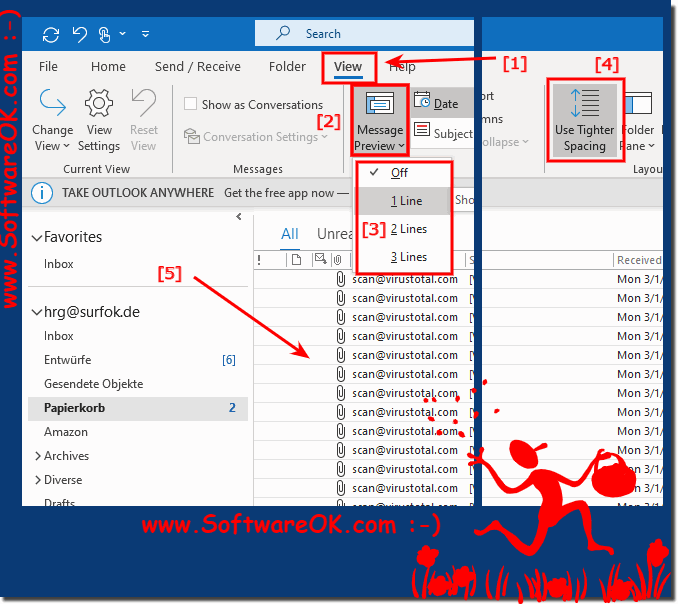 |
2.) What is the advantage of having more space for messages like in classic Outlook?
More space for messages in the email list offers several benefits:1. Better visibility:
By viewing more messages in the list at a glance, users get a better overview of their emails. You can quickly scroll through a larger number of messages and identify important or relevant messages more quickly.
2. Efficient information capture:
With more space, users can capture more information in the email list without having to scroll. This makes it easier to quickly capture senders, subject lines, and other relevant details, which in turn improves email management efficiency.
3. Faster decision-making:
The ability to view more messages at once allows users to decide more quickly which messages to open, read, archive or delete. This speeds up workflow and helps increase productivity.
4. Customization to Personal Preferences:
Another benefit of more email list space is the ability for users to customize the number of messages they see based on their individual preferences. Some users prefer a compact view with lots of messages, while others prefer a larger font size or more white space.
Overall, more space for messages in the email list allows for an improved way of working and managing emails more efficiently. It helps increase productivity, improve clarity and speed up decision making.
3.) Who prefers which view of the email list in Outlook?
The preferred view of the email list in Outlook varies depending on users' individual preferences and needs. Here are some typical preferences:1. Compact View:
- This view displays a large number of emails in the list by using less space between each entry. Users who have a high email frequency or need to sift through a lot of messages quickly often prefer this compact view because it can show more messages at a glance.
2. Comfortable View:
- Unlike the Compact View, the Comfortable View uses more space between each entry, resulting in a more airy display. Users who prefer a larger font size or want more white space around each message to improve readability often choose this view.
3. Message Preview:
- This view shows a preview of the content of the selected email next to the list of emails. Users who want a quick look at the contents of a message without having to open it prefer this view. It makes it easier to decide which emails to prioritize.
4. Custom View:
- Many users prefer a customized view that suits their specific needs. This can include customizing columns, filtering emails based on specific criteria, or adding custom rules to organize the emails.
The choice of preferred view often depends on the user's work style and preferences. Some users prefer a view that allows them to quickly navigate through a large number of emails, while others value a convenient display that gives them a more pleasant reading experience. In any case, Outlook offers a variety of options to customize the email list view to individual needs.
FAQ 47: Updated on: 16 May 2024 11:27
