Start several programs at the same time via a batch file in order to save several clicks, is very popular on MS Windows 11, 10, ... desktop and server operating systems!The solution is very simple with the start command and is also well suited if you use the task scheduler to start and close programs automatically at a certain point in time . And since this is an old Windows function, this works in Windows 11 / 10 / 8.1 / 7 and should also work with all Microsoft Server versions 2019, 2016 to 2000 without having to resort to external third-party program start solutions !
Content: 1.) ... Here is a simple example of starting three programs at the same time!
|
| (Image-1) Batch file for starting several programs! |
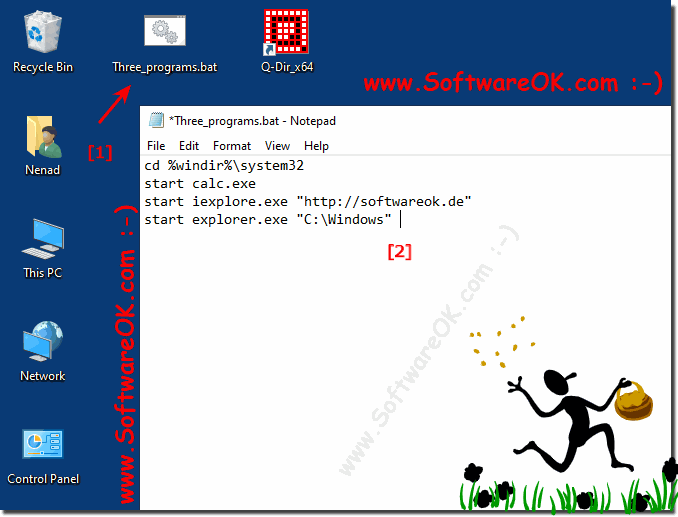 |
2.) End all three at the same time with taskkill!
All programs that can be started can also be forcibly closed, but as an example you can use the Taskkill command to do this, pay attention to the correct spelling of the programs, not that the wrong Windows program is terminated.
Here in the example I have added Start Explorer as the end command, because it is difficult to work without Explorer.
Please save the commands for testing, for example on the desktop, as "programs_kill.bat" and simply test it.
(... see Image-2 Point 1 and 2)
See ... File creation tip!
taskkill /IM iexplorer.exe /F
taskkill /IM calc.exe /F
taskkill /IM explorer.exe /F
start explorer.exe
| (Image-2) Batch file for closing several programs and APPs! |
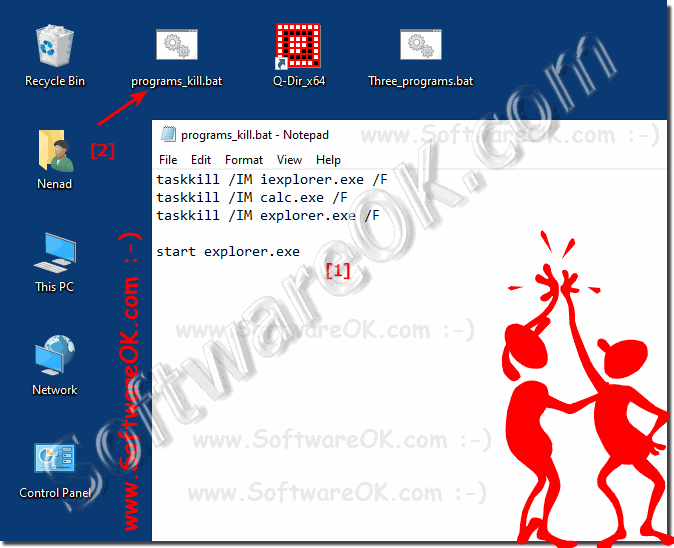 |
3.) What should I consider and what are the advantages and disadvantages?
With the command Task-kill it is possible to terminate almost all programs, for this reason the correct spelling of the programs must be observed.Wildly terminating the programs is not recommended without knowledge of Windows!
►► Use taskkill correctly and sensibly with the Cmd.exe with examples?
Any suggestions for pairs of programs that you would use in a batch file like this one?
The batch file for starting several programs in autostart Windows 10 / 8.1 / 7!
What if you could open several programs with just one (double) click, then you can also use them to create programs via the Startup folder, or a shortcut to the batch file in the Startup folder!
Here in the example I have simply copied it into the Windows Autostart folder, self-explanatory:
( ... see Image-3 Point 1 and 3 )
| (Image-4) Use batch file to start multiple programs at MS Windows Start! |
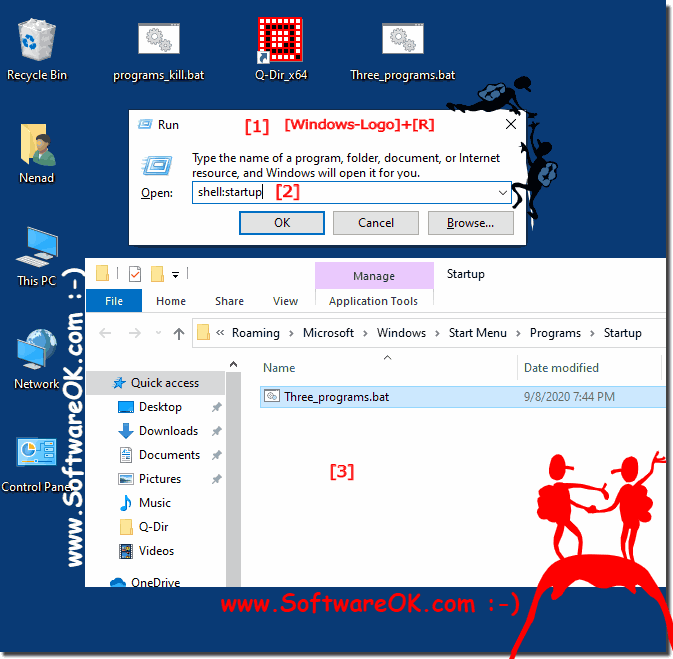 |
Create the batch file to start two, three or more specified programs at the same time. This tip also works in older versions of Desktop OS Windows and Microsofts Web Server 2019, 2016, .....
5.) Important questions and short answers about batch, starting, programs, etc.!
1. How to create a batch file to launch multiple programs on Windows 11?
- To create a batch file to launch multiple programs, open a text editor like Notepad and type the commands to launch the programs you want. Then save the file with the ".bat" file extension.
2. What commands do I need to launch three programs at once via a batch file?
- The commands to launch programs in a batch file are "start" followed by the name of the program. For example: "start calc.exe" for the calculator.
3. Is it possible to open the calculator, Internet Explorer and File Explorer at the same time?
- Yes, it is possible to open the calculator, Internet Explorer and File Explorer at the same time by using the corresponding commands in a batch file.
4. How do I kill all launched programs using a batch command?
- To kill all started programs using a batch command, you can use the "taskkill" command followed by the names of the programs you want to kill.
5. What are the benefits of using a batch file to start programs?
- Using a batch file to start programs allows you to start multiple programs at the same time, saving time and making your workflow more efficient.
6. Can I have programs start automatically at a set time?
- Yes, programs can be started automatically at a set time by creating a batch file with the appropriate commands and using the Windows Task Scheduler to schedule the batch file.
7. How do I add a batch file to startup to save time?
- To add a batch file to startup, simply copy the batch file to the Windows Startup folder. This will cause the programs it contains to open automatically when the system starts.
8. Which versions of Windows support starting programs using a batch file?
- Starting programs via a batch file is supported by a variety of Windows versions, including Windows 11, Windows 10, Windows 8.1, and Windows 7.
9. Are there any disadvantages to killing programs using the "taskkill" command?
- One disadvantage of killing programs using the "taskkill" command is that unsaved data may be lost when programs close unexpectedly.
10. How do I rename a text file to a batch file?
- To rename a text file to a batch file, right-click the file, select "Rename" and change the file extension from ".txt" to ".bat".
11. What should I keep in mind when forcibly terminating programs?
- When forcibly terminating programs, you should be aware that unsaved data may be lost and the system may become unstable.
12. Can I also have programs start automatically using the Task Scheduler?
- Yes, you can have programs start automatically using the Task Scheduler by creating a new task and specifying the programs you want and the schedule.
13. How do I start programs using the Windows Startup folder?
- Starting programs using the Windows Startup folder is done by simply copying the programs' executable file to the Windows Startup folder. This will cause the programs to run automatically when the system starts.
14. What external solutions are available to start programs?
- There are various external third-party solutions that can make starting programs easier, including software for automating processes or scripting languages such as PowerShell.
15. Is it advisable to forcefully terminate programs?
- It is not advisable to terminate programs wildly as this may cause data loss or system instability. It is better to close programs in a normal way to avoid any possible problems.
16. What programs are good for running simultaneously via a batch file?
- Programs such as text editors, web browsers, media players or system utilities are good for running simultaneously via a batch file.
17. Are there any limitations when using the "start" command in batch files?
- One limitation when using the "start" command in batch files is that not all programs can be started properly, especially if they require administrative privileges or require interactive user input.
18. Can I also use older versions of Windows for starting programs via a batch file?
- Yes, starting programs via a batch file also works on older versions of Windows such as Windows 8.1, Windows 7 and even on older versions such as Windows XP.
19. How do I avoid data loss when terminating programs via a batch file?
- To avoid data loss when terminating programs via a batch file, make sure to save all important data before closing the programs.
20. What file extension must a batch file have in order to run?
- A batch file must have the file extension ".bat" in order to be recognized and run as an executable file.
21. Is it possible to start Internet Explorer with a specific web page using a batch file?
- Yes, it is possible to start Internet Explorer with a specific web page using a batch file by using the command "start iexplore.exe" followed by the URL of the web page.
22. How can I use Task Scheduler to start programs automatically?
- You can use Task Scheduler to start programs automatically by creating a new task, setting the time you want the program to start, and specifying the file to run and arguments (if any).
23. Can I open multiple programs with just one click?
- Yes, you can open multiple programs with just one click by creating a batch file that starts the programs you want at the same time and then placing it as a shortcut that you can run with one click.
24. What are the steps to create a batch file that opens programs automatically when the system starts?
- To create a batch file that automatically opens programs when the system starts, you need to save the commands you want to start the programs in a batch file and then copy the batch file to the Windows Startup folder.
25. Are there any limitations when using the "taskkill" command to terminate programs?
- Yes, limitations when using the "taskkill" command to terminate programs may occur when certain programs cannot be terminated properly or when administrator privileges are required to terminate certain processes.
FAQ 44: Updated on: 5 June 2024 12:54
