A custom background image is one of the first individual features that you are looking for, at each Android smart phone, the solution is very simple to change the background!1.) ... Change the background image on any Android smart phone!
|
| (Image-1) the background image for Android smart phone! |
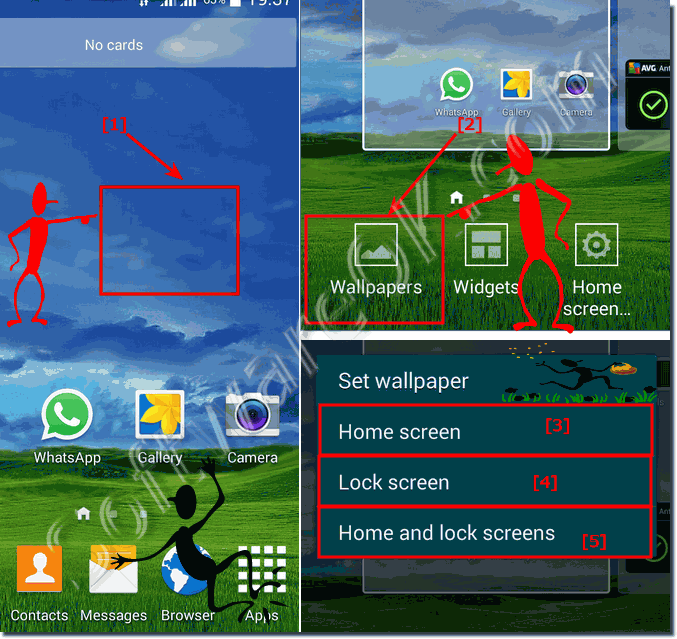 |
2.) What are the most popular and best wallpapers for Android phones?
The popularity of wallpapers for Android phones depends largely on the individual preferences of users. However, there are a few types of wallpaper that are generally popular:
1. Nature Images:
Images of landscapes, mountains, beaches, forests, sunsets, and other natural scenes are often popular because they are calming and aesthetically pleasing.
2. Abstract Patterns:
Abstract designs, patterns and gradients can provide interesting and dynamic background images that increase visual appeal.
3. Minimalist Designs:
Simple and minimalist wallpapers with clean lines, geometric shapes and neutral colors are popular among users who prefer a clean and uncluttered look.
4. Animal images:
Images of animals such as cats, dogs, birds and exotic animals are very popular and add a personal touch to the home screen.
5. Fantasy and science fiction wallpapers:
Images of fantasy landscapes, science fiction cities, futuristic worlds and other fantastic scenarios can stimulate the imagination and bring a touch of magic to the home screen.
6. Artworks:
Artworks, paintings and illustrations can add a unique and creative touch to the home screen and reflect the user's personal style.
About:
There are also many websites, apps and communities that offer different wallpapers for Android phones, so users have a wide choice and can easily find a wallpaper that suits their preferences. Ultimately, however, the best choice depends on the user's individual tastes and preferences.
There are also many websites, apps and communities that offer different wallpapers for Android phones, so users have a wide choice and can easily find a wallpaper that suits their preferences. Ultimately, however, the best choice depends on the user's individual tastes and preferences.
3.) Further tips on the background image or whether you can put a strain on the battery with it!
HHere are a few additional tips about wallpapers and their impact on battery:
1. Use static images:
Dynamic or animated wallpapers can increase battery usage because they continually use up resources. Use static wallpapers instead to reduce energy consumption.
2. Optimize image size:
Large or high-resolution images can consume more system resources, especially when displayed on the home and lock screens. Use images of appropriate size and resolution to minimize battery consumption.
3. Use dark wallpapers:
For devices with OLED screens, using dark or black wallpapers can help reduce energy consumption. Black pixels on OLED screens use less energy than bright pixels.
4. Limit live wallpapers:
Live wallpapers can be attractive, but they use more energy than static images because they need to be continually animated. Use live wallpapers sparingly or disable them completely to save battery life.
5. Use optimization tools:
Some Android devices have built-in optimization tools that can help reduce energy consumption by limiting background processes or optimizing the operation of the device. Check your device settings to see if such tools are available and use them if necessary.
By following these tips, you can ensure that your wallpaper does not contribute unnecessarily to battery consumption and optimizes the battery life of your Android device.
FAQ 4: Updated on: 29 April 2024 14:20
