If the copying process stops or hangs under Windows 11, 10, ..., it can have various causes, it does not have to be a virus or malware!1.) ... The solution when Windows freezes or hangs during the copying process!
|
| (Image-1) The copying process stops or hangs om MS Windows OS! |
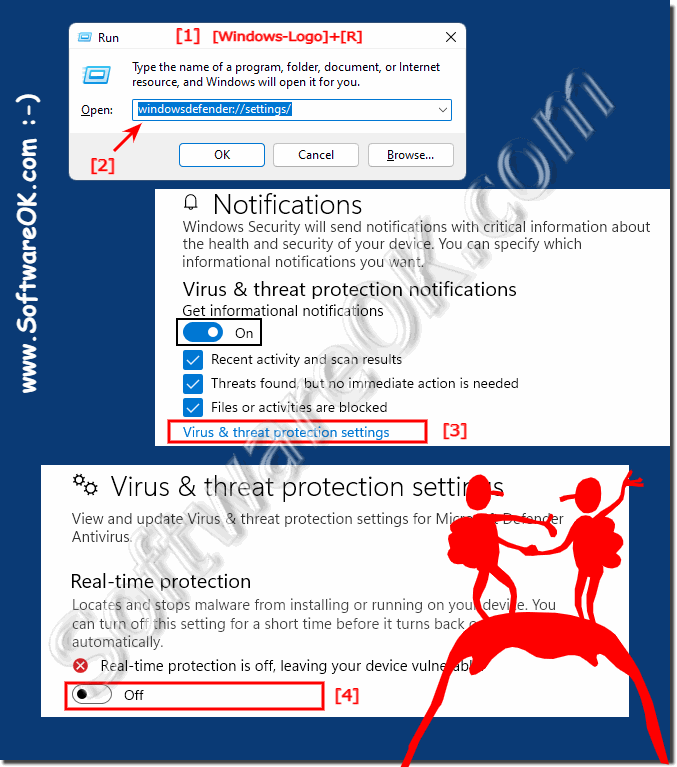 |
2.) Further tips if Windows freezes or hangs during the copying process!
If Windows is stuck or stuck during the copying process, there are a few possible solutions you can try:1. Check for hardware issues:
Make sure there are no hardware issues, such as a faulty hard drive or RAM.
2. Restart the computer:
Sometimes, a simple restart of the computer helps solve the problem.
3. Use Task Manager:
Open the Task Manager (Ctrl + Shift + Esc) to check if a specific process is blocking the copy process. You can then finish the respective process and start the copying process again.
4. Malware Check:
Make sure your computer is free of malware, as it can sometimes interfere with the copying process.
5. Disabling Antivirus Software:
Temporarily disabling your antivirus software can be helpful as it can sometimes hinder the copying process.
6. Update drivers:
Make sure your drivers are up to date, especially the drivers for your hard drives.
7. Using Robocopy:
Try copying using the Robocopy command as it is more robust than the standard Windows copy command.
8. Disk Integrity Check:
Perform a disk integrity check to make sure there are no errors. You can do this using the built-in Windows tool CHKDSK.
9. Changing the USB port:
If you are copying from an external device, try connecting the device to a different USB port to see if that fixes the problem.
10. Disable Preview:
Disable the preview in File Explorer by selecting the "Always icons, never thumbnails" option. Sometimes, a preview can slow down the copying process.
If none of these steps solve the problem, there may be a deeper problem with your system that may need to be checked by a professional.
3.) Use an external file explorer to copy the data!
►► Starting from copying and pasting into a new process, in File Explorer?1. Launch ► Quad File Explorer on Windows!
2. Please change the option to Q-dir:
Menu ► Tools ► File Operations ► New Process
( ... see picture-1)
Important!
If File Operations is set to New Process, internal drag and drop is not possible in the same view!
With this setting, it may also not work in newer WinPE builds, because WinPE under Q-Dir doesn't support drag and drop and copy/paste operations.
| (Picture-1) Start copying and pasting into a new process! |
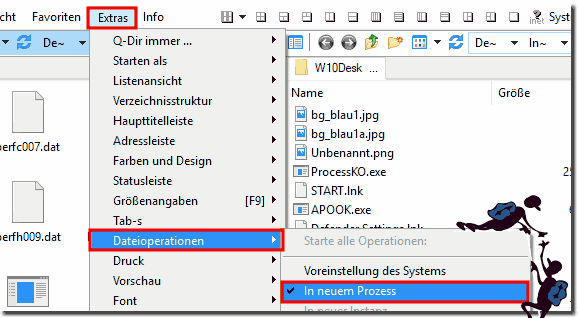 |
FAQ 39: Updated on: 12 May 2024 20:12

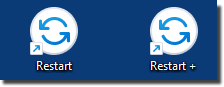 You don't have to use third-party software right away, even if there is good one, but it can be fixed with the Windows on-board tools, you have probably already canceled the copying process and correctly restarted Windows!
You don't have to use third-party software right away, even if there is good one, but it can be fixed with the Windows on-board tools, you have probably already canceled the copying process and correctly restarted Windows!