The solution is simple to remove the Drag and Drop problem when use AlwaysMouseWheel drag feature!Contents: 1.) ... Problem with drag and drop with Always Mouse Wheel!
|
| (Image-1) Disable ALT DRAG feature in AlwaysMouseWheel! |
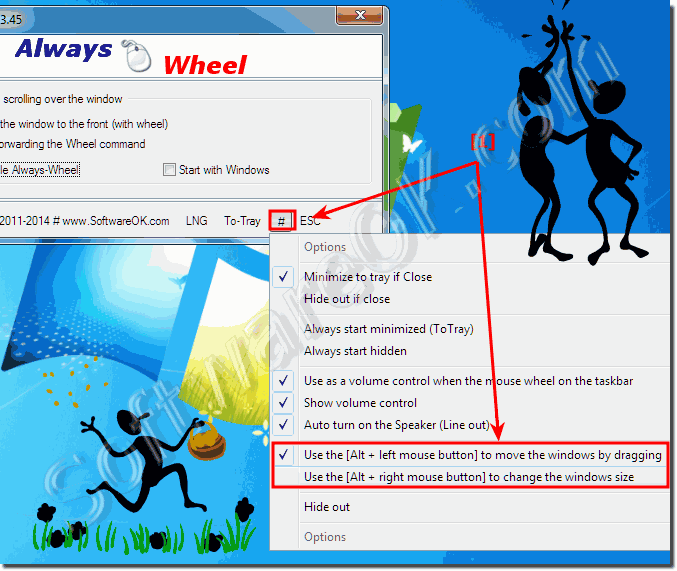 |
2.) Drag feature for dragging, moving and resizing windows!
The Alt + Drag feature is a standard feature in many operating systems, including Windows, and is designed to enable dragging, moving, and resizing windows. It can be useful in various situations:1. Window resizing:
Alt + Drag allows you to quickly resize windows by dragging a corner or edge of the window.
2. Moving windows:
When you use Alt + Drag, you can easily move windows by clicking anywhere in the window and then dragging it to the desired position.
3. Workspace Organization:
The Alt + Drag feature allows users to organize their workspaces efficiently by allowing them to arrange and reposition windows as needed.
Whether this function makes sense depends on individual preferences and work processes. Some users find it very useful as it allows them to quickly customize their work environment, while others may be less reliant on it and prefer to rely on other methods of window management.
Of course, if you find that the Alt + Drag feature in AlwaysMouseWheel is annoying or not needed, you can disable it as you mentioned. Ultimately, the decision is yours and depends on how you want to make your work environment most effective.
3.) Aren't there conflicts with the Windows Snap function?
Yes, it is possible that there could be conflicts between the Alt + Drag function and the Windows Snap function. The Windows Snap feature allows you to drag windows to the edge of the screen to automatically enlarge or shrink them, scaling them to half or quarter screen size.If you try to Alt+Drag or resize a window and accidentally drag it to the edge of the screen, Windows may perceive this as an attempt to use the snap function to scale the window instead of moving or resizing it to change. This can cause conflicts and cause the window to adjust unexpectedly.
In such cases, you could either disable the Alt + Drag feature to avoid such conflicts, or disable Windows' Snap feature if you don't need it or prefer to organize the windows manually. It's important to note that the solution depends on how you design your work environment and what features you prefer.
FAQ 3: Updated on: 8 April 2024 05:57
