Pop-up means popping up, pop-up menus are graphical menus that are a type of user interface that pop up as needed!These are also better known as the context menu! A pop-up menu is a menu, which is a pop-up menu that does not appear until, for example, you right-click on an appropriate spot. This menu is very often referred to as the context menu, since the options in the menu often relate to the area on which the right mouse button was clicked. Contents: 1.) ... Microsoft Windows files popup menu!
|
| (Image-1) Popup menu in a File-Explorer on MS Windows 11! |
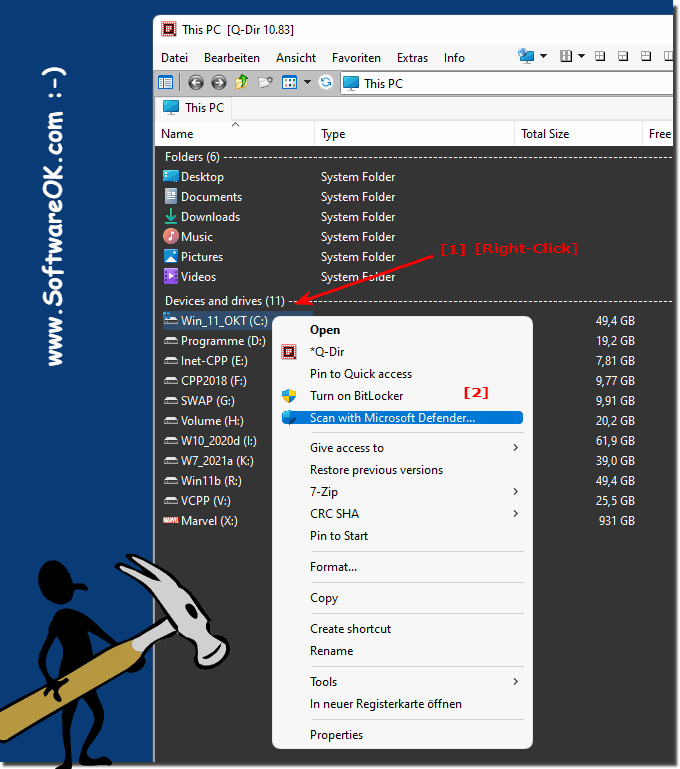 |
2.) The Notepad popup menu!
A Notepad context menu when clicking on selected text| (Image-2) Popup-Menu in Notepad the Text-Editor! |
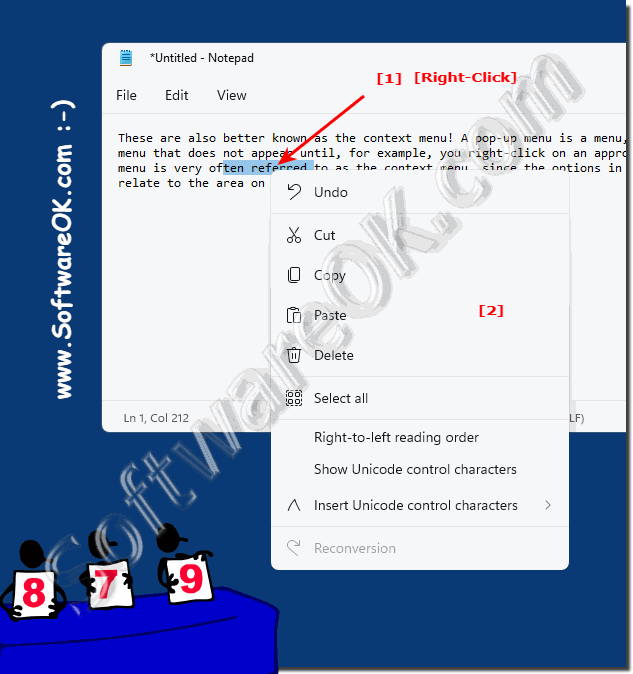 |
3.) ... More Tips about popup menu and ... so!
►► Move or copy -to- to the context menu of Windows 11, 10, ...
►► Open the old context menu in MS Windows 11!
►► How to deactivate the new Windows 11 Explorer context menu?
►► Using the File Explorer address bar in Windows!
►► Automatically expand directory structure in Windows 11 Explorer?
►► Popup Menus in the File Manager in each explorer list view!
Pop-up menus are used in different use cases and on different platforms to access additional options, information or functions without covering the entire screen.
Navigation: Pop-up menus are often used to make the main navigation in a mobile application or website more compact and user-friendly. For example, a pop-up menu in a mobile app can display a list of navigation destinations or pages.
Settings and options: Pop-up menus are ideal for giving users access to settings and options without cluttering up the main screen. They can include settings such as language, notification settings, display settings and more.
Context menus:In desktop applications, pop-up menus are often used as context menus that appear when the user right-clicks an item. These menus provide context-specific options such as copy, cut, paste, or delete.
Filtering and Sorting: In programs that display tables or lists, pop-up menus can be used to provide filtering and sorting options. Users can filter based on specific criteria or customize how the data is displayed.
Inline editing:Pop-up menus can be used to provide inline editing options for items in a list or table. For example, if you click an edit icon in a table row, you can open a pop-up menu to edit the details of that row.
Form validation and feedback: Pop-up menus can be used to display feedback or validation errors in forms. When a user submits a form and encounters problems, a pop-up menu may appear to alert the user to the errors.
Multi-step sign-ins: For applications with multi-step sign-in processes, a pop-up menu can be used to guide users through the various steps.
Maps and locations:Pop-up menus are often used in mapping applications to display additional information about locations or markers when the user clicks them.
Notifications and messages: Pop-up menus can be used to display notifications informing users of activities, updates, or events.
Media and context customization: Pop-up menus can be used to display media content such as images or videos at full size when the user clicks them.
When using pop-up menus, it is important to consider usability and context to ensure they provide value to the user without cluttering the interface. Popups should be used intuitively and consistently throughout the application to ensure a positive user experience.
FAQ 260: Updated on: 10 October 2023 09:46
