If you want to restore the default font after you have changed fonts in Windows 11 many times and encounter problems!1.) ... Resetting the default default fonts on Windows 11!
|
| (Image-1) Restore default font on windows 11! |
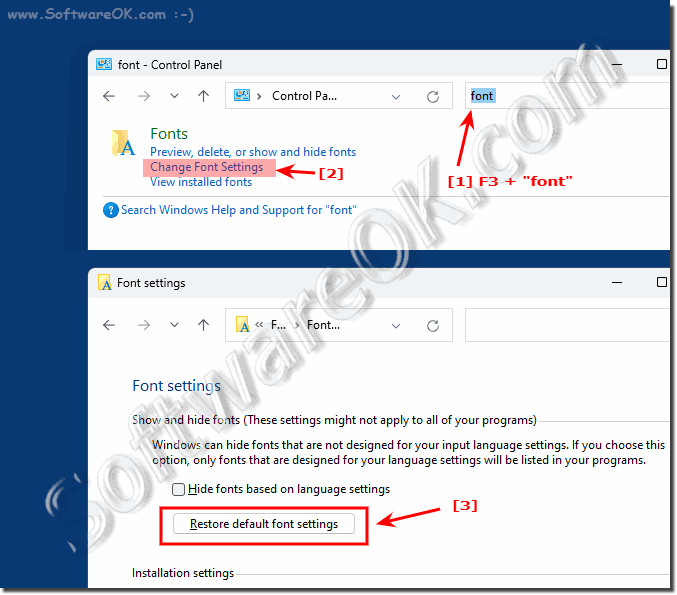 |
Step by step solution in text form!
To restore the default font on Windows 11, you can follow the steps below:
1. Open Settings:
Click on the Start menu and select the gear icon (Settings) or press Windows + I keyboard shortcut to open Settings .
2. Navigate to “Personalization”:
In Settings, go to “Personalization.”
3. Select "Font":
Click "Font" in the left sidebar. Here you can change the default font for different sections like title, menu, messages, etc.
4. Select the default font:
Normally there should be an option to reset the default font. You can click this option to restore the original default font.
5. Save your changes:
After resetting the default font, click "Apply" or "Save" to save your changes.
After following these steps, the default font on Windows 11 should be restored. Note that the exact steps may vary slightly depending on the version of Windows 11.
2.) More information about fonts in Windows 11!
Simply resetting the fonts on Windows 11 is very helpful in some situations to fix poor rendering in programs or other applications. Windows can have font issues, here are more tips that may help regarding fonts on Windows 11, just click through and read up just to discover something new.
►► Where are the system fonts in Windows 11?
►► Release more fonts for the Windows 11, 10, ... command prompt!
►► How do I change the font size on Windows 11?
►► What should be considered when deleting fonts in Windows?
3.) What are the dangers of restoring the default font on Windows?
Restoring the default font on Windows can pose potential dangers, especially if you are not careful. Here are some possible risks:1. System instability:
Changing the default font using unsupported or corrupted fonts may cause system instability. Some fonts may not render properly, resulting in errors or crashes.
2. Aesthetic Issues:
Certain programs and applications may be specifically designed to work with a specific default font. If you change the default font, text in these applications may be unreadable or unaesthetic.
3. Compatibility Issues:
The default font is part of the Windows user interface design. Changing the default font could cause compatibility issues with certain programs or system features that are specifically designed to use the default Windows font.
4. Security risks:
Downloading fonts from untrusted sources may pose security risks. Poorly designed or malicious fonts could exploit vulnerabilities in the system and become potential targets for malware.
5. Difficulty troubleshooting:
If problems occur after changing the default font, it may be difficult to identify and resolve the cause. This could lead to frustration and additional time spent troubleshooting.
It's important to be careful when changing the default font on Windows and make sure you use fonts from trusted sources. If possible, you should also perform regular backups of your system so that you can restore in case of problems.
4.) Does restoring the default font remove other fonts?
However, if you have added or installed specific fonts that are not part of the standard Windows system, they will usually remain untouched. The default font will simply revert to the original font set by Windows.
However, it is important to note that adding or removing fonts is independent of changing the default font. If you added fonts manually, resetting the default font will not affect the availability or installation of those fonts.
It is recommended that you back up your settings before resetting the default font to ensure that you can undo changes if necessary.
FAQ 253: Updated on: 21 May 2024 18:05
