If you are looking for an external floppy disk drive with USB interface and with USB 1.1 / 2.0 / 3.0 for reading / writing 1.44 MB floppy drive!Contents: 1.) ... The USB Floppy Emulator!
|
| (Image-1) USB Floppy for Windows 11 / 10! |
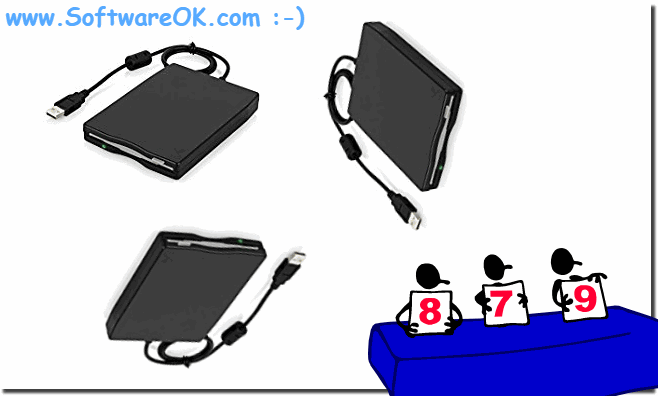 |
Info:
The elegant solution is not only written for Windows 10 / 11 to read an old 3.5-inch, 8-inch, 5.25-inch floppy disk with the help of a floppy emulator connected on the USB PC Port. You can use this example as a floppy emulator solution easily and without hesitation on older versions of Microsoft's Windows operating systems or use the floppy emulator, whether on a home Windows desktop computer, mobile on the tablet PC, Surface Pro / Go, or even use the floppy emulator as administrator in a server room on the MS Server operating system. Despite the lack of floppy drives that are no longer installed for reasons of cost in notebooks, laptops and PCs, it is not a problem to read old floppies.
The elegant solution is not only written for Windows 10 / 11 to read an old 3.5-inch, 8-inch, 5.25-inch floppy disk with the help of a floppy emulator connected on the USB PC Port. You can use this example as a floppy emulator solution easily and without hesitation on older versions of Microsoft's Windows operating systems or use the floppy emulator, whether on a home Windows desktop computer, mobile on the tablet PC, Surface Pro / Go, or even use the floppy emulator as administrator in a server room on the MS Server operating system. Despite the lack of floppy drives that are no longer installed for reasons of cost in notebooks, laptops and PCs, it is not a problem to read old floppies.
2.) What is the purpose of USB Floppy Emulators?
A USB floppy emulator is a device or software application designed to emulate or replace the functionality of a traditional floppy drive. The purpose of a USB floppy disk emulator is to combine older computing technologies with more modern storage solutions and make it easier to access data from floppy disks. Here are some of the main purposes and benefits of a USB floppy emulator:
Data Recovery: Many older computers used floppy drives as their primary method of data storage. With a USB floppy disk emulator, users can transfer these old floppy disks to digital formats to rescue and backup important data before it is lost.
Compatibility: Since modern computers and laptops typically no longer have floppy drives, USB floppy emulators can be used to read and write floppy disks on newer systems. This makes it easier to work with older files and programs.
Archiving:USB floppy disk emulators are often used in archival environments to transfer and store historical data from floppy disks to modern storage media. This may be necessary in museums, libraries, or businesses that need to access historical databases or records.
Convenience: USB floppy emulators allow users to access floppy content without having to use physical floppy disks. This saves time and prevents old floppy disks from wearing out.
Retrocomputing: Some enthusiasts use USB floppy disk emulators to power retro computers from the 1980s and 1990s. These emulators make it possible to use software from floppy disks on modern computers that would otherwise no longer be compatible.
Space saving: Since floppy drives are bulky and outdated, using a USB floppy emulator can save space on the desk or computer case.
Info:
Overall, a USB floppy disk emulator eases the transition from outdated technologies to modern storage solutions and allows data from floppy disks to be preserved and accessible for future generations.
Overall, a USB floppy disk emulator eases the transition from outdated technologies to modern storage solutions and allows data from floppy disks to be preserved and accessible for future generations.
FAQ 234: Updated on: 1 October 2023 06:10
