You can also uninstall some updates on the new Windows 11, but not all of them are system-relevant!Before you ► reset Windows 11 to the factory settings , you can also uninstall some of the updates if you have problems after a Windows 11 update Contents: 1.) ... Uninstall an update under Windows 11!
|
| (Image-1) Remove installed updates from Windows 11! |
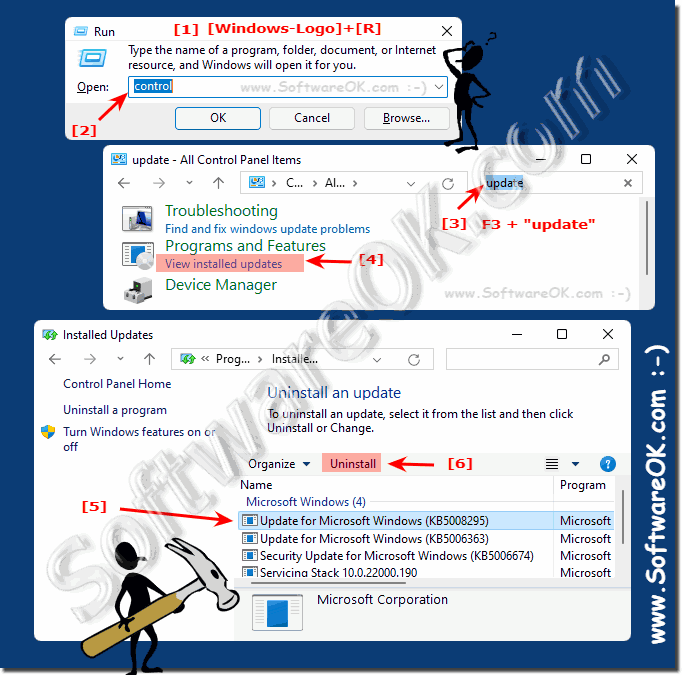 |
2.) The detection of all installed updates of Windows 11!
1. Start the Windows settings as usual ( Window + i )
2. Enter update history as a search term
3. And now you can see all updates nicely and cleanly
4. Optional: Uninstall updates or switch to the recovery options
( ... see Image-2 Point 1 to 6 )
Quality updates are regular major updates for the Windows 11 operating system
Driver updates , new drivers, or allow you to use devices to your system driver updates.
Definition updates are updates to Microsoft Defender, Anti-Malware and the latest virus and malware information, threats, so that Windows can detect them.
Other updates are various other updates that don't fit into the other categories.
| (Image-3) The Update history in Windows 11! |
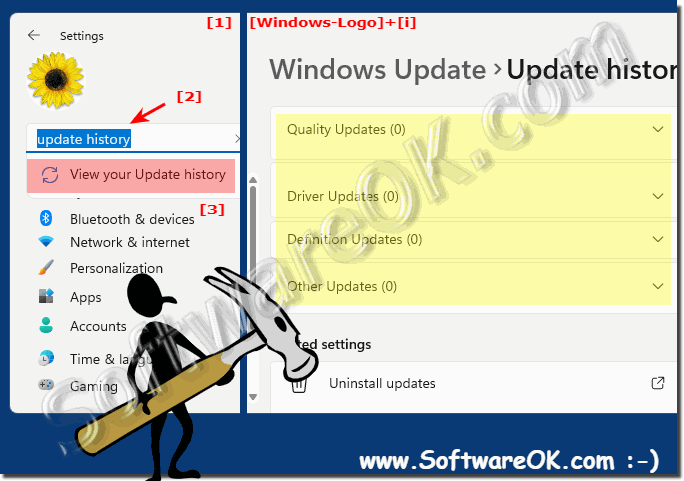 |
3.) ... More tips for problems with Windows 11 updates!
If your problems persist even after uninstalling updates and builds, the best thing to do is start your PC in Safe Mode and fix the problems there.
More tips:
►► Initiate safe Mode in Windows 11, 10, 8.1, ...!
►► The classic troubleshooting under Windows 11!
►► Have Windows 11 computer problems dealt with automatically!
►► Reset Windows 11 to factory settings!
4.) Important questions and answers about uninstalling an update in Windows 11!
1. Can I uninstall updates in Windows 11?
Yes, you can uninstall certain updates in Windows 11, especially if they cause problems.
2. What kind of updates can I uninstall?
Typically, you can uninstall regular updates, driver updates, and other non-system-critical updates.
3. Can I uninstall all updates?
No, some system-related updates cannot be uninstalled.
4. How do I open Control Panel in Windows 11?
Press Windows + R, type "control" and press Enter.
5. How do I find installed updates in Windows 11?
Use the search function in the Control Panel and search for "update". Then click on "View installed updates".
6. Can I also uninstall updates via Windows Settings?
Yes, you can also uninstall updates from Windows Settings.
7. What are quality updates?
Quality updates are regular major updates for the Windows 11 operating system.
8. What are driver updates?
Driver updates are new drivers or driver updates to use devices with your system.
9. What are definition updates?
Definition updates are updates for Microsoft Defender, Anti-Malware, and the latest information about viruses and malware.
10. What are other updates?
Other updates are various other updates that don't fit into the other categories.
11. How do I recognize all installed updates in Windows 11?
Open Windows Settings, search for "Update History" and you will see a list of all installed updates.
12. How can I uninstall updates in Windows 11?
Select the update you want to uninstall from the list and click Uninstall.
13. What should I do if an update causes problems?
Try uninstalling the update in question and see if the problem is resolved.
14. Can I return if I have uninstalled an update?
Yes, in most cases, you can reinstall previously uninstalled updates.
15. What is Safe Mode?
Safe Mode is a special boot mode of Windows that loads only the most important system services and drivers.
16. How do I start Windows 11 in safe mode?
When the computer restarts, press and hold the Shift key to bring up the advanced Start menu, then select "Safe Mode."
17. What should I do if the problem persists in safe mode?
In theIn this case, you should take further troubleshooting steps or seek professional help.
18. Can I have updates uninstalled automatically?
No, updates must be uninstalled manually.
19. What role do updates play in the security of my system?
Updates are important to close security gaps and protect your system from threats.
20. What are the possible risks of uninstalling updates?
Uninstalling updates can leave security holes open and leave your system vulnerable to attacks.
21. Can I hide a specific update instead of uninstalling it?
Yes, you can hide certain updates if you don't want them to install.
22. How do I hide an update in Windows 11?
Open Windows Settings, navigate to "Update & Security," click "Advanced Options," and then click "Hide Updates."
23. Can I block updates so that they don't install automatically?
Yes, you can configure the automatic installation of updates in Windows Settings.
24. What are the advantages of installing updates automatically?
Automatic updates ensure that your system is always up to date and that security patches are installed quickly.
25. What is the difference between a regular and a cumulative update?
A regular update contains individual bug fixes, while a cumulative update contains all previous updates in one package.
26. Can I uninstall a single update in a cumulative update?
No, cumulative updates do not allow individual components to be uninstalled separately.
27. How do I know if an update is a cumulative update?
Check the description of the update in the update settings or update history.
28. Can I undo updates?
Yes, you can uninstall updates to restore previously installed versions.
29. Can I completely disable updates in Windows 11?
Yes, but it is not recommended as it can leave your system vulnerable to security risks.
30. How do I re-enable updates after disabling them?
Go to the update settings and enable the option for automatic updates.
31. Are there any alternative methods to fix problems with updates?
Yes, you can use system restore points or get professional help.
32. What is a System Restore Point?
A system rebuffThe point of contact is a saved state of your system that you can restore in case problems arise.
33. How do I create a system restore point in Windows 11?
Open the Control Panel, search for "System", click on "Advanced System Settings" and then click on "System Restore". Follow the instructions to create a restore point.
FAQ 188: Updated on: 25 August 2024 10:12
