If you have Notepad++ installed and the context menu is missing in Q-Dir's file explorer, it's because of the x64 / x32 version!To see all context menu entries please install the x64 Q-Dir files for x64 OS. But this is also the case with other context menu entries! Contents: 1.) ... Notepad++ context menu!
|
| (Image-1) Notepad++ context menu is not missing in Q-Dir's file explorer! |
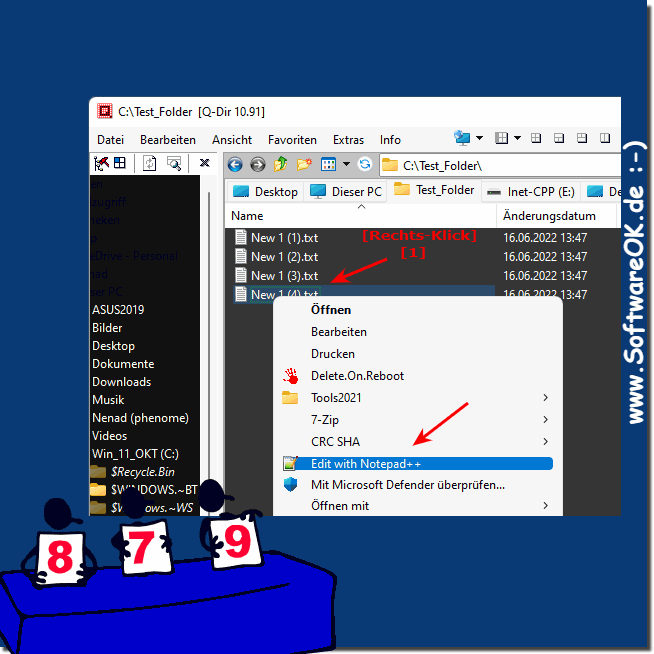 |
2.) Recognize Q-Dir version!
Above you can see the version number ( ... see Image-2 Point 1 )and below in the status bar appears x64 if it is x64 ( ... see Image-2 Point 2 )
Optional: ►► 32-bit programs x32, x86 under Recognize Windows 11 !
| (Image-2) Recognize the file explorer of Q-Dir version! |
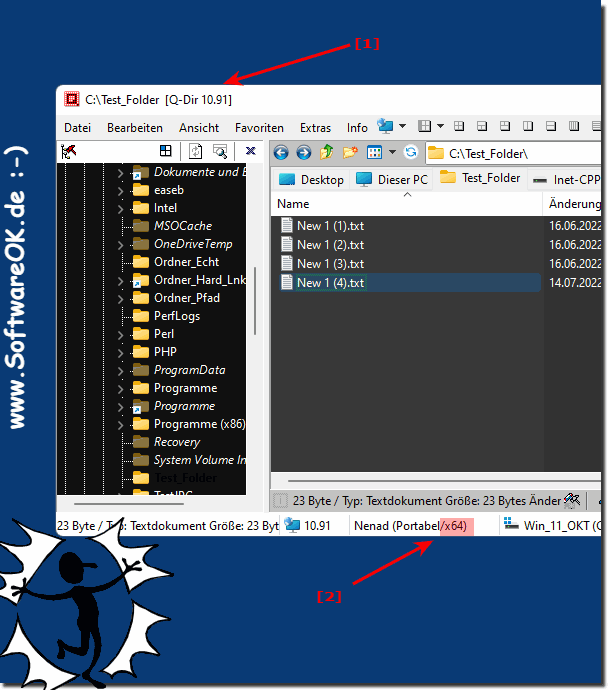 |
3.) Download the correct version!
On the page ►► Download Q-Dir for Windowscan recognize the X64!
| (Image-3) Quad File Explorer Q-Dir x64! |
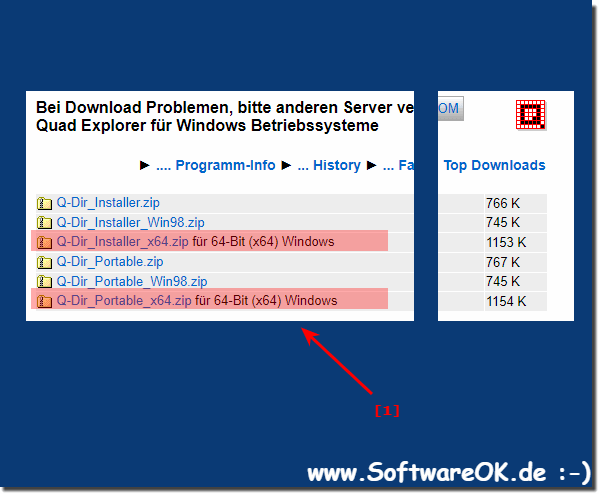 |
4.) If after these steps the Notepad++ context menu is missing in File Explorer!
If the Notepad++ context menu is missing in Q-Dir File Explorer, there can be several reasons. Here are some steps you can take to fix the problem:
Check if Notepad++ is installed:
Make sure Notepad++ is properly installed on your computer. If it is not installed, download it from the official website and install it.
Check file association:
Make sure Notepad++ is set as the default application for opening text files. You can change this in Windows File Explorer settings. Go to Windows File Explorer, click "File," then click "Change Options." Select the File Types or Default Applications tab (depending on the version of Windows) and make sure Notepad++ is set as the default application for text files.
Check registry settings:
In some cases, problems in the Windows registry can cause the Notepad++ context menu to be missing. Make sure the required Notepad++ registry entries exist. However, changes to the registry should be made with caution as they may impact the system. If you are unsure how to do this, you should consult an experienced user or technician.
Reinstalling Notepad++:
If the above steps do not resolve the issue, you can uninstall and then reinstall Notepad++. This can restore corrupted files or settings.
Restart the computer:
Sometimes simply restarting your computer can fix the problem, especially if it's a temporary software problem.
If after these steps the Notepad++ context menu is still missing from File Explorer Q-Dir, you should contact Notepad++ Technical Support or Windows Support for further assistance.
5.) Important questions and answers about Notepad++, Q-Dir and Co.!
1. How do I add the Notepad++ context menu in Q-Dir's File Explorer?
To add the Notepad++ context menu in Q-Dir's File Explorer, you need to make sure you have installed the correct version of Q-Dir that is compatible with your Notepad++ installation. If you already have Notepad++ installed but the context menu is missing, check if you are using the x64 version of Q-Dir on an x64 operating system. If not, install the appropriate version of Q-Dir and restart your computer. After you have installed the correct version, the Notepad++ context menu should appear in Q-Dir's File Explorer.
2. Which version of Q-Dir do I need for the Notepad++ context menu?
To add the Notepad++ context menu in Q-Dir's File Explorer, you need the appropriate version of Q-Dir that is compatible with your operating system and the architecture of your Notepad++ installation. If you have an x64 operating system and Notepad++ is installed, you need the x64 version of Q-Dir to be able to display the context menu correctly. Make sure both programs are based on the same architecture to avoid conflicts and add the context menu successfully.
3. Why is the Notepad++ context menu missing in my Q-Dir File Explorer?
The absence of the Notepad++ context menu in Q-Dir's File Explorer can have several reasons. One of the main reasons could be the incompatibility between the installed version of Q-Dir and the architecture of Notepad++. For example, if you have the x64 version of Notepad++ installed but are using Q-Dir in the x32 version, the context menu may not be displayed. Make sure you have installed the correct version of Q-Dir that is compatible with your Notepad++ installation.
4. How can I detect the Q-Dir version to see the correct Notepad++ context menu?
To identify the version of Q-Dir and ensure that you can see the correct Notepad++ context menu, you should first check the version number of Q-Dir, which is usually displayed at the top of the window. Additionally, you can check the status bar at the bottom of the Q-Dir window to see if "x64" is displayed, which indicates that you are using the x64 version. This information will help you determine if you have the compatible version of Q-Dir installed to be able to display the Notepad++ context menu correctly.
5. Where can I find the x64 version of Q-Dir for download?
The x64 version of Q-Dir can be downloaded from the official Q-Dir download page. Visit the developer's website and look for the corresponding download link for the x64 version. Make sure you download the correct version to be able to display the Notepad++ context menu in Q-Dir's file explorer.
6. What can I do if the Notepad++ context menu is not displayed after installing Q-Dir?
If the Notepad++ context menu is not displayed after installing Q-Dir, you should first make sure that you have installed the compatible version of Q-Dir that matches your Notepad++ installation. Check the architecture of your programs and install the appropriate version of Q-Dir if necessary. After reinstalling and restarting the computer, the context menu should be displayed in Q-Dir's file explorer.
7. What steps are necessary to make the Notepad++ context menu visible in Q-Dir?
To make the Notepad++ context menu visible in Q-Dir's File Explorer, you must first make sure that you have the compatible version of Q-Dir installed. Check the architecture of your programs and install the correct version of Q-Dir if necessary. Then restart your computer to make sure that all changes take effect. After these steps, the context menu should appear in Q-Dir's File Explorer.
8. How do I install the correct version of Q-Dir for my x64 operating system?
To install the correct version of Q-Dir for your x64 operating system, visit the official Q-Dir download page and look for the corresponding download link for the x64 version. Download and run the setup file to start the installation. Follow the instructions in the installation wizard to install Q-Dir on your computer. After installation, restart your computer to make sure all changes take effect and check if the Notepad++ context menu appears in Q-Dir's File Explorer.
9. What do I do if the Notepad++ context menu is missing from File Explorer?
If the Notepad++ context menu is missing from File Explorer, the first thing you should do is make sure you have the correct version of Q-Dir installed that is compatible with your Notepad++ installation. Check the architecture of your programs and install the appropriate version of Q-Dir if necessary. Then restart your computer and check if the context menu appears in Q-Dir's File Explorer. If the problem persists, you can also check Notepad++'s settings to make sure the context menu options are enabled.
10. How do I check if my Q-Dir version is x64 or x32?
To check if your Q-Dir version is x64 or x32, you can check the version number at the top of the window. Additionally, the status bar at the bottom of the Q-Dir window will tell you if it is the x64 version. If it says "x64" , you are using the x64 version of Q-Dir. Otherwise, it is the x32 version.
11. What are the differences between the x64 and x32 versions of Q-Dir?
The main differences between the x64 and x32 versions of Q-Dir are in the supported architecture and possible performance. The x64 version is specifically optimized for 64-bit operating systems and can therefore provide better performance and allow access to more memory. In general, both versions should offer similar features and user interfaces, but the x64 version may benefit from some additional advantages that come with the 64-bit architecture.
12. Why is the Notepad++ context menu only displayed in the x64 version of Q-Dir?
The Notepad++ context menu may only be displayed in the x64 version of Q-Dir because Notepad++ itself is installed in the x64 version. Incompatibilities between different architectures may cause the context menu to not display correctly. It is important to make sure that both Notepad++ and Q-Dir are installed in the same architecture (x64 or x32) for the context menu to work properly.
13. How can I tell if I am using the x64 or x32 version of Q-Dir?
To determine if you are using the x64 or x32 version of Q-Dir, you can check the version number at the top of the window. Additionally, the status bar at the bottom of the Q-Dir window will indicate if it is the x64 version. If it says "x64" , you are using the x64 version of Q-Dir. Otherwise, it is the x32 version.
14. How do I fix problems with the Notepad++ context menu in Q-Dir?
To fix problems with the Notepad++ context menu in Q-Dir, you should first make sure that you have installed the correct version of Q-Dir that is compatible with your Notepad++ installation. Check the architecture of your programs and install the appropriate version of Q-Dir if necessary. Then restart your computer to make sure that all changes take effect. If the problem persists, you can also check the Notepad++ settings to make sure that the context menu options are enabled.
15. Can I use the x32 version of Notepad++ in Q-Dir File Explorer?
Yes, you can use the x32 version of Notepad++ in Q-Dir File Explorer, provided that you have installed the appropriate version of Q-Dir that is compatible with the x32 version of Notepad++. Make sure that both programs are based on the same architecture to avoid compatibility issues and to be able to display the Notepad++ context menu properly in Q-Dir File Explorer.
FAQ 144: Updated on: 11 June 2024 07:24
