These steps allow you to adjust the size of the taskbar in Windows 11 using registry scripts.However, keep in mind that changes in the registry can potentially affect the system, so perform these steps with caution.Content: 1.) ... Registry scripts for Windows 11 taskbar size!
|
| (Picture-2) Enlarge or shrink the taskbar on Windows 11! |
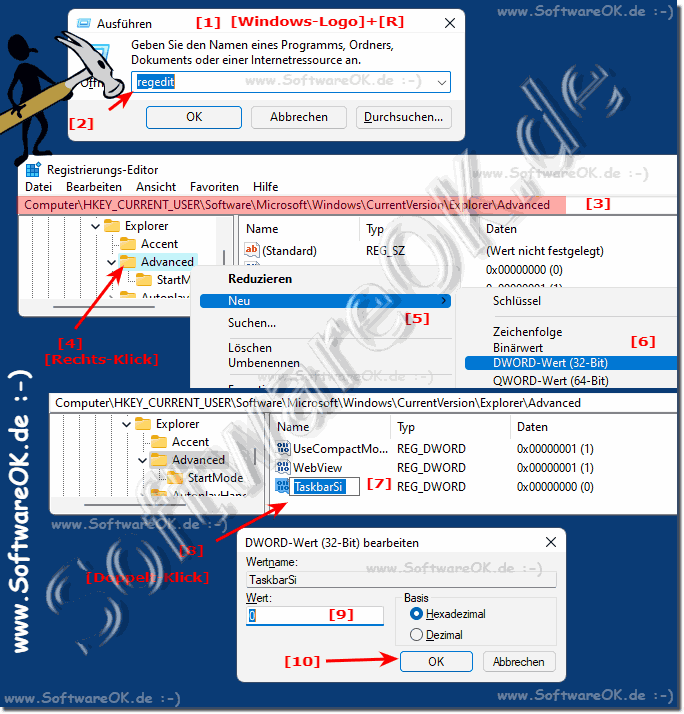 |
2.) Who is this method of Windows 11 taskbar size adjustment suitable for?
The method of adjusting the taskbar size in Windows 11 using registry scripts is primarily suitable for advanced users or IT professionals who want to make specific adjustments to their operating system. Here are some situations where this method can be particularly useful:
1. Custom customization:
People who want to customize their interface and have specific preferences for the size of the taskbar can benefit from this method.
2. System administrators:
IT professionals who manage user accounts on multiple Windows 11 systems can use this method to set consistent taskbar size settings.
3. Specialized Use Cases: In certain work environments or use cases,
a specific taskbar size can be beneficial. This method allows users to customize the taskbar as per the requirements.
4. Experimental users:
People who like to experiment with their operating system settings and customize them to suit their needs could use this method to optimize the visual appearance of their desktop.
Info:
However, it is important to note that changes in the registry can potentially affect the operating system and carry some risk. Therefore, users who want to use this method should make sure that they follow the instructions carefully and understand what they are doing to avoid unwanted issues.
However, it is important to note that changes in the registry can potentially affect the operating system and carry some risk. Therefore, users who want to use this method should make sure that they follow the instructions carefully and understand what they are doing to avoid unwanted issues.
3.) Pros and Cons of Windows 11 Taskbar Size Adjustment!
Taskbar size customization in Windows 11 has both advantages and disadvantages, depending on the needs and preferences of users. Here are some of them:
Pros:
1. Ease of use:
The ability to adjust the taskbar size allows for a more user-friendly experience as users can customize their work environment to suit their individual preferences.
2. Desktop Optimization:
Adjusting the taskbar size allows users to optimize their desktop and free up more space for other applications or files.
3. Visual customization:
The ability to adjust the size of the taskbar allows users to personalize the visual appearance of their desktop and create an aesthetic that suits their preferences.
4. Functionality:
In some cases, adjusting the size of the taskbar can improve functionality, especially for users with visual impairments or other special requirements.
Cons:
1. Potential instability:
Changing the registry settings carries the risk of making the operating system unstable or experiencing unexpected behavior, especially if the settings are not set correctly.
2. Malfunctions:
If the method is used incorrectly, it can cause malfunctions in the user interface that can affect the user experience.
3. Complexity:
Adjusting the size of the taskbar via the registry requires technical expertise and can be complex for average users. There is a risk that users may accidentally change other registry settings, which can lead to undesirable results.
4. Not supported by user interface:
Unlike other settings that can be done through the Windows interface, adjusting the taskbar size via the registry requires access to advanced features that are not easily accessible by all users.
Overall, resizing the taskbar size in Windows 11 can be both beneficial and risky, depending on the needs and technical skill of the users. It's important to carefully weigh the potential pros and cons and make adjustments with caution.
FAQ 14: Updated on: 14 May 2024 14:14
