Rotating an image on Windows 11, 10, .. etc. is a simple thing that anyone can do quickly, why not when it's easy!Contents: 1.) ... The image on Windows 10, 8.1, ...!
|
| (Image-1) Rotate an image under Windows 10, 8.1, .. etc.! |
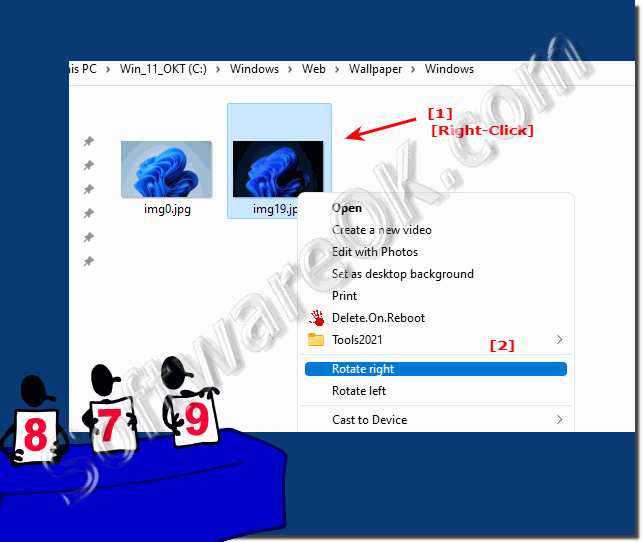 |
2.) Rotate picture under Windows 11!
1. Highlight the image in File Explorer !
2. Right click and turn left or right
(... see Image-2 Point 1 and 2)
| (Image-2) Rotate an image under Windows 11! |
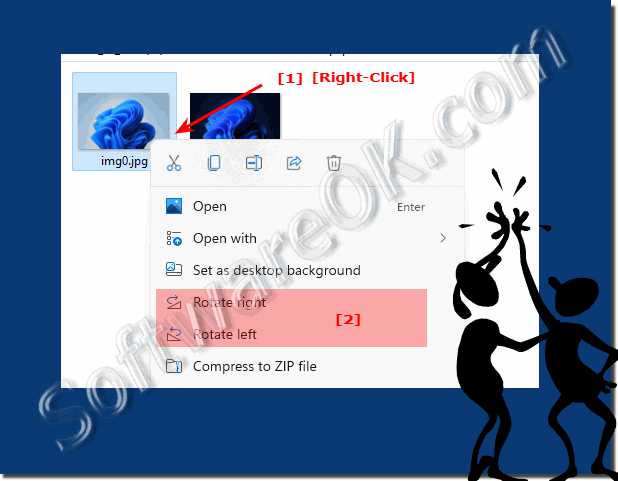 |
3.) Quick questions with the corresponding answers on the topic: Rotating an image in Windows!
1. How can I rotate an image on Windows 11?
By right-clicking in File Explorer and selecting "Rotate left" or "Rotate right" .
2. Which versions of Windows are mentioned in this text?
Windows 11, 10 and 8.1.
3. Which task is described as easy?
Rotating or rotating an image.
4. What is the first step to rotate an image on Windows 10?
Highlight the image in File Explorer.
5. What are two ways to rotate an image on Windows 10?
Right-clicking and selecting "Rotate left" or "Rotate right" .
6. Which tool is used to browse files on Windows?
File Explorer.
7. How many dots are mentioned in Image-1?
Two dots.
8. What does "Image-1" mean in this context?
It refers to the image showing how to rotate an image on Windows 10.
9. What is the second step to rotate an image on Windows 11?
Right-click on the image.
10. What action is triggered by right-clicking on an image on Windows 11?
A context menu will open with various options including "Rotate Left" or "Rotate Right" .
11. What steps are required to rotate an image on Windows 8.1?
The same steps as on Windows 10: Highlight the image and right-click to see the rotation options.
12. Where is the option to rotate an image?
In the context menu that appears when you right-click on the image.
13. What software is specifically mentioned to rotate an image?
Windows Explorer.
14. How to rotate the image without highlighting it?
By right-clicking directly on the image in File Explorer.
15. What happens when you click "Rotate Left" ?
The image will rotate 90 degrees to the left.
16. What are the steps to rotate an image in Windows 11 if you want to use the keyboard?
You select the image and then press the keyboard shortcut for "Rotate left" or "Rotate right" .
17. Which versions of Windows are recommended for rotating images?
Windows 11, 10 and 8.1.
18. How can you make sure the correct image is rotated?
By highlighting it in File Explorer before selecting the rotation options.
19. What type of mouse click is required to open the context menu?
A right click.
20. How many steps are required to rotate an image in Windows 10?
Two steps.
21. Can you also rotate an image by dragging and dropping?
No, it is recommended to use the right mouse button.
22. What directions are available to rotate an image?
You can rotate it left or right.
23. What type of files can be rotated in Windows 11?
Images.
24. Is there a special key to rotate an image in Windows 10?
No, the mouse is used to right-click.
25. Can you rotate multiple images at once?
Yes, by highlighting them in File Explorer and then selecting the rotation options.
26. What are the benefits of rotating an image?
It allows images to be viewed in the desired orientation without having to edit them.
27. How can you make sure you've rotated the right image?
By making sure the image is correctly highlighted in File Explorer before rotating it.
28. What happens if you rotate the image to the left?
It will rotate 90 degrees counterclockwise.
29. What steps are required to rotate an image in Windows 11 when using voice control?
You say "Rotate image" and then select the direction you want to rotate it.
30. Can you also rotate an image by double-clicking it?
No, you need to right-click for that.
31. What is the name of the tool used to organize files on a Windows operating system?
File Explorer.
32. What options are available in the context menu when you right-click on an image?
"Rotate left" and "Rotate right" , as well as other file management options.
33. Which operating system is recommended for rotating images?
Windows 11, 10 and 8.1.
FAQ 12: Updated on: 28 May 2024 15:45
