It is very easy to delete or reset the search history of the file explorer in Windows, whether on desktop or MS Server OS, both are possible!This example will show you how to clear search history for File Explorer. The search box in File Explorer displays a list of suggestions as you type in the search box. 1.) ... Remove certain search suggestions in File Explorer!
|
| (Image-1) Delete File Explorer Search Suggestion on Windows! |
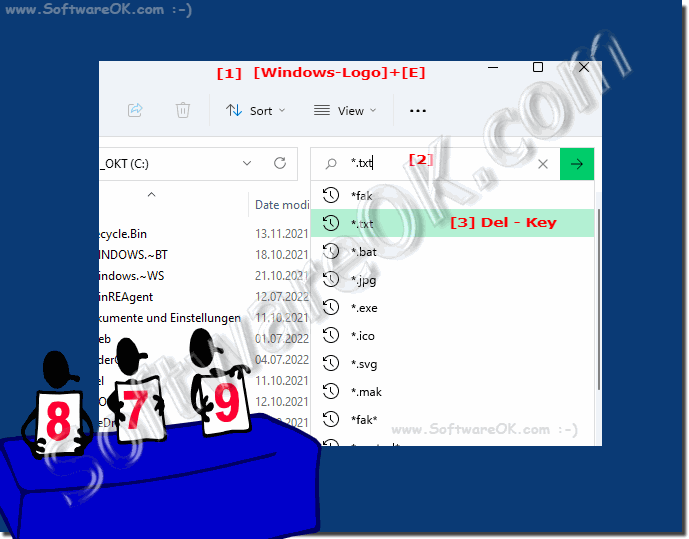 |
2.) Delete all the entire in search history!
1. Please open as always the Windows folder options
(for example Windows + R and control folders )
2. And simply delete the file explorer history
Using the Clear button to the right of the label: Delete / Clear file explorer history
(... see Image-2 Point 1 to 3)

These suggestions are, so to speak, the history of your last search entered in the File Explorer search field, the FAQ here is valid for the following operating systems Windows 11, 10 Pro, Enterprise, Home, Windows 8.1, Windows 8, Windows-Server 2019, 2016, 2012, Windows 7 Basic, Professional, Starter, Ultimate .
See also:
(for example Windows + R and control folders )
2. And simply delete the file explorer history
Using the Clear button to the right of the label: Delete / Clear file explorer history
(... see Image-2 Point 1 to 3)
See also: ► ... Securely delete data on Windows
| (Image-2) Clear File Explorer history on Windows! |
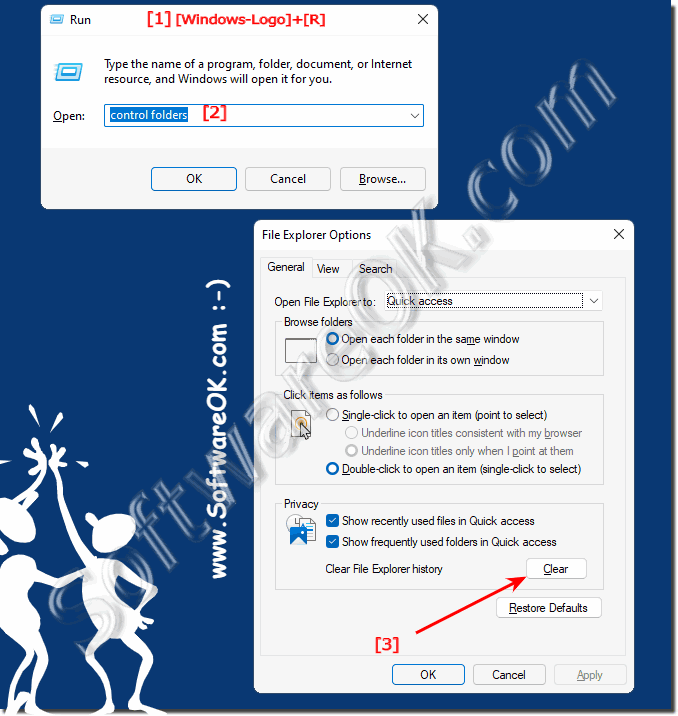 |
These suggestions are, so to speak, the history of your last search entered in the File Explorer search field, the FAQ here is valid for the following operating systems Windows 11, 10 Pro, Enterprise, Home, Windows 8.1, Windows 8, Windows-Server 2019, 2016, 2012, Windows 7 Basic, Professional, Starter, Ultimate .
See also:
►► Disable Search History in Windows 10 File Explorer !
FAQ 109: Updated on: 4 September 2023 10:22
