It is practical and easy to determine from the command line in PowerShell: whether there is a Microsoft Account or is a Local Account on Windows 11, 10, ... !Using PowerShell to query under Windows 11, 10, ... or MS Server 2022, 2019, .... whether the Windows account is a Microsoft account or a local account is sometimes faster than using the user account management ! Contents: 1.) ... Querying the account type via MS Powershell
|
| (Image-1) Is my Windows account a Microsoft or a local command line account! |
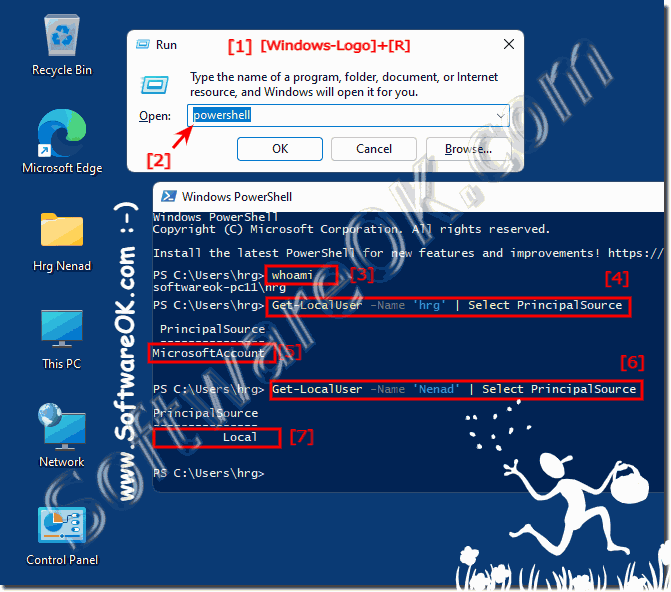 |
2.) More links, infos, tips to Windows users!
Both the local user and the Microsoft account for your Windows operating system offer advantages. Of course, it depends on how important privacy is to you and on the other hand whether you want to use the practical functions and advantages of a Microsoft account.
Especially when moving to a new PC or when working on several PCs, the Microsoft account can offer advantages in terms of data synchronization. On the other hand, with the local account, you are very concerned about privacy and regulate these tasks yourself.
See also:► Create and manage user accounts in Windows 10 !
► Make the Windows 10 standard user account a guest user !
► Manage, add or remove users in Windows 8.1 / 10 !
3.) Why is it important to know whether Microsoft or a local account!
It is important to know whether your Windows account is a Microsoft account or a local account for several reasons:
Access to Microsoft services:
A Microsoft account allows access to various Microsoft services such as OneDrive, Xbox Live, Outlook .com and others. If you use a Microsoft account, you can seamlessly use these services and benefit from integrations between them.
Settings synchronization:
If you use a Microsoft account, you can synchronize your settings and personalizations across devices connected to the same Microsoft account. This includes settings for wallpapers, browser favorites, passwords and other personal settings.
Security and privacy settings management:
A Microsoft account enables centralized management of security and privacy settings through Microsoft Account Management. This can include credential management, password policies, two-factor authentication, and other security aspects.
User Experience:
The way Windows interacts with a Microsoft account or a local account may be slightly different. For example, a Microsoft account may have additional features enabled, such as Cortana integration or automatic app installation and synchronization.
Data access and security:
The way data and files are managed on your system may differ depending on your account type. For example, a Microsoft account can automatically sync with OneDrive, while a local account typically doesn't have cloud sync by default.
Overall, the importance of distinguishing between a Microsoft account and a local account depends on your individual needs and preferences. It's important to understand what type of account you're using to ensure the best possible use of your Windows operating system and related services.
4.) Can you trust that data protection is observed with the Microsoft account!
Security and privacy:
Microsoft accounts are managed by Microsoft and may be linked to various online services such as Microsoft 365, OneDrive and others. These accounts require an internet connection and may potentially pose a higher security and privacy risk, particularly if sensitive personal or business information is stored online or transmitted through these accounts. Local accounts, on the other hand, are typically stored on a single device and can be less vulnerable to external attacks.
Access to services and features:
Different features and services may be available depending on whether it is a Microsoft account or a local account. For example, a Microsoft account provides access to Microsoft services such as OneDrive, Xbox Live, Outlook, and others, while a local account may offer fewer integrated features.
Management and support:
Management of Microsoft accounts can be centralized and done through the Microsoft account dashboard, while local accounts can usually only be managed on the device in question. This may impact support and account access recovery, particularly if a user forgets their password or experiences issues with their account.
When it comes to privacy, it is important to note that Microsoft, as a service provider, has certain privacy policies that it must follow. These policies vary depending on which services are used and which country you are in. Microsoft is committed to respecting the privacy of its users and implementing appropriate security measures to protect personal information. However, it is important to read the privacy policy and understand what data is collected, how it is used and with whom it may be shared. However, it is also ultimately the user's responsibility to ensure that they follow appropriate security practices, such as using strong passwords and updating software and operating systems, to minimize the risk of data breaches.
FAQ 90: Updated on: 15 March 2024 10:43
