It is easy to open the color management in Windows 11, here are two simple examples!You don't need a lot of help with color management in Windows 11/10 to open it quickly, or to open the color management quickly at any time via a desktop shortcut! 1.) ... The direct opening of the color management in Windows 11!
|
| (Image-1) Open the color management in Windows 11 directly! |
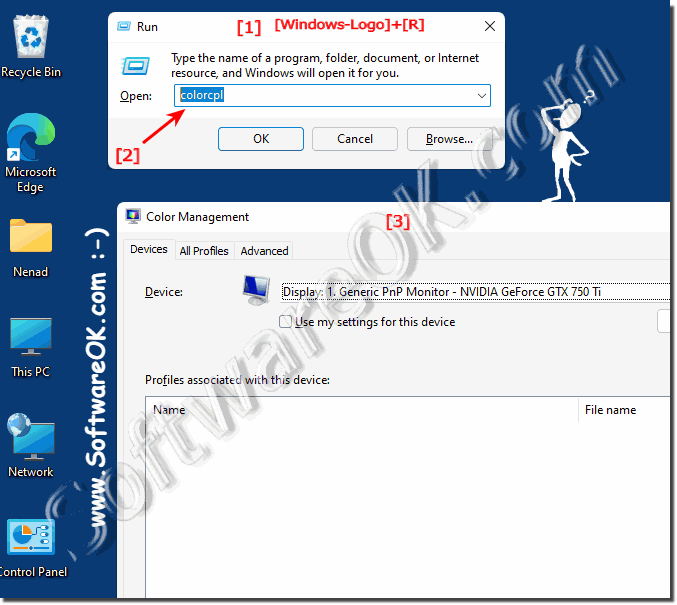 |
2.) The color management in the control panel + desktop shortcut!
1. Open the Windows 11 Control Panel2. Search for "color" with F3
3. And then use the mouse to drag and drop the color management on the desktop (Drag & Drop)
4. Now you can start it at any time via this desktop link
(... see Image-2 Point 1 to 5)
| (Image-2) Color management in Windows 11 control panel and on the desktop! |
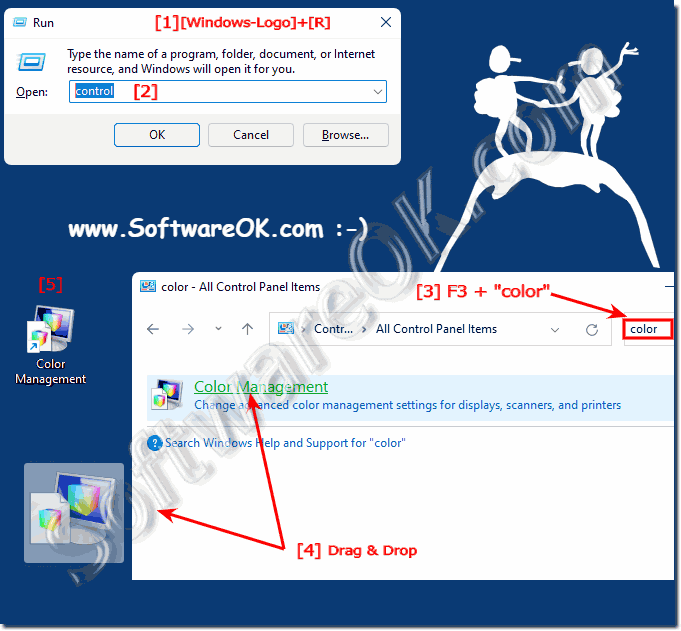 |
3.) ... More related tips on MS Windows 11 OS!
Color and theme customization is one of the most important customization aspects on MS Windows desktop or server operating systems, so Windows 11 too!
►► Calibration of screen colors under Windows 10/11 on laptops and PCs?
►► Set the screen brighter or darker under Windows 11!
►► Can I also test my touch screen on Windows 11?
►► Only use the external monitor on the Surface Pro or laptop!
►► Windows 11 desktop background in just one color!
►► Help, I can't change the theme on Windows 11, why?
►► How to change the color of the taskbar in Windows 11?
FAQ 33: Updated on: 26 August 2023 06:36
