Windows has always been offered with Home and Pro, some functions and extensions are only included in the Pro, so it is also under MS Windows 11 OS!The Windows has an edition and version number. Traditionally, most people refer to the major version of Windows they are using, Windows 11, 10, ... and so on. In all of these versions there were already Home and Pro editions, some of which were upgraded with Service Packs 1, 2, ... Microsoft hid the version number a bit to keep Windows 11 looking up-to-date, but it's not difficult to find out what you have. 1.) ... How to find out whether you have Windows 11 Home or Pro!
|
| (Image-1) Do I have Home or Pro version of Windows 11? |
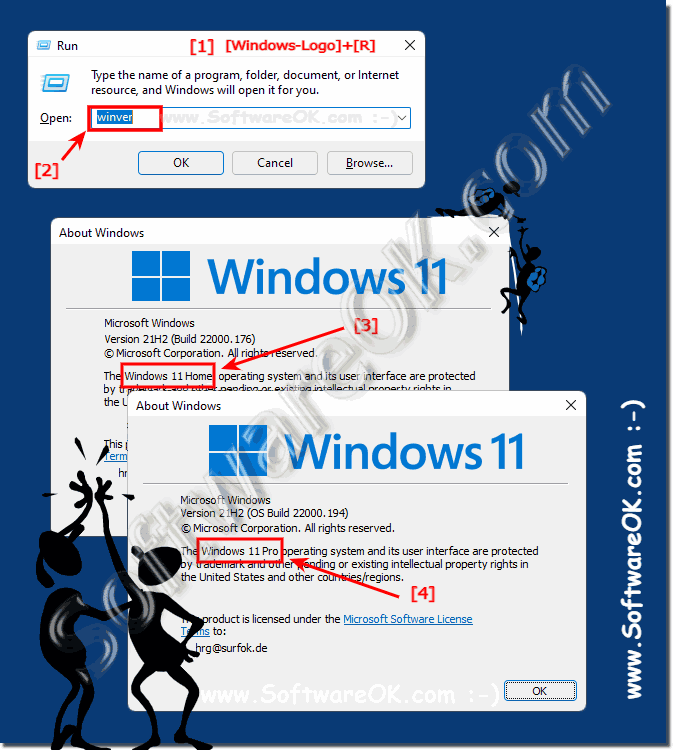 |
2.) Quickly recognize the home version in the command prompt!
1. Start the command prompt keyboard shortcut Windows + R and command cmd2. Enter systeminfo and confirm it with the Enter key
(... see Image-2 Point 1 to 3)
PS:
For most Office users, this is Home Version of Windows 11 is sufficient, unless you need a remote desktop to connect to your computer from outside!
| (Image-2) Home or Pro Version in Systeminfo on Windows 11! |
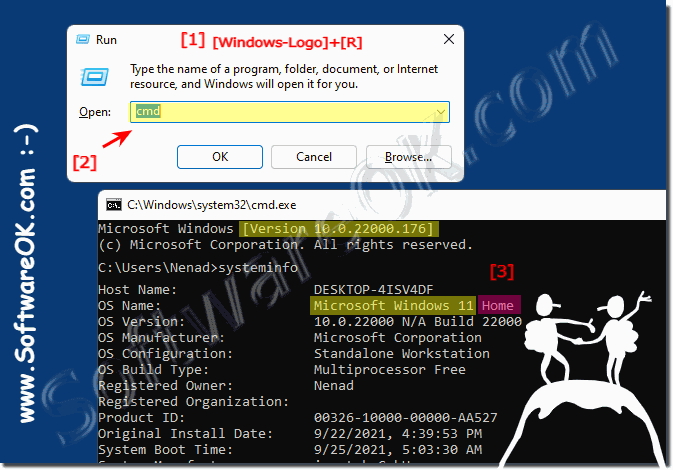 |
3.) Recognize Home or / Pro in the new Windows 11 settings!
1. Start the Windows 11 settings ( Windows + i )
2. Go to System and scroll on the right to About
3. Scroll to Windows Specifications
4. Now you can see whether it is Pro or Home
( ... see Image-3 Point 1 and / to 5 )
See also: ► Find programs Windows 11!
| (Image-3) Home or Pro version of Windows 11! |
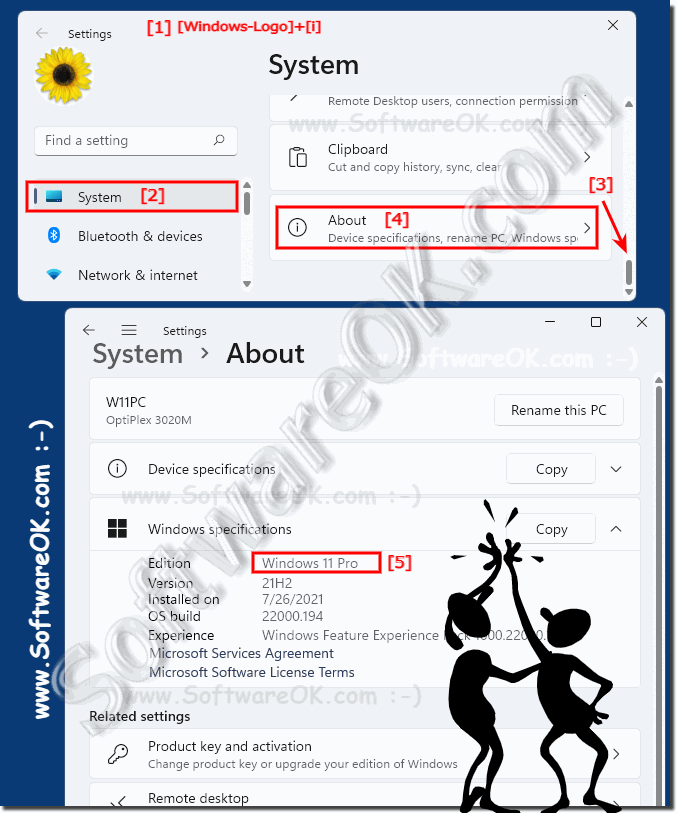 |
4.) The standard versions of Windows 11!
The following versions of Microsoft Windows 11 are currently available. But what could change in the future!
PS: A 32-bit (x86 / x32) version is no longer available for Windows 11. When upgrading from Windows 10 32-bit to Windows 11, a complete new installation must be made.
Windows 10 Home
Windows 11 Pro
Windows 11 Pro Education
Windows 11 Pro for Workstations
Windows 11 Enterprise
Windows 11 Education
Windows 11 IoT Enterprise
5.) What about the service packs on Windows 11?
With Windows 11 and 10, Microsoft abolished the service packs and instead released two major builds each year and named them, for example 21H2. With Windows 11 this should be reduced to one large build per year! However, if you really need to reference a specific version of Windows, the easiest way to get it is by its version number.(... see Image-4 Point 1 to 3)
| (Image-4) Version of Windows 11! |
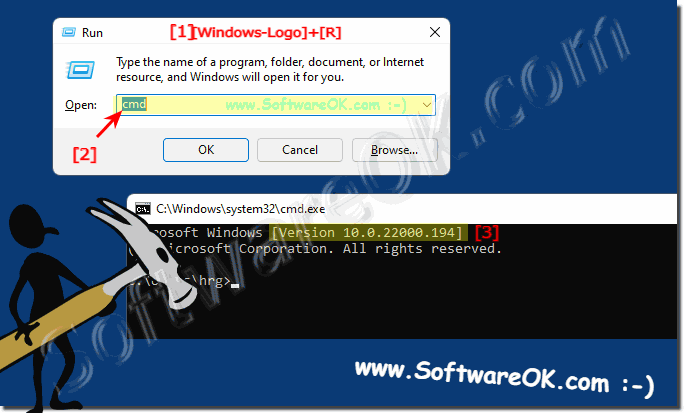 |
6.) The semi-annual function updates - Windows 10 releases!
Starting with Windows 10, MS has abandoned the concept of “service packs”. Previous versions of Windows, such as Windows 7 and Windows XP, used service packs to bundle a variety of updates, patches, and improvements into a single, comprehensive update.However, with Windows 10 and 11, Microsoft is taking a different approach. Instead of service packs, smaller cumulative updates are regularly released that contain security updates, bug fixes, and occasionally new features. These updates are typically released monthly as “Patch Tuesday.”
There are also larger semi-annual feature updates called “Windows 10 Releases”. These updates like April 2024 Update, October 2023 Update, etc. introduce new features and improvements to the operating system. They are similar to the service packs of previous versions of Windows, but have a more regular release schedule.
However, it is possible that Microsoft's update strategy will change in September 2023/2024. Therefore, you should consult Microsoft's official website or other reliable sources to get the latest information about Windows 11 updates or Windows 10 updates.
FAQ 157: Updated on: 9 October 2023 03:01
