Even after you have formatted the hard drive or the USB stick with Windows 11, 10, ... or MS Server OS, it makes sense to delete the free space safely!Even when formatting by the operating system, you are still able to clean up the hard disk with the "Overwrite free area with random numbers" function in order to remove all traces, so you can always remove traces that your data has left on the hard disk. Content: 1.) ... Safely clean up the free area of the hard disk!
|
| (Image-1) External hard drive formatted with Windows anyway Secure Erase! |
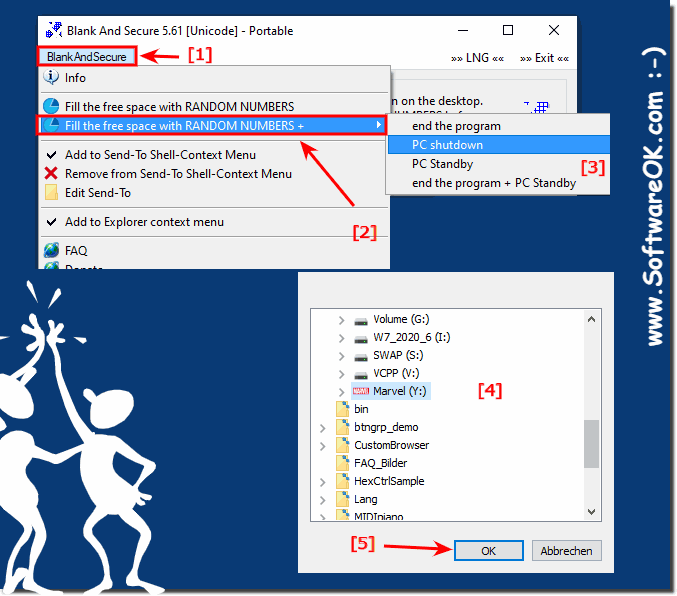 |
2.) What happens when cleaning up the free area?
By overwriting the free area on the hard disk with random numbers, the standard erasure traces are removed from the hard disk. The Secure Erase APP creates files and fills them with random numbers until there is no more space on the hard drive, after which all created files are deleted again!See also: ►► Recycle Bin Secure Delete via Explorer Right-click!
| (Image-2) Everyone can safely delete data on all MS Windows OS! |
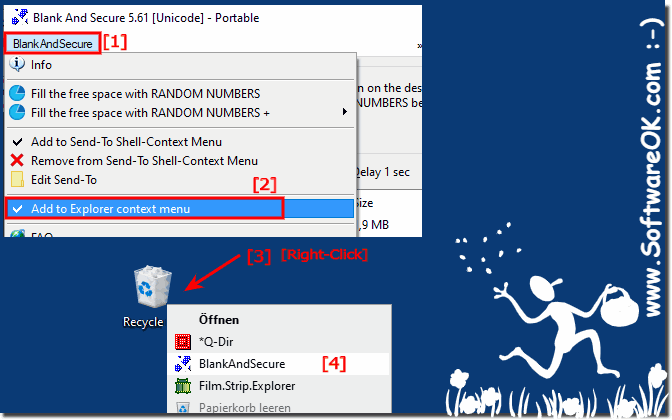 |
3.) ... Can I still use / rewrite the record afterwards?
Yes, of course, you can continue to use the hard drive as normal after the secure erase!
Only the free area on the hard disk is felt with random numbers, so only free areas of the hard disk with random numbers are felt until there is no more space on the hard disk, after which all files are deleted again!
FAQ 13: Updated on: 29 May 2022 12:59
