BitLocker Drive Encryption in Windows 11 can be made available quickly when Windows starts, or as a shortcut on the desktop!
1.) ... Open BitLocker faster in Windows 11!
2.) ... The BitLocker in Windows 11!
1.) Open BitLocker faster in Windows 11!
1. Open the Control Panel 11 Windows (Windows + R + control)2. enter "bitlocker"
3. right-click the BitLocker
4. And ad here to start or directly create a desktop shortcut
(... see Image-1 Point 1 to 6)
See also: ► Secure Erase Data!
If you want to encrypt data drives, or integrated drives, as well as removable media in Windows 11, you can unlock an encrypted drive or folder with a password or a smart card. You can also choose to automatically unlock the drive when you log on to the computer. This very simple example to find or open the Windows Bit-Locker is also for earlier MS Windows 11, 10, 8.1, ... versions and MS Server OS!
| (Image-1) BitLocker in Windows 11 start menu or on the desktop as a shortcut! |
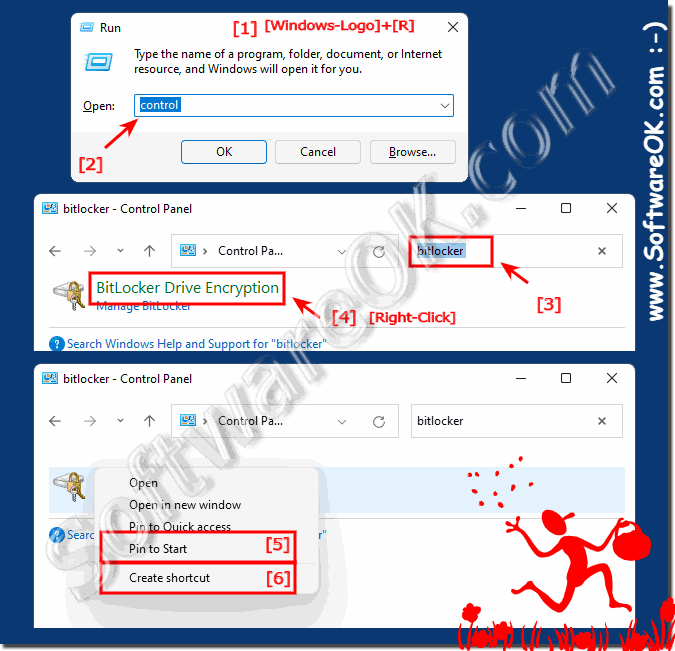 |
2.) The BitLocker in Windows 11!
BitLocker in Windows 11 is available from Windows 11 Pro version!
The phenomenal BitLocker Drive Encryption does a very good job of encrypting all the data stored on the Windows operating system volume and configured data volumes, and by using a Trusted Platform Module (TPM) it can also help ensure the integrity of the early boot components .
BitLocker was first introduced in Windows with Windows 2005 and after the release of Windows 11 it is also present.
