You can delete the history in the file explorer at any time under Windows 11, 10, ... MS OS in order not to leave any folder history traces on the computer!
1.) ... The history in the file explorer on MS Windows 11!
2.) ... More tips on history and file explorer!
3.) ... Why delete File Explorer history on Windows 11?
1.) The history in the file explorer on MS Windows 11!
1. Please open as always ► the Windows 11 folder options
(for example Windows + R and control folders )
2. And simply delete the file explorer history
Using the Delete button to the right of the label: Delete file explorer history
(... see Image-1 Point 1 to 3)
See also: ► ... Securely delete data on Windows 11?
| (Image-1) Clear File Explorer history on Windows 11/10! |
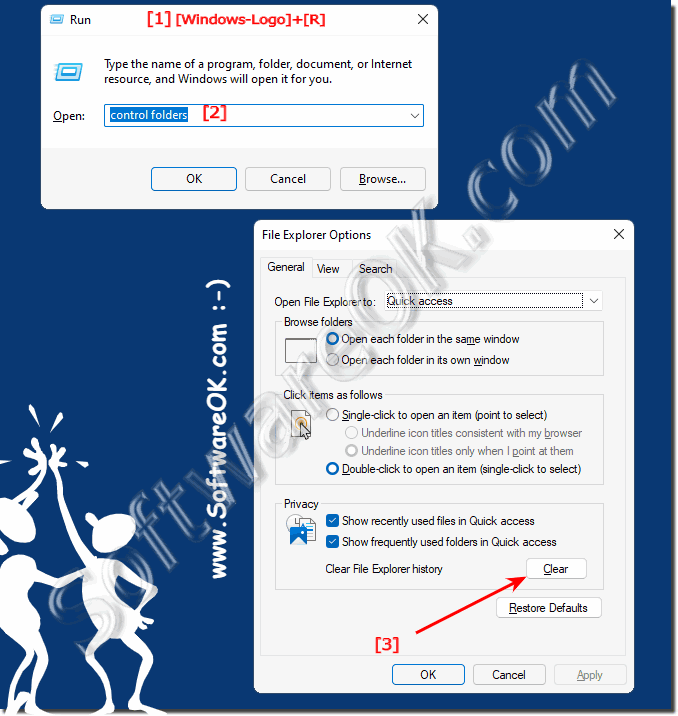 |
2.) More tips on history and file explorer!
3.) Why delete File Explorer history on Windows 11?
Clearing File Explorer history in Windows 11 can be useful for a variety of reasons, depending on your personal needs and privacy settings. Here are some reasons why you should clear File Explorer history:
Privacy:
Clearing File Explorer history can protect your privacy settings, especially if you use a shared computer or want to prevent other users from seeing what files and folders you have accessed.
Free up space:
File Explorer saves a list of recently opened files and folders. Clearing this history can free up space on your drive.
Organization:
Clearing history can clean up File Explorer's interface and help you access specific files and folders faster.
If you want to clear File Explorer history in Windows 11, you can do it in the following ways:
►► ... The history in File Explorer on MS Windows 11!
Please note that deleting File Explorer history cannot be undone. After you delete history, you will no longer be able to access previous information about which files and folders you have open. Therefore, make sure you really want this before proceeding.
