Where is the control panel in Windows 10? And how do I find the control panel in Windows 11 and 10?
There are many methods available to open the Control Panel on a Windows 11 or 10 computer. In this short tip you will learn how to open the Windows system control in different ways!
1.) ... How to open the Control Panel in Windows Start Search!
2.) ... Via the link to the control panel on the desktop!
3.) ... Open the Windows Control Panel via the command prompt!
4.) ... Via Windows 10 settings for the control panel!
5.) ... Control Panel in Windows 11/10 System Tools!
6.) ... Create the correct shortcut on the desktop!
7.) ... Control Panel via Windows Start or Taskbar!
8.) ... Find and open additional system settings in Windows 11 // 10!
1.) How to open the Control Panel in the Windows Start Search!
Click the Start button at the bottom left to open the Start menu, or key combination Windows + Q enter "Control Panel" or just "system" in the search field and start the Control Panel!(... see Image-1 Point 1 to 3)
| (Image-1) Search on Windows 11 and 10 for control panel! |
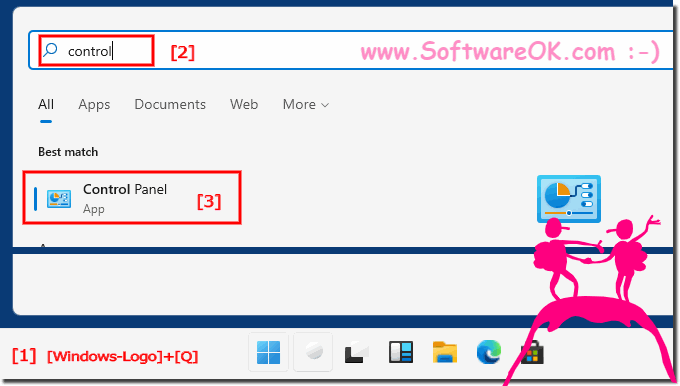 |
2.) Via the link to the control panel on the desktop!
Is here in the old FAQ: ► My Computer on the Desktop in Windows 10 (Computer, Control Panel, Network)!Very practical
| (Image-2) Open the Windows 11 or 10 control panel via Desktop Symbol! |
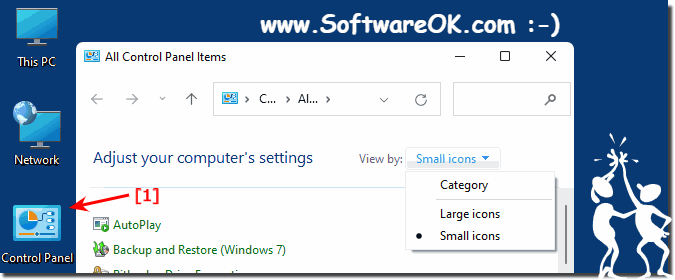 |
3.) Open the Windows Control Panel via the command prompt!
If you are doing important things in the Windows command prompt, you can also start the control panel directly!Why not? simply "control" + Enter
| (Image-3) Open the Windows 11 or 10 control panel via cmd.exe! |
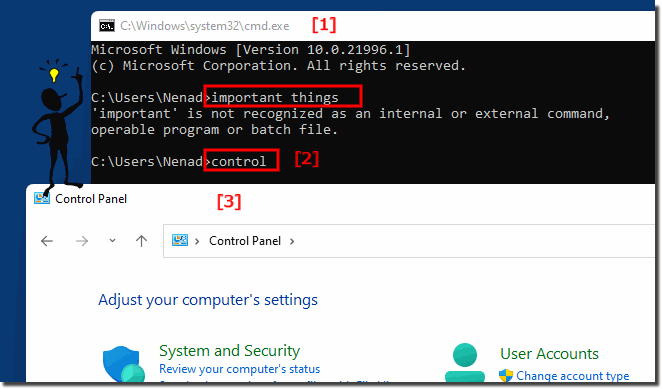 |
4.) Control panel settings via Windows 11/10!
1. Open the Settings area via the Windows logo2. Or Windows - + I , and tap on Control Panel and open it!
| (Image-4) Open the Windows 11 and 10 control panel via settings! |
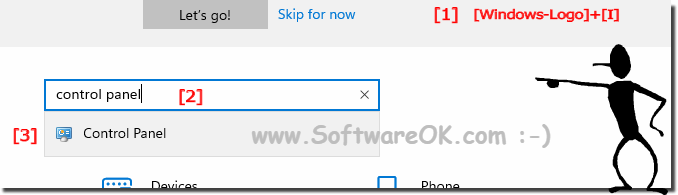 |
5.) Control Panel in Windows 11/10 System Tools!
1. Start the Explorer Windows + E
2. F4 key
3. shell:Start Menu\Programs\System Tools
4. Confirm with [Enter]
PS: Here you will not only find the Control Panel, but also other tools to use it!
| (Image-5) System Tools Windows 11 and 10 control panel! |
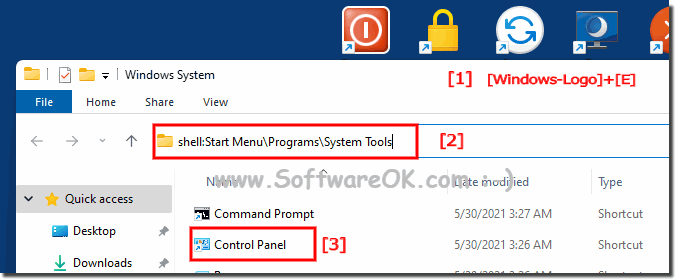 |
6.) ... Create a correct shortcut on the desktop!
1. Right-click on the desktop
2. "New" ► "link" option
3. "control.exe" use
4. "Next" button
5. Rename to "Control Panel"
Important for: ►► Control panel via Windows start or taskbar!
| (Image-6) Windows 11 and 10 control panel real Desktop Shortcut! |
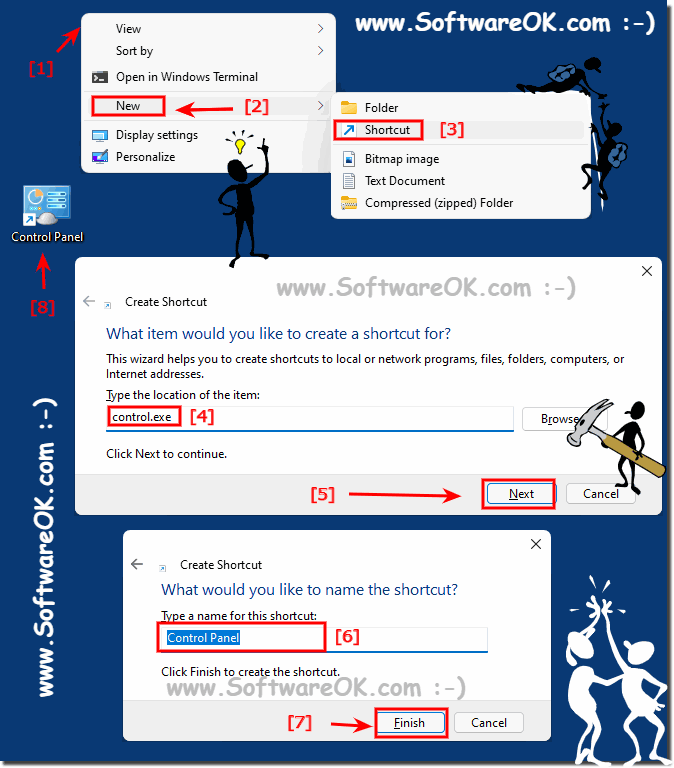 |
7.) Control panel via Windows start or taskbar!
If you have: ►► created Correct desktop shortcut1. Right-clicking
| (Image-7) Windows 11 or 10 control panel in Task-Bar or Start! |
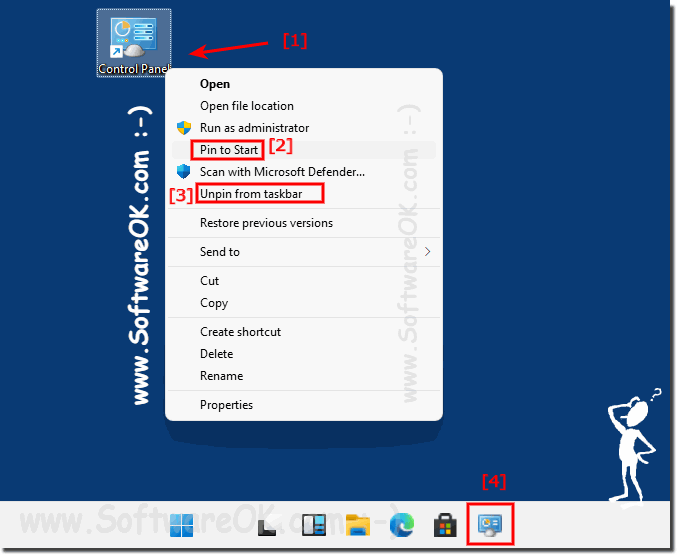 |
8.) Find and open additional system settings in Windows 10!
►► ... Open the new Windows 11 or 10 system settings
►► ... Solutions: Open the advanced system settings in Windows 11 and 10!
►► ... In Windows 10 Administration you will find all necessary Windows administration tools!
PS:
As you can see, in order to optimally configure the system or to configure it individually, there are further options under Windows 10 to get the most out of MS Windows 10, or to identify any problems more quickly, most of the options are also for Microsoft's web server Suitable for 2019 and 2016!
