It is quite easy to recognize / determine the size of a file or folder under Microsoft Windows operating systems!You can use external tools ►► to display the folder size / number of files in a column , but it also works without external tools under MS Windows operating systems! Contents: 1.) ... File size in File Explorer on Windows!
|
| (Image-1) How do I determine the size of a file or folder! |
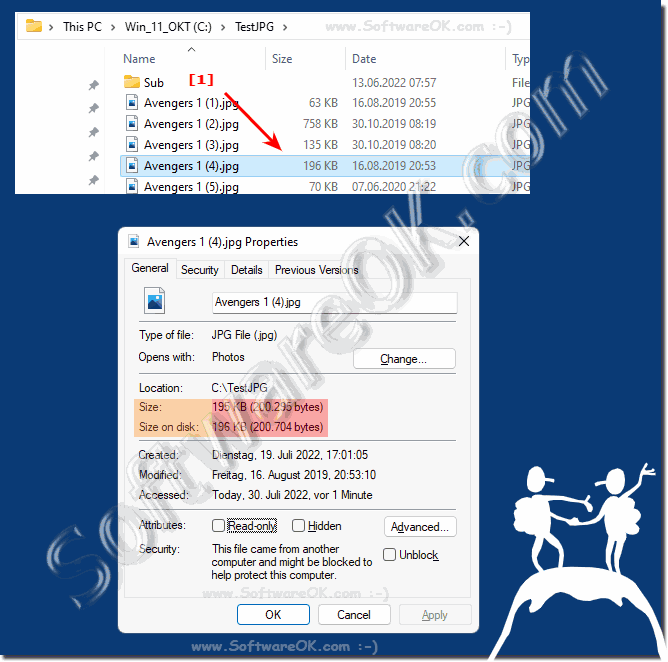 |
2.) Folder size in File Explorer on Windows!
You can see the folder size by right-clicking on the marked folder and opening the properties of the folder. Several folders can also be marked!Or use Alt + mouse click or Alt + Enter on the selected folder!
| (Image-2) How do I determine the size of a windows folder? |
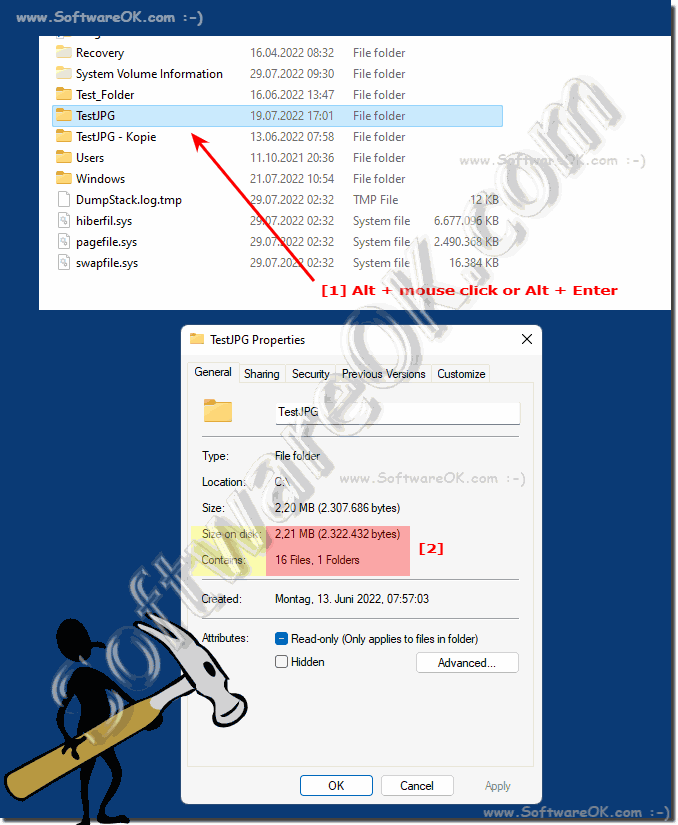 |
3.) More tips on folder and file size on Windows!
► Why are some file or folder sizes underlined? I would like to deactivate it!
► Do not start the folder size evaluation with Windows!
► Folder size information for file folders and file extensions in the Explorer window?
► Display the folder size / number of files in a column, is that possible?
FAQ 23: Updated on: 30 July 2022 06:10
