Quite annoying when the PC doesn't turn off when the power button is pressed, the solution is so easy on MS Windows 11, 10, ... desktop and notebooks!Contents: 1.) ... Just change the necessary settings!
|
| (Image-1) The PC should turn off when I press the power button! |
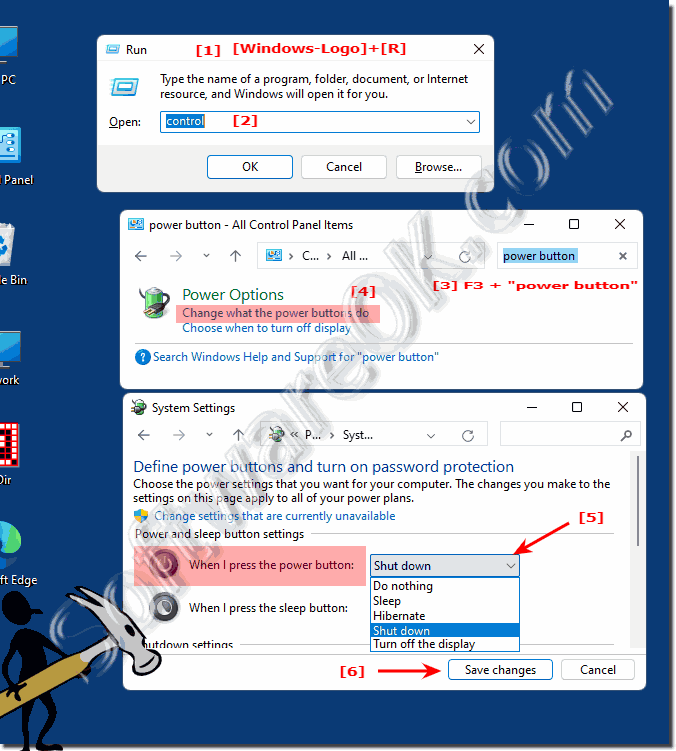 |
2.) How do I get to these options differently (optically different with notebooks)?
You can also go straight to the power options, as shown here on a notebook, where there are also several buttons and options related to the power button behavior, either on AC power or on battery power.1. Windows + R key and command powercfg.cpl
(path: C:\Windows\System32\powercfg.cpl)
2. Now click on "Choose what should happen when you press the power button"
3. And adjust accordingly for both operating modes
(... see Image-2 Point 1 to 6)
| (Image-2) Notebook does not turn off when power button is pressed! |
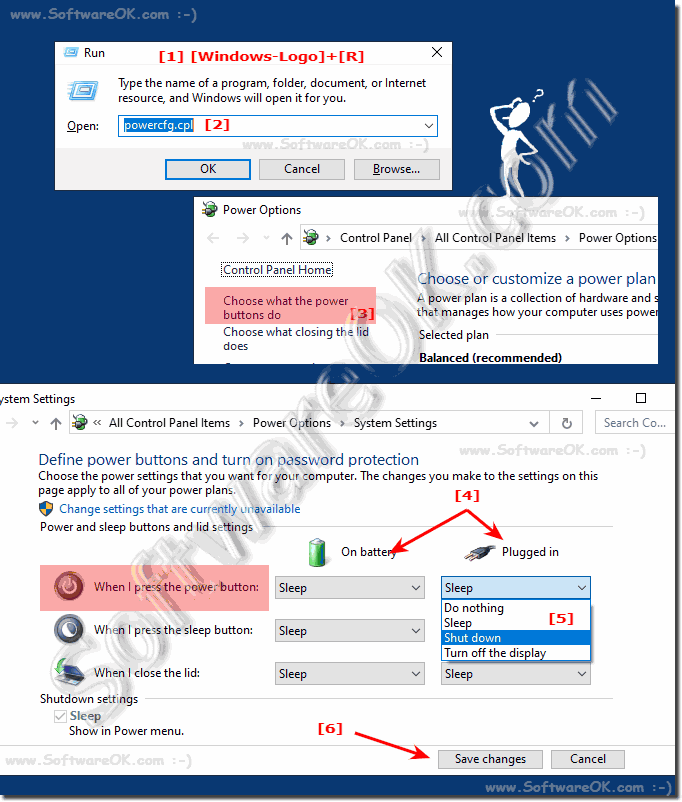 |
3.) More tips on energy and Co. on MS Windows OS!
Energy and various options in the behavior of the Windows PC can annoy users*, but if you think about it a little, it's no problem at all on Windows 11, 10, ... etc. With the right settings you can do it. Here are more tips on energy, energy efficiency, ... on MS Windows OS!Just click through and broaden your horizons:
► More energy for the notebook, increase energy efficiency?
► How can I shut down at a specific time?
► Why adjust the Windows energy options automatically?
► Recognizing the CPU load by individual programs and APPs
► The screen saver is missing in the control panel, find it quickly
FAQ 18: Updated on: 29 July 2022 19:57
