It's easy to check if Auto-HDR support is available under Windows 11!Everyone probably knows ►► what HDR is, all the more annoying when you can't find the settings on Windows 11! Contents: 1.) ... Auto-HDR support on Windows 11
|
| (Image-1) Windows 11 detect auto HDR support! |
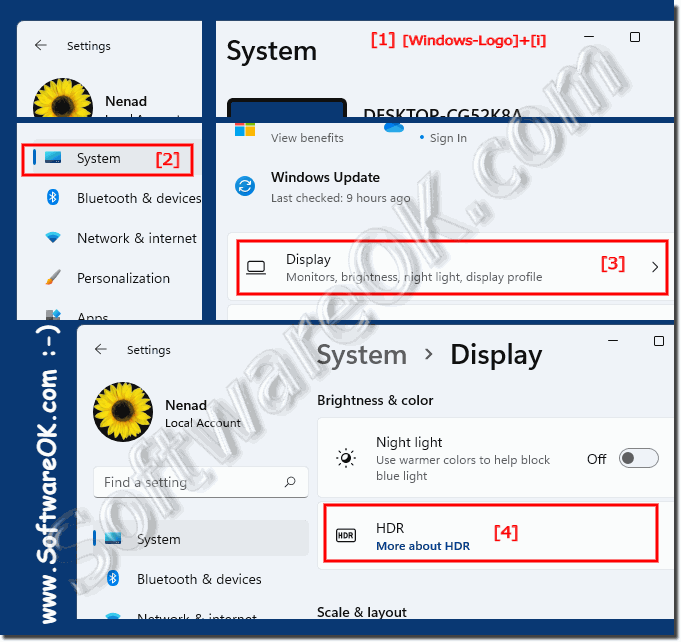 |
2.) Enabling HDR in applications!
Some PC games that support HDR can also turn HDR on and/or off via Settings, Graphics, usually via a menu item. It should be noted that not all applications work with HDR, for example those that run with their own screen resolution / settings!3.) More tips on display, customization, ... and Co. on MS Windows!
The display and various adjustments are important on MS Windows 11 as they used to be on all desktop and/or MS server operating systems when it comes to changing various display settings on the system, so it is all the more important to keep an eye on them to keep. Here you will find further links and tips on the subject of advertisements and the like, which can help you more or less!Just click through and find out:
►► Find Windows 10/11 touch screen calibration for tablets and PCs?
►► Screen brightness control in classic mobility center!
►► Calibration of screen colors under Windows!
►► Change the screen resolution in Windows 11, 10, two solutions / tips
►► How does this touch screen test work on Windows OS?
4.) Technical about the Auto HDR support!
Info:
Auto HDR (High Dynamic Range) support refers to a feature or function in cameras, smartphones, tablets and other devices with built-in cameras. HDR is a technology for capturing and playing back photos and videos with a larger dynamic range. Dynamic range refers to the contrast between the darkest and lightest areas of an image or video.
Auto HDR (High Dynamic Range) support refers to a feature or function in cameras, smartphones, tablets and other devices with built-in cameras. HDR is a technology for capturing and playing back photos and videos with a larger dynamic range. Dynamic range refers to the contrast between the darkest and lightest areas of an image or video.
Auto HDR support allows the device to automatically detect when HDR recording is required and act accordingly without the user having to make any manual adjustments.
Here are some aspects of Auto HDR support:
Here are some aspects of Auto HDR support:
Scenario detection:
The camera automatically detects scenarios where extended dynamic range is required, such as: B. in strong backlight, high contrasts or difficult lighting conditions.
The camera automatically detects scenarios where extended dynamic range is required, such as: B. in strong backlight, high contrasts or difficult lighting conditions.
Automatic activation:
When the device detects that HDR is required, it automatically activates HDR mode to ensure that the captured image or video represents a wider range of brightness and colors.
When the device detects that HDR is required, it automatically activates HDR mode to ensure that the captured image or video represents a wider range of brightness and colors.
Improved image quality:
Auto HDR typically produces better image quality by better preserving details in the shadows and highlights, resulting in more realistic and balanced shots.
Auto HDR typically produces better image quality by better preserving details in the shadows and highlights, resulting in more realistic and balanced shots.
Ease of Use:
Automatically enabling HDR makes the camera more user-friendly as users have to worry less about settings. This is especially helpful for people who don't have photography skills.
Automatically enabling HDR makes the camera more user-friendly as users have to worry less about settings. This is especially helpful for people who don't have photography skills.
Info:
It is important to note that the performance and results of Auto HDR support may vary depending on device and camera quality. Some devices may offer better automatic HDR functionality than others. However, users can usually still switch to HDR mode manually if they want more control over their recordings.
It is important to note that the performance and results of Auto HDR support may vary depending on device and camera quality. Some devices may offer better automatic HDR functionality than others. However, users can usually still switch to HDR mode manually if they want more control over their recordings.
FAQ 81: Updated on: 29 September 2023 19:05
