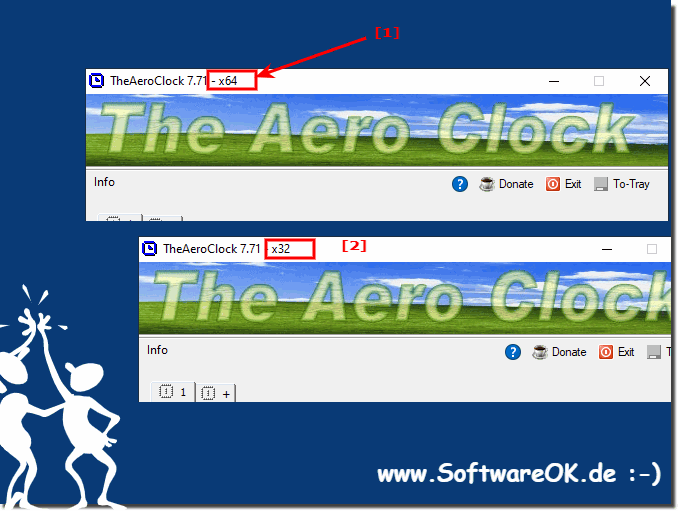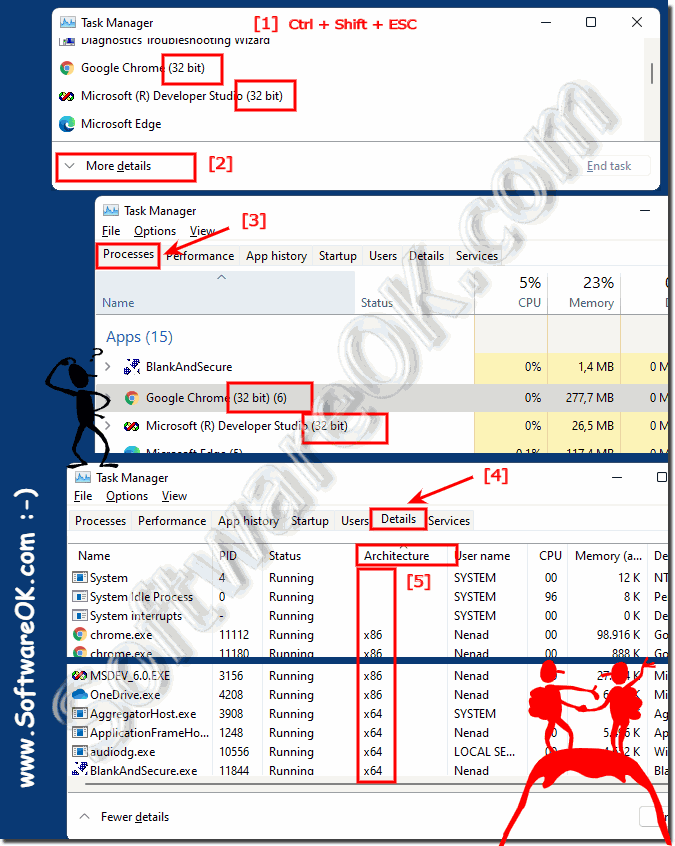Is my Aero Desktop Clock x64 or x32 on Windows 11 or 10?
It is quite easy to recognize whether the Aero Desktop Clock is x64 or x32 on your Microsoft Windows 11 or 10!
(Image-1) Is my Aero Desktop Clock x64 or x32 on Windows 11 or 10?
Windows 11 Task Manager .Ctrl + Shift + ESC
More details button
processes , these are marked with a "32 bit"
"Details" tab , "Architecture" column as x86
... see Image-1 Point 1 to 5 )
(Image-1) The 32-bit programs under Windows 11 x64!
FAQ 16: Updated on: 24 May 2022 11:35
Windows
You dont have to ask yourself this question anymore, the Aero Desktop Clock on MS Windows 11 works perfectly Content: 1. Use Aero Desktop Clock
Yes The Desktop Clock TheAeroClock is not only a desktop clock for Windows XP, the desktop clock is also for Windows 7, Windows 10, 8.1, 8 suitable
To disable the pointer for the seconds please start the desktop clock, if desktop clock is running click the Tray Symbol of the Aero Clock to see the Desktop
To change the size re-sizethe desktop clock please restart the aero desktop clock, use the slider to re-size the aero desktop clock window.
The solution is simple to Show The Window Desktop Clock seconds pointer on your Windows 11, 10 or 8.1, and Windows 7 or MS Server OS Content: 1.
The solution is simple to Uninstall The-Aero-Clock, from Windows 10 or Windows 8.1 and all other Windows OS Please close the TheAeroClock
The solution to change the position of the desktop clock, for example, you can also place it on the second monitor, start The Aero Clock
»» My question is not there in the FAQ
Keywords: the, aero, clock, desktop, watch, timer, windows, recognizing, version, x64, x32, whether, program, Questions, Answers, Software