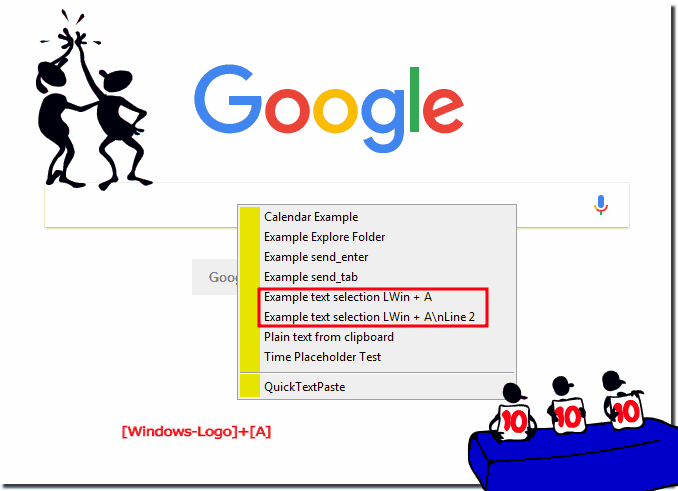To create Selection of text fields for single hotkey (keyboard shortcut) in Windows (11, 10, 8.1, .... , Server 2016 to 2000) please ... download the latest version QuickTextPaste !Content: 1.) ... Text field selection via menus for individual hotkeys or key combinations!
|
| (Image-1) Create Menu of text fields for single hotkey - keyboard shortcut! |
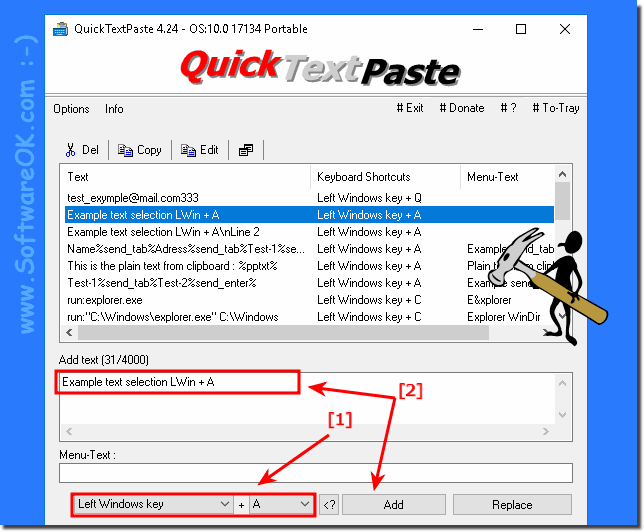 |
Very practical function for Windows 11, 10, ... etc.
2.) Advantages and disadvantages of individual hotkey selection menus!
The choice between selecting text fields via menus and using individual hotkeys or keyboard shortcuts depends on various factors. Here are some pros and cons for both approaches:Text field selection via menus:
Pros:
Visibility and usability: Menus are visually present and provide users with a clear view of the available options. This can be particularly helpful when there are many functions or text fields.
Standardized user interface: Menus are often part of the standard user interface of many applications, which helps ensure a consistent user experience.
Discoverability: Users who may be unfamiliar with keyboard shortcuts can more easily discover features when they appear in menus.
Cons:
Time Consumed: Selecting from menus can be more time consuming than using hotkeys, especially when there are multiple submenus.
Mouse dependency: Using menus requires the use of the mouse, which can be inconvenient for users who prefer to use the keyboard.
Single hotkey or keyboard shortcut:
Pros:
Speed: Single hotkeys or keyboard shortcuts provide quick access to specific functions without requiring users to navigate menus.
Efficiency for Experienced Users: Experienced users can increase their work speed by using hotkeys as they can perform certain actions faster.
Mouse independence: The use of keyboard shortcuts allows efficient navigation without the use of the mouse, which is preferred by many users.
Cons:
Learning Curve: It may take some time for users to get used to and memorize the different hotkeys.
Not so obvious to new users: New users may have difficulty recognizing or remembering hotkeys, especially if they don't appear in the interface.
Conflicts with other applications: In some cases, the same hotkeys may have different functions in different applications or conflict with each other.
Many modern applications use a combination of both approaches to provide users with flexibility and choice. Customizable keyboard shortcuts, for example, can combine the best features of both worlds.
FAQ 2: Updated on: 15 November 2023 07:45