If the watermark is difficult to see in the photo, change the color or the transparency of the watermark!Contents: 1.) ... adjust the color or transparency of the watermark!
|
| (Image-1) The watermark on the photo is difficult to see? |
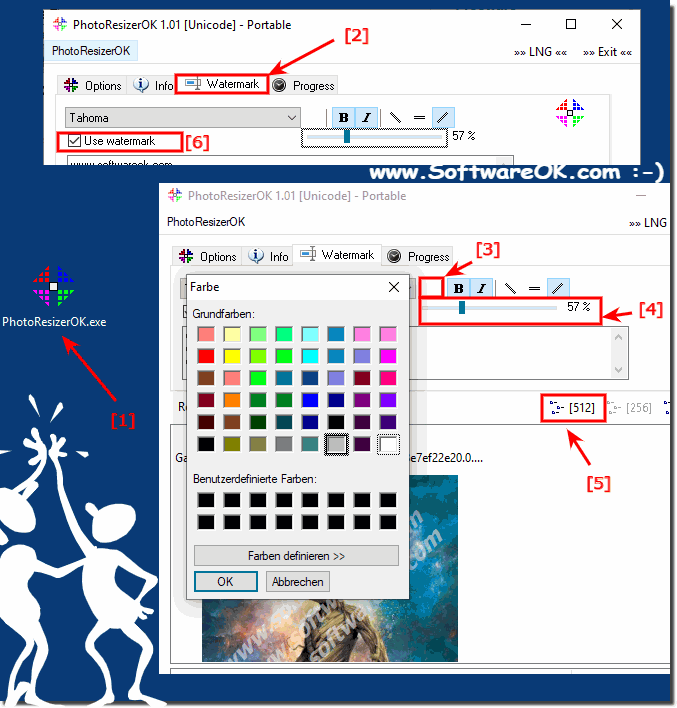 |
The watermark on the photo for: Windows 11, 10 , 8.1, 8, 7: Pro, Home, Enterprise, Basic, Premium, Professional, Starter, Ultimate, Windows-Server 2019, 2016, 2012
These are good approaches to improve the visibility of the watermark. Here are some ways you can do this:
1. Adjust Color:
Choose a color for the watermark that provides good contrast to the background of the photo. For example, if the background is light, choose a darker color for the watermark and vice versa.
2. Adjust Transparency:
Make sure the watermark is sufficiently transparent to not cover the photo, but at the same time is sufficiently visible. Experiment with different transparency settings to find the right balance.
3. Adjust size and placement:
Check the size and placement of the watermark on the photo. It should be large enough to be clearly visible, but not so large that it distracts from the main content of the photo. Place the watermark somewhere where it won't be easily missed or covered up.
4. Customize watermark style:
Depending on the type of photo and your personal style, you can use different types of watermarks, such as text watermarks, logo watermarks, or symbolic watermarks. Choose a style that is both aesthetic and functional.
By experimenting with these settings, you can improve the visibility and effectiveness of your watermark to protect your photo copyright.
2.) More thoughts on watermark visibility!
There are several reasons why a watermark might be difficult to see in a photo:
1. Low contrast:
If the watermark has colors or brightness that are too similar to the background, it may be difficult to see.
2. Insufficient size or resolution:
If the watermark is too small or blurry, it may be difficult to see, especially if the photo has been significantly reduced or compressed.
3. Distracting elements in the background:
If the watermark is placed over a busy or heavily patterned background, it can be easy to miss.
4. Incorrect placement:
The watermark may be placed in a location where it is easily obscured by other elements, such as text or images in the foreground of the photo.
5. Transparency or Opacity:
If the watermark is too transparent to allow space for the photo, it may be difficult to see.
To improve the visibility of the watermark, you could try adjusting the size, color, transparency, or placement. It is important that the watermark is clearly visible to protect the authorship of the photo.
3.) Who invented the watermark or was it just there all of a sudden?
When it comes to digital watermarks, used in digital media such as photos, videos or audio files, the development is more complex. There is no single inventor of digital watermarking, rather it is a concept that has evolved over time due to the need to protect digital content and confirm authorship.
The first digital watermarks were developed in the 1980s and 1990s, as digital media such as images and audio files became increasingly common. Companies and researchers began developing methods to incorporate digital watermarks into these media to protect them from unauthorized use and secure authorship.
Today, there are a variety of technologies and methods for creating and applying digital watermarks, including robust watermarks, invisible watermarks, steganographic watermarks, and more. These technologies are continually evolving to meet the changing needs of rights holders and the digital media landscape.
FAQ 3: Updated on: 8 April 2024 14:16
