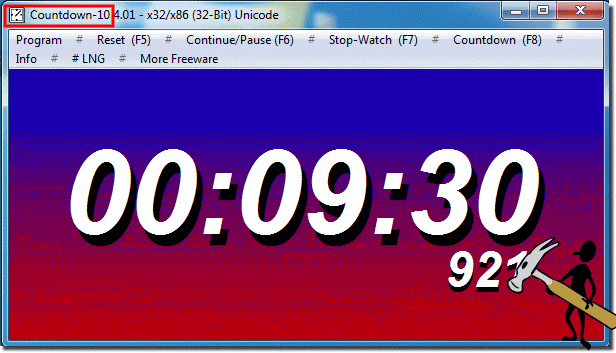Starting with the stop clock version 4.01, program parameters or Windows Commando lines options (program command lines) are possible!by_desktop_clock totray fullscreen countdown=300 title="My desktop WATCH" Content: 1.) ... by_desktop_clock 2.) ... totray 3.) ... fullscreen 4.) ... countdown=300 5.) ... title=Desktop-Clock 1.) by_desktop_clockThe desktop stopwatch is started as a simple desktop clock:
Here is an example of starting as a desktop clock in full screen mode
OnlyStopWatch.exe by_desktop_clock fullscreen 2.) totrayHere is an example of starting as a countdown timer minimized in the notification area of the Windows task bar:OnlyStopWatch.exe countdown=300 totray The indication countdown = 300 stands for 300 seconds, this is exactly 5 minutes ;-) 3.) fullscreenThe stopwatch is started in full screen mode without menu bar and title bar.
OnlyStopWatch.exe fullscreeen 4.) countdown=300The countdown parameter is used to start a countdown timer, which is specified in seconds
Optionally, you can use the countdown_min parameter then it is minutes.
For example, a 10 minute countdown:
OnlyStopWatch.exe countdown_min=10
5.) title=Desktop-ClockIf you use multiple clocks, you can change the title of the program
OnlyStopWatch.exe title=CountDown-10 countdown_min=10
FAQ 4: Updated on: 24 July 2021 09:22 |
| ||||||||||||||||||||||||||||||||||||||||||||||||||||||||||||||||||||||||||||